Care Provider: Re-activate a member's account
If you are an Administrator on CareApp you can reactivate a member's account.
When a member's account is deactivated they are no longer able to login to their account or have access to the media or data on their account.
Follow the steps below to reactivate Team Member, Coordinator, or family accounts.
Mobile
- Tap on the side menu represented by 3 lines at the top left side of the screen.
- Tap on 'Members' from the menu.
- Tap on the down arrow under the 'Filter' search bar.
- Tap on the switch that says 'Show Inactive Users'.
- Now search for the member you wish to activate by scrolling down the list or searching for their name in the 'Filter' search bar.
- Once you have found the member tap into their name to bring up their profile.
- Tap on the 'Account enabled' switch. Teal means the account is enabled and grey means the account is disabled. This will be automatically saved.
See images below for further guidance:
Image 1.
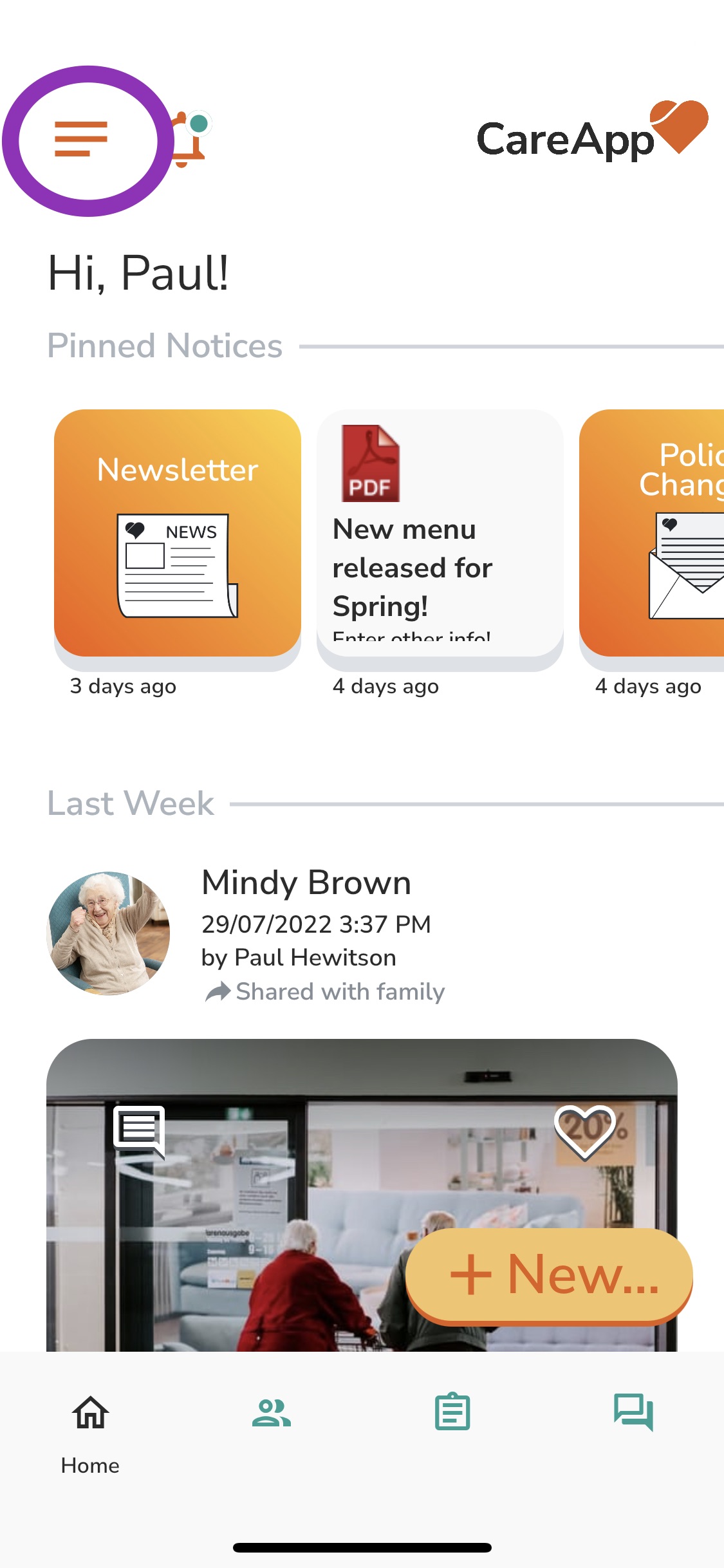
Image 2.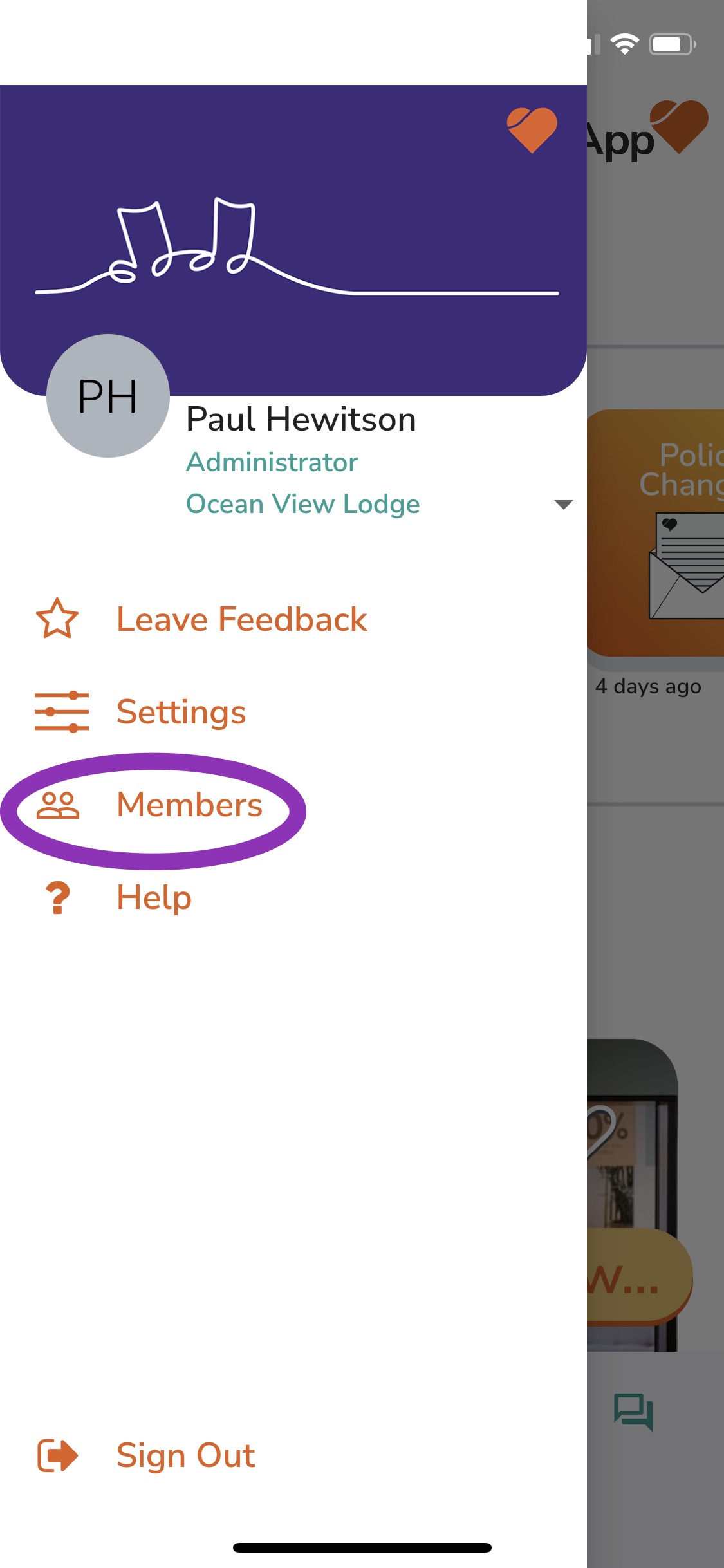
Image 3.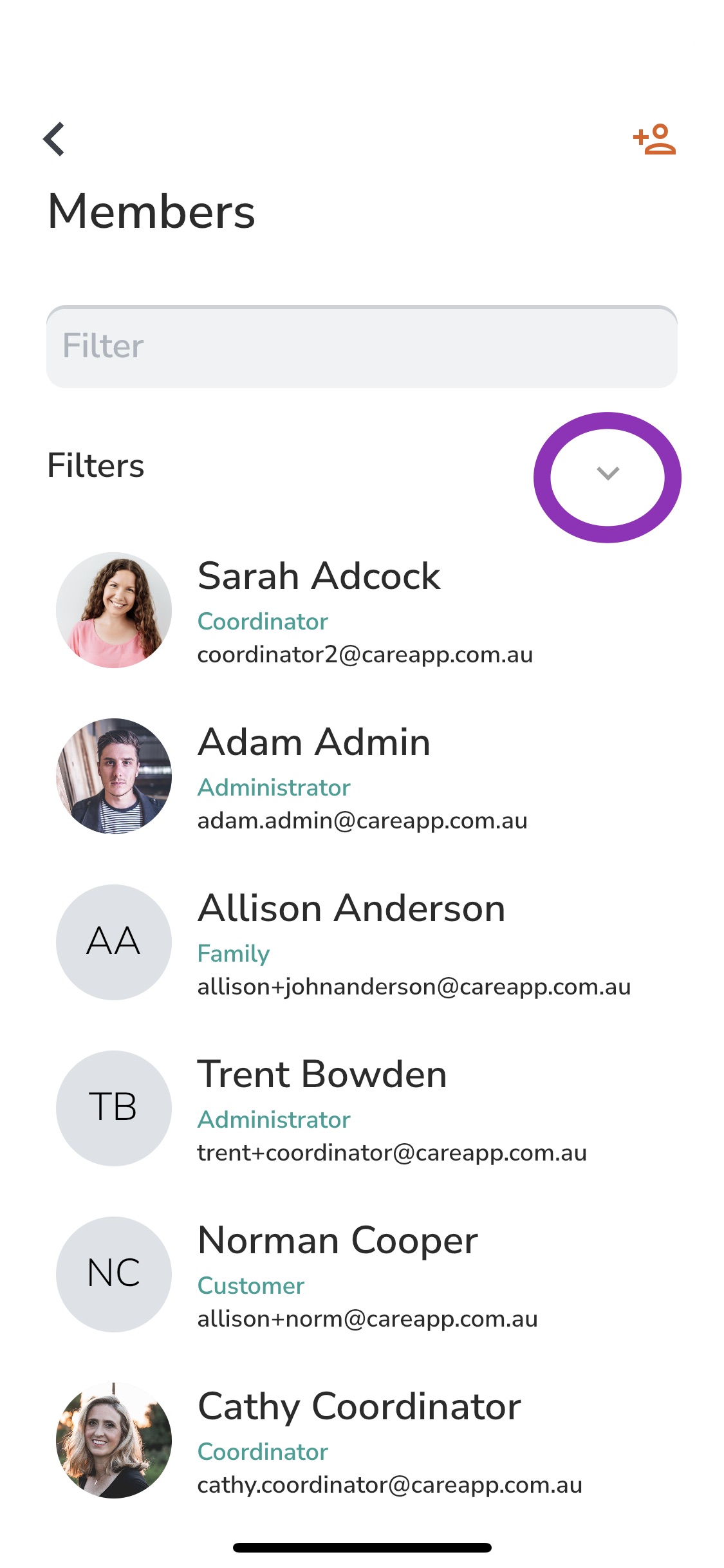
Image 4.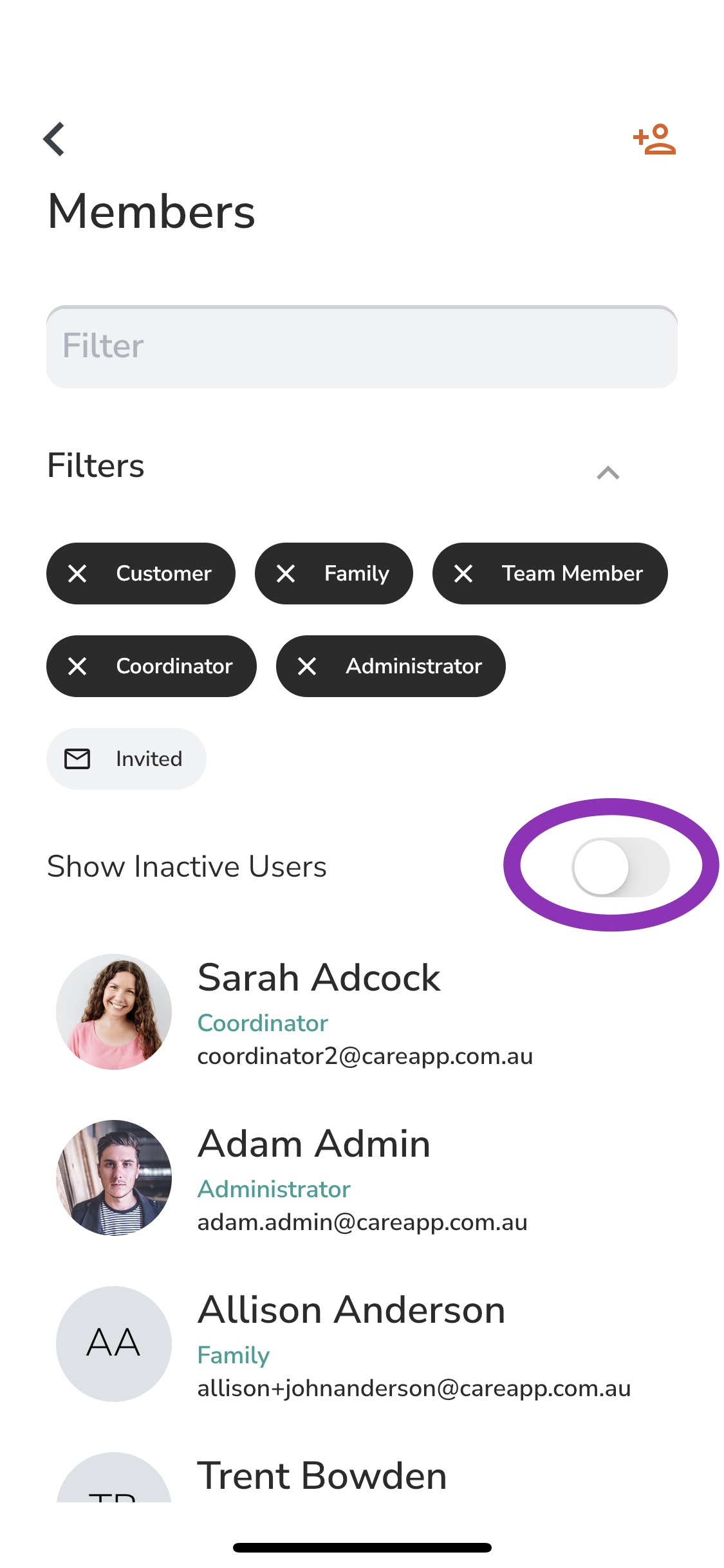
Image 5.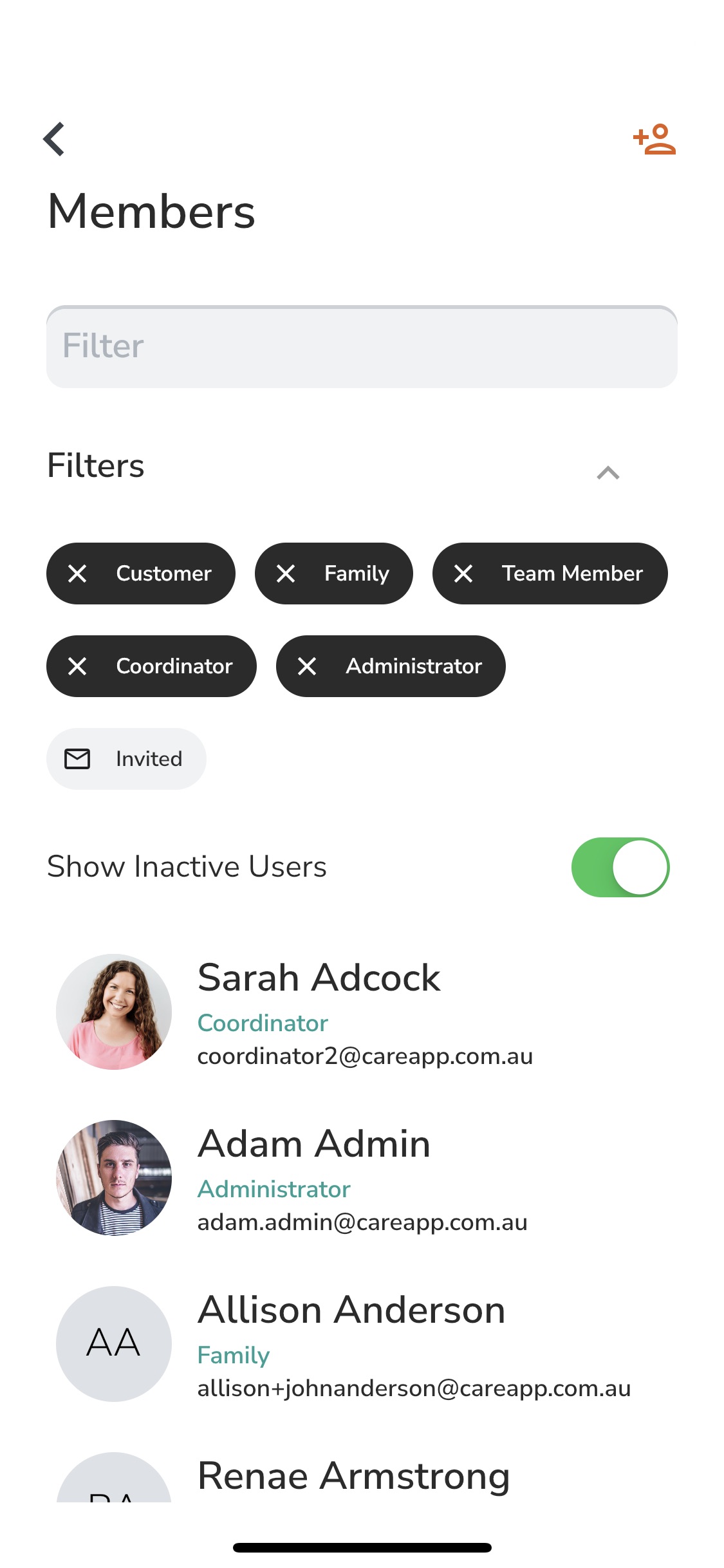
Image 6.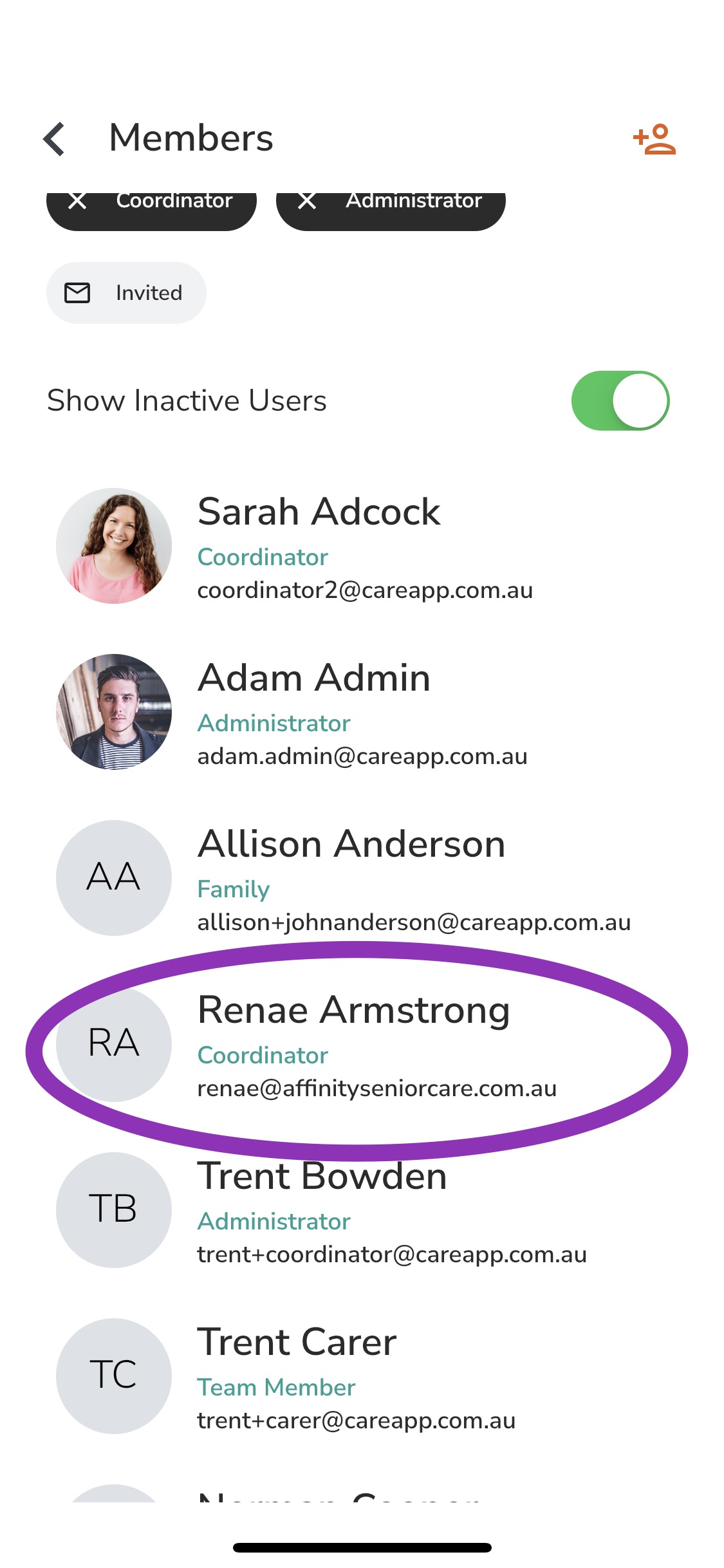
Image 7.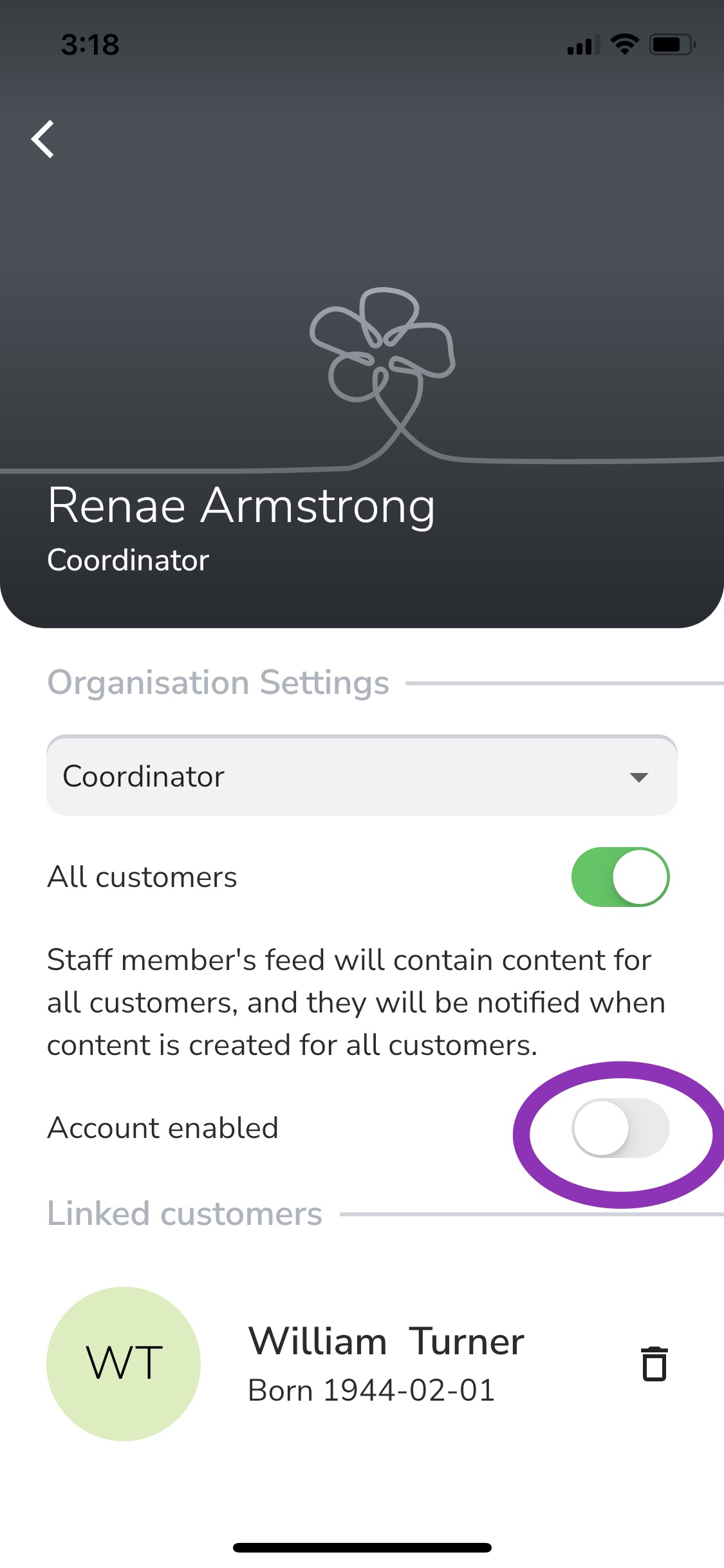
Image 8.
Web
- Click on the 'Members' tab in the left side menu.
- Click on the 'Inactive' tab. Here you will see all of the inactive member accounts on your CareApp.
- Find the member in the list that you would like to reactivate or enable the account for. Do this by scrolling down the list or searching for their name in the 'Filter' search bar.
- Click into the member's name to bring up their profile.
- Once in the profile of the member click on the 'Account enabled' switch. Grey means disabled and teal means enabled.
- Now click 'Save'.
Delete
