Care Provider: Change a member's role type on CareApp
If you are an Administrator on CareApp you can change a member's role type.
Each role type on CareApp has different access levels and different features. The different role types are outined below:
Internal accounts
- Administrator - The highest level of access/ all CareApp features
- Coordinator - High level of access/ most CareApp features
- Team member - Moderate level of access/ main content creation features
External accounts
- Family member - Only access to view their loved one's account, is able to comment, and react to posts
- Customer - Only access to view their own account and any other account that they have been connected to. Can comment and react to posts.
To change a member's CareApp role type follow the steps below:
Mobile
- Navigate to the side menu by tapping on the three lines in the top left corner of the screen.
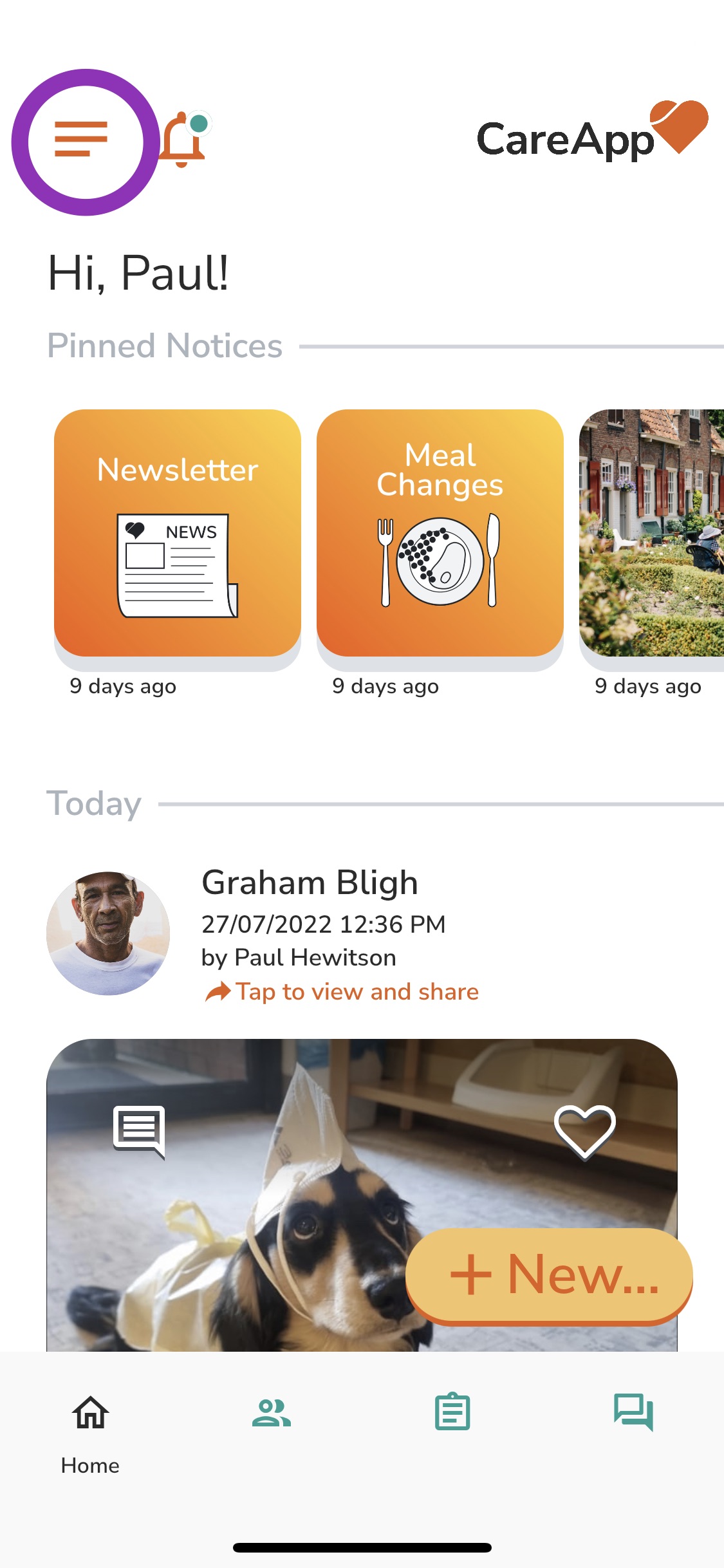
- From the menu tap on 'Members'.
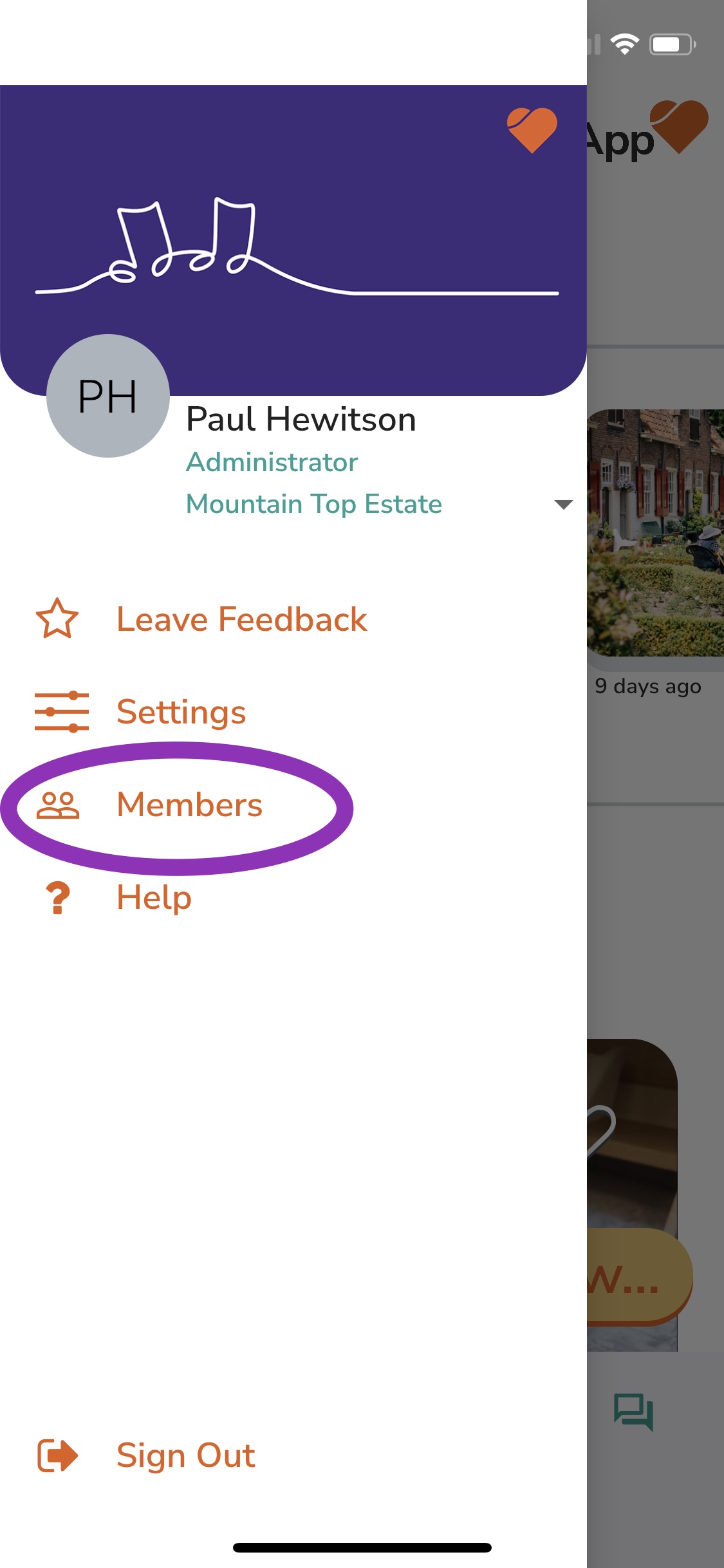
- Find the member in the list that you wish to change the role type. Search for their name in the 'Filter' search bar or scroll down the list.
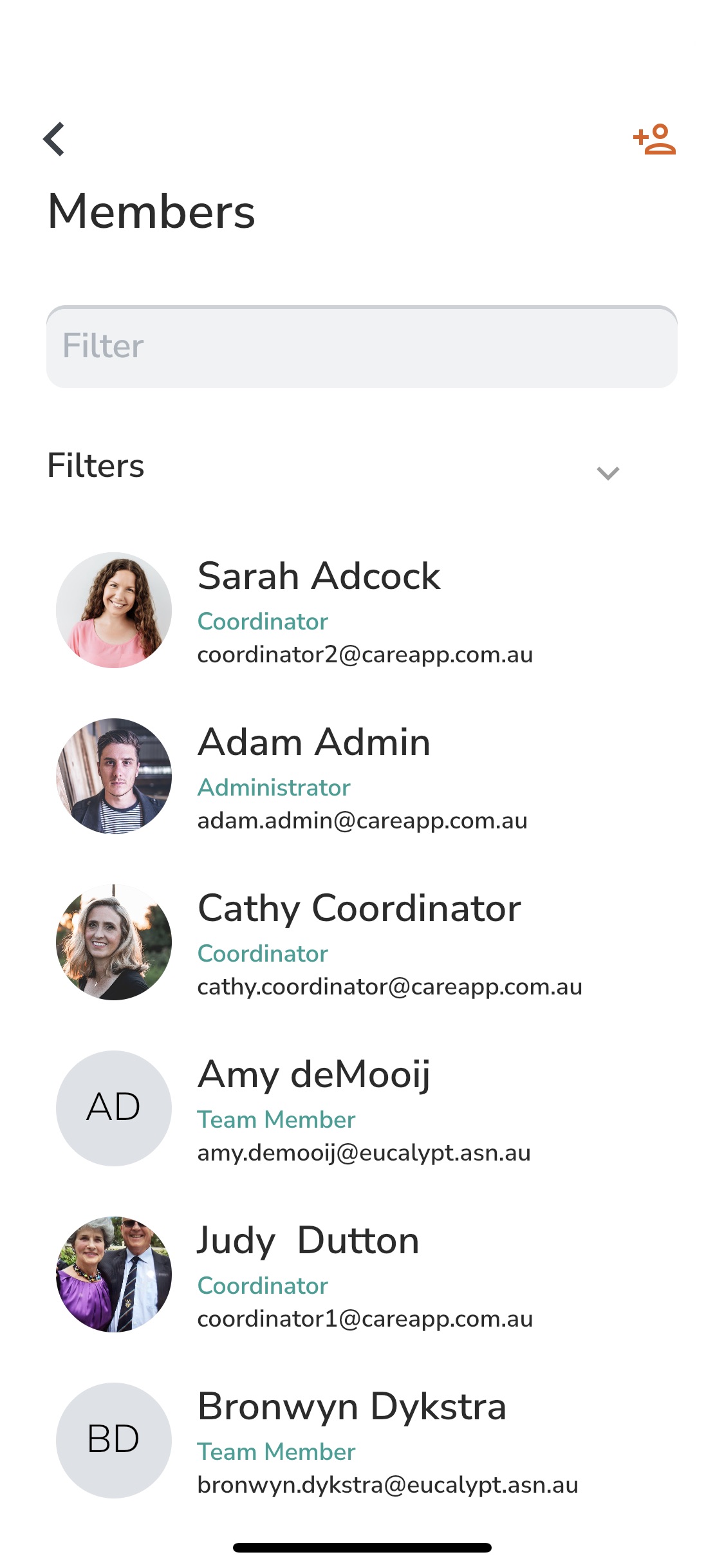
- Tap on their name.
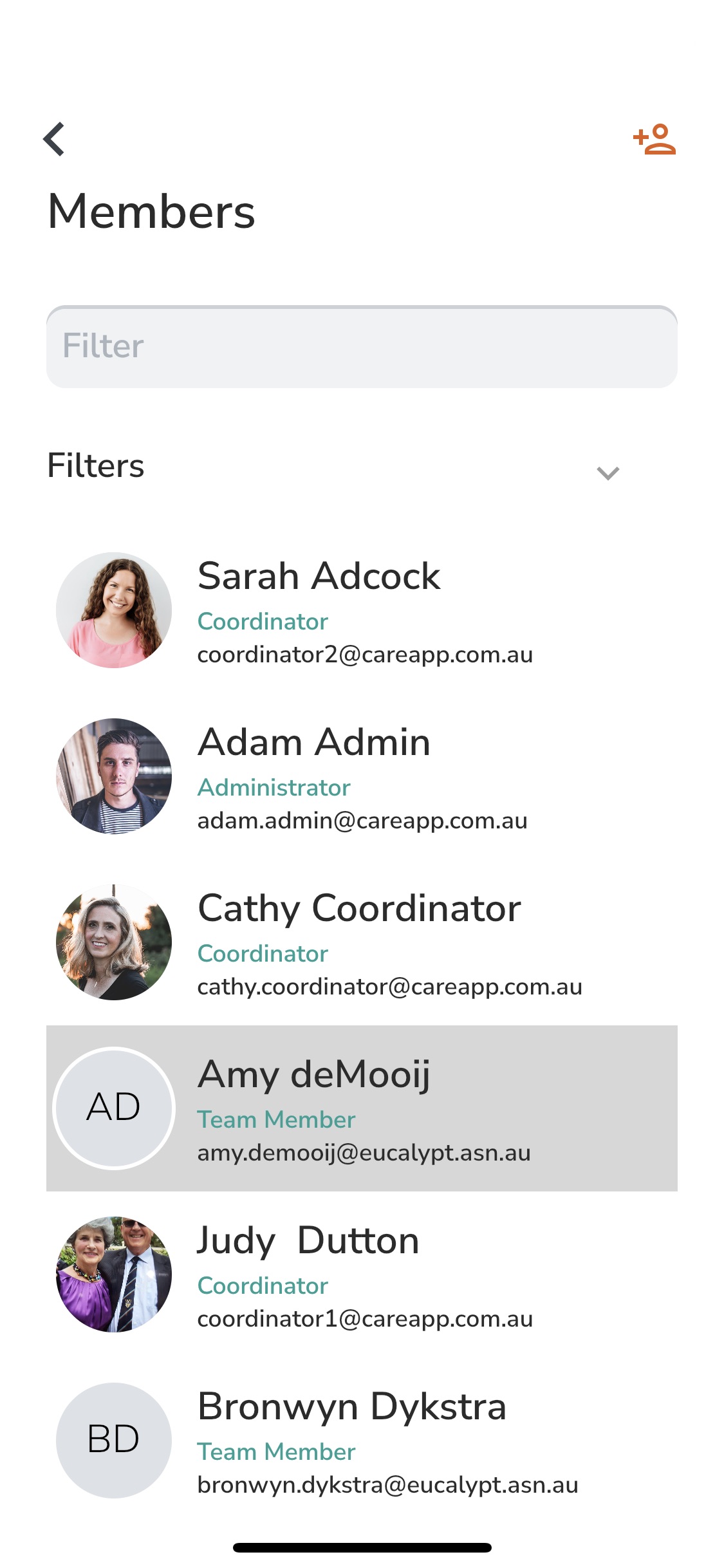
- Tap on the drop-down menu that has the name of the member's role type on it.
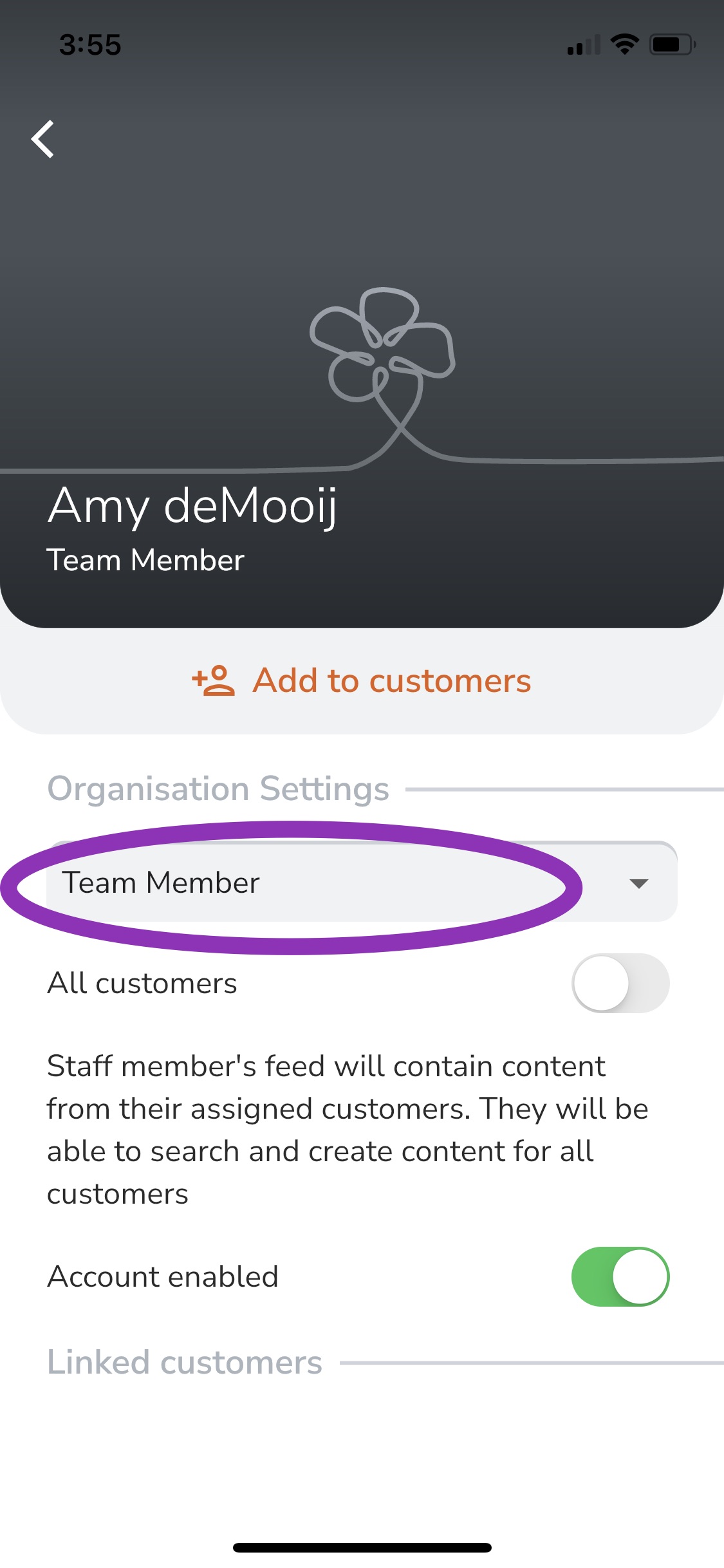
- Choose the role type that you would like to change it to. This will automatically save and update once you select the new role type.
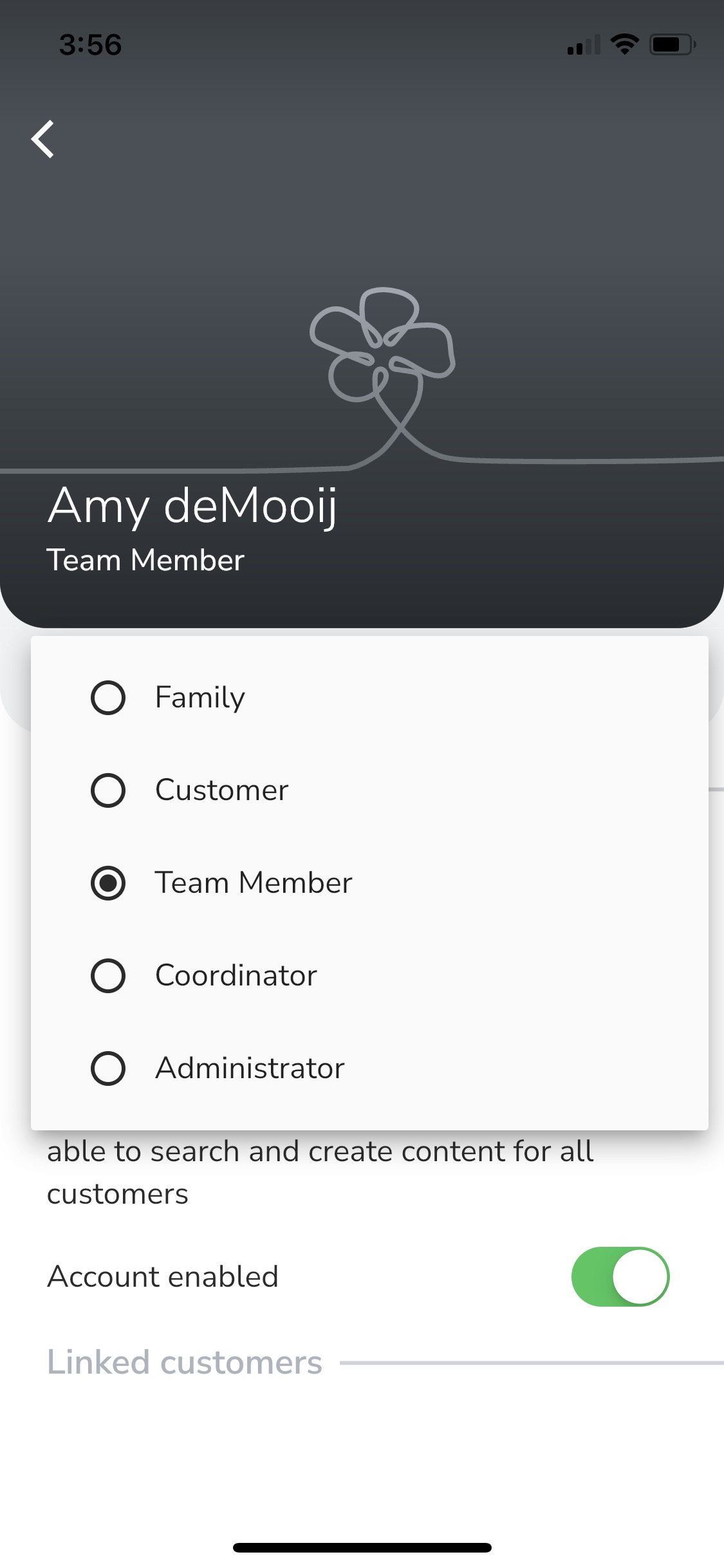
This will automatically save and update once you select the new role type.
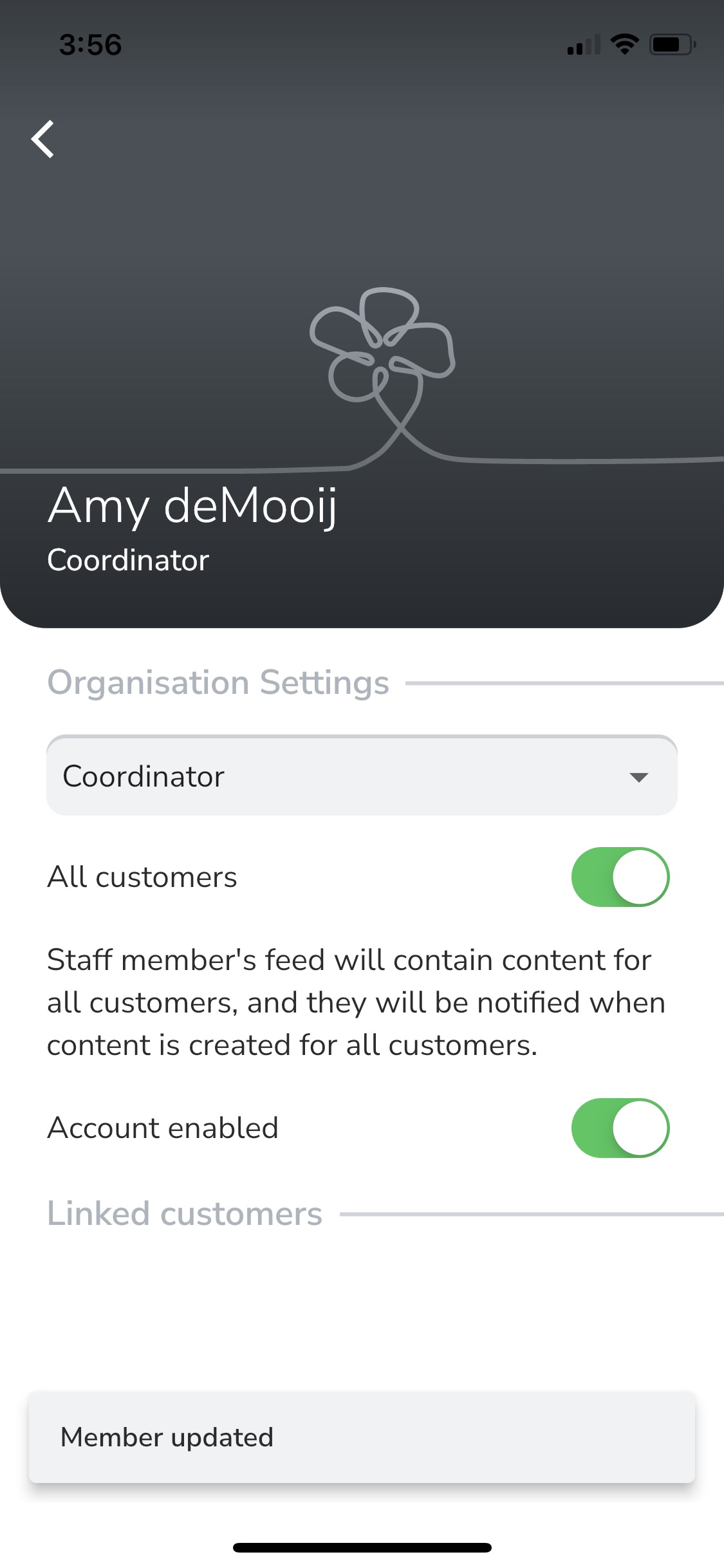 Delete
Delete
Web
- Click on the 'Members' tab in the left-hand menu.
- Find the member in the list that you wish to change the role type for. Search for their name in the 'Filter' search bar or scroll down the list.
- Click on their name.
- Tap on the drop-down menu that has the name of the member's role type on it.
- Choose the role type that you would like to change it to.
- Press 'Save'.
