Care Provider: How to Update a Customer's Profile Picture on CareApp
Learn how to update customer profile pictures quickly and easily.
If you are a Site Coordinator or Provider Administrator on CareApp, you can easily update a Customer’s profile picture.
Follow the simple steps below based on the device you are using.
Mobile & Tablet
1. Log into a Site Coordinator or Provider Administrator account on CareApp mobile.
2. Tap on the 'Customer' tab at the bottom of the home screen.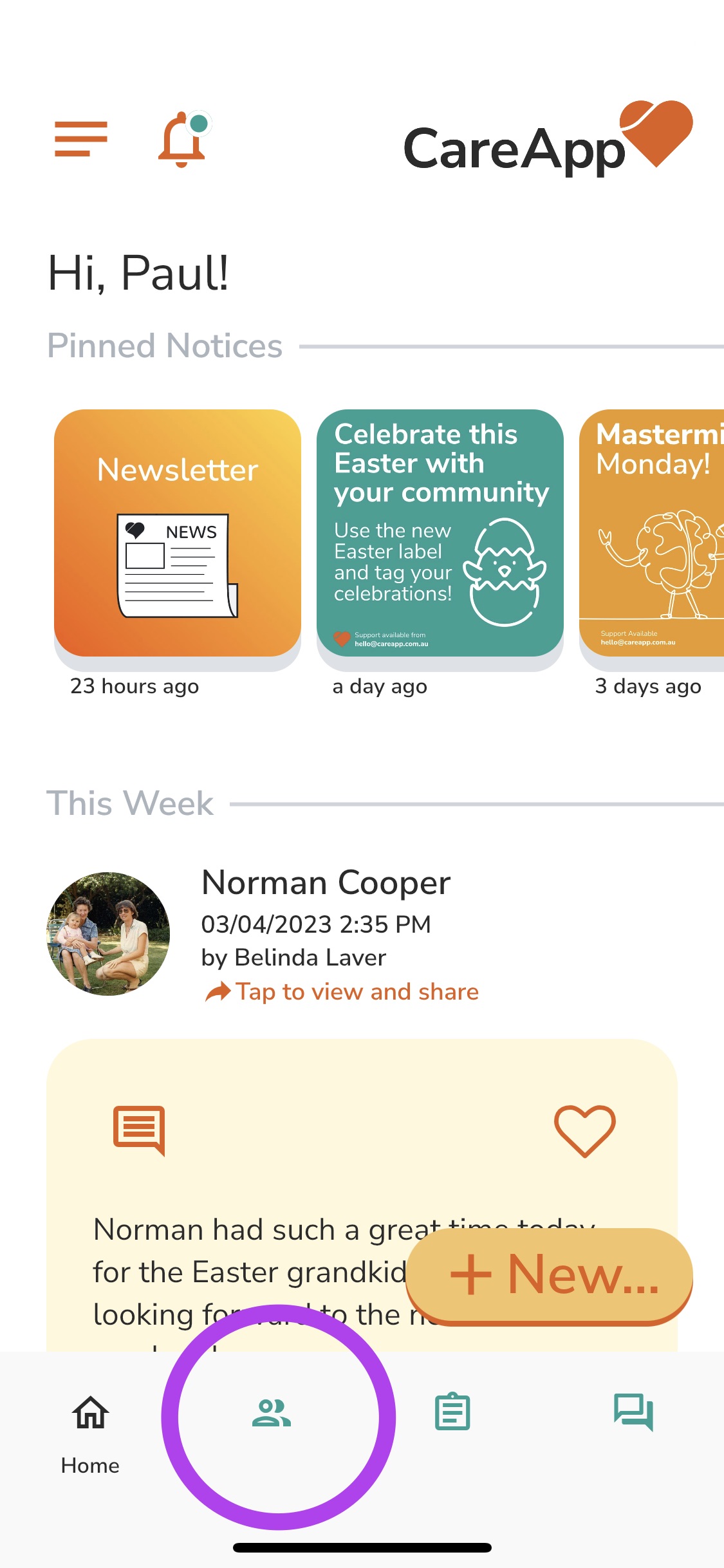
3. Select the Customer profile from the Customer list you wish to update the profile picture for.
4. Tap on the + button up in the top right-hand corner of the Customer profile.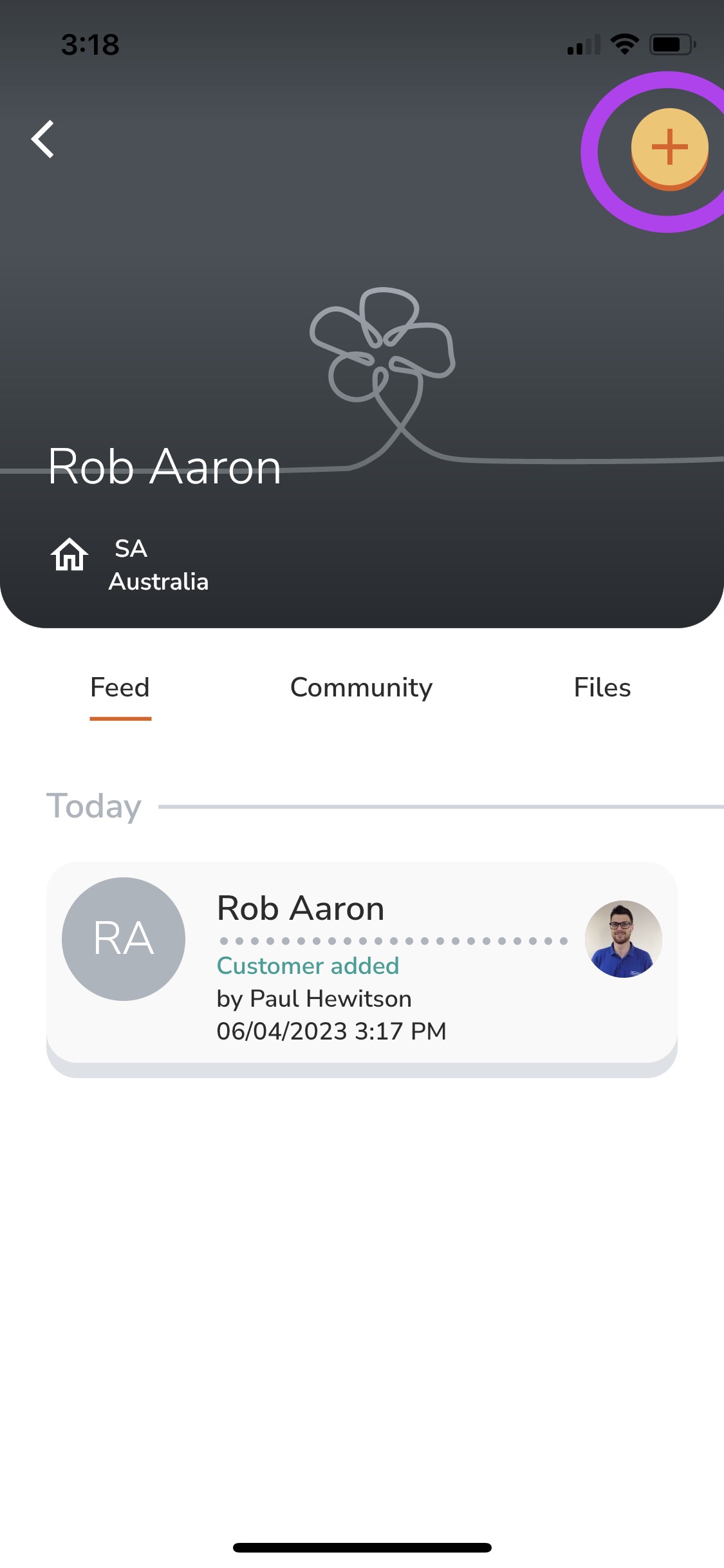
5. Select 'Change Profile Image' from the menu.
6. Choose to take a photo or upload one from your gallery on your device.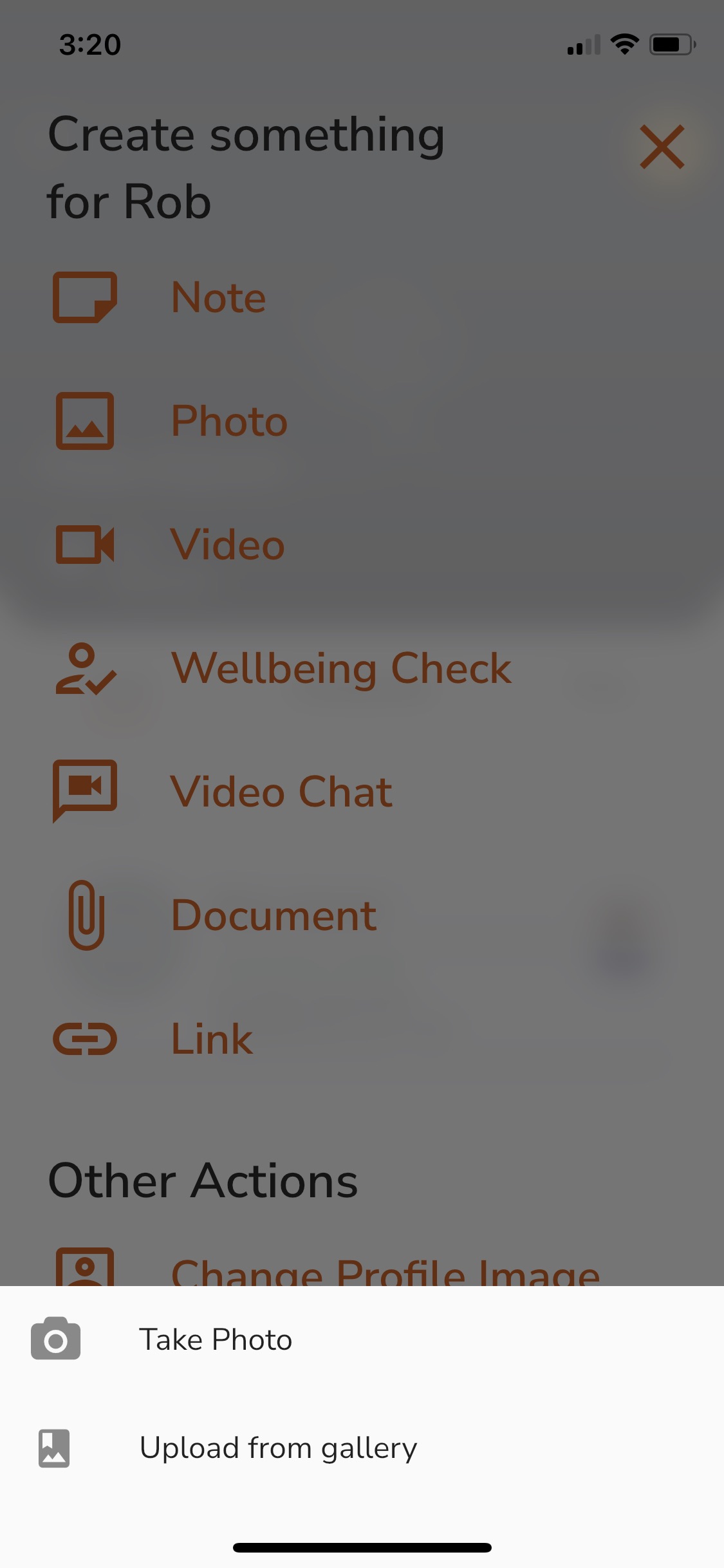
7. Once the image is selected it will automatically be updated on the Customer profile.
Web
Log in to your Site Coordinator or Provider Administrator account at careapp.com.au.
Click the Customers tab in the left-hand menu.

Find the Customer’s profile by scrolling the list or using the Filter search bar.

Hover your mouse over the existing profile photo.

Click Set Profile Image.
Select an image from your computer’s gallery or files.
Click Open — your new profile picture will update automatically.
