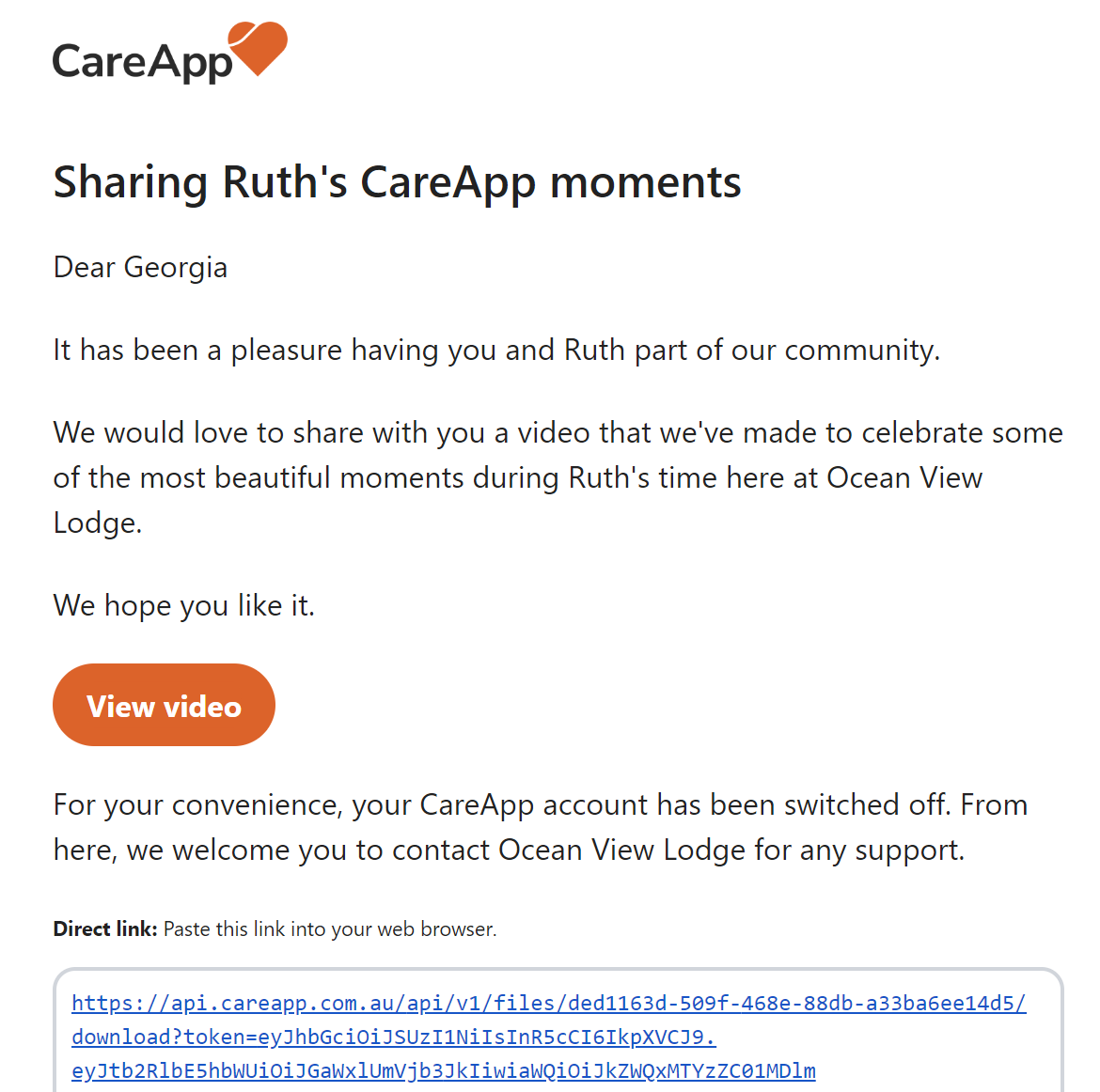Care Provider: Archive Customer and Send Slideshow
Archiving a Customer Profile with a slideshow on CareApp is a beautiful way to conclude a family’s time with us after the passing of their loved one.
As part of this process, you can send a custom photo slideshow to their connected family members.
About the Slideshow
Add up to 20 photos
Customise text fields
Choose music and a logo
Families receive a downloadable video to keep and cherish
How to Archive a Profile and Send a Slideshow
Web
Log in to CareApp Web.
Click the Customers tab.

Select the Customer Profile you wish to archive and create a slideshow for.

Click Send Slideshow and Archive Customer.

Select up to 20 photos to include.

Edit the text fields, choose a logo, and select music.

Click Generate Preview and wait for it to load (this may take a few minutes).

-
If happy, click Complete Archival & Send Slideshow.
(Optional) Download a copy of the video via the 3 dots on the video player.

-
Review and Confirm:
Archive and disable the customer profile
Email the slideshow to connected family members
Deactivate family accounts not linked to other active profiles
Click Archive Customer & Send Slideshow to complete.
Mobile
📱 This feature is not available on the CareApp mobile app.
Please log in via CareApp Web.
What Families Will See
Active family accounts will receive an email with a link to download the slideshow video.
Deactivated accounts will not receive anything.
Once clicked, the video downloads automatically onto their device.
📅 The download link expires after 90 days — encourage families to save it.
What Staff Can Access
Site Coordinators can also view the slideshow after it’s been sent by clicking the preview link included in the original confirmation email from CareApp.
From this link, they can watch or download the video to save a copy for your site’s records or to play at a memorial.

How to restore an archived customer profile?
Restoring an archived customer profile is easy! Click here for a guide.