How to log into my CareApp account
Learn how to quickly and easily log into your CareApp account.
Logging into your CareApp account is easy!
All you will need is an "Active" CareApp account and a smart device (Android phone, iPhone, tablet, iPad, Laptop, or computer).
What is an "Active" CareApp account?
An active CareApp account is an account that has been successfully set up (The user has accepted their CareApp invitation and created a password) and is "Active" meaning it has not been deactivated.
If you would like to request a CareApp invitation please click here to visit our "Join CareApp" page.
Please click on the tab below that aligns with the type of device you would like to log in to see a guide to logging into your account.
Mobile & tablet
Make sure you have downloaded CareApp from the app store on your phone or tablet.
Tap on CareApp on your Mobile phone or tablet.
-
Enter your email address into the top text box on the login screen.
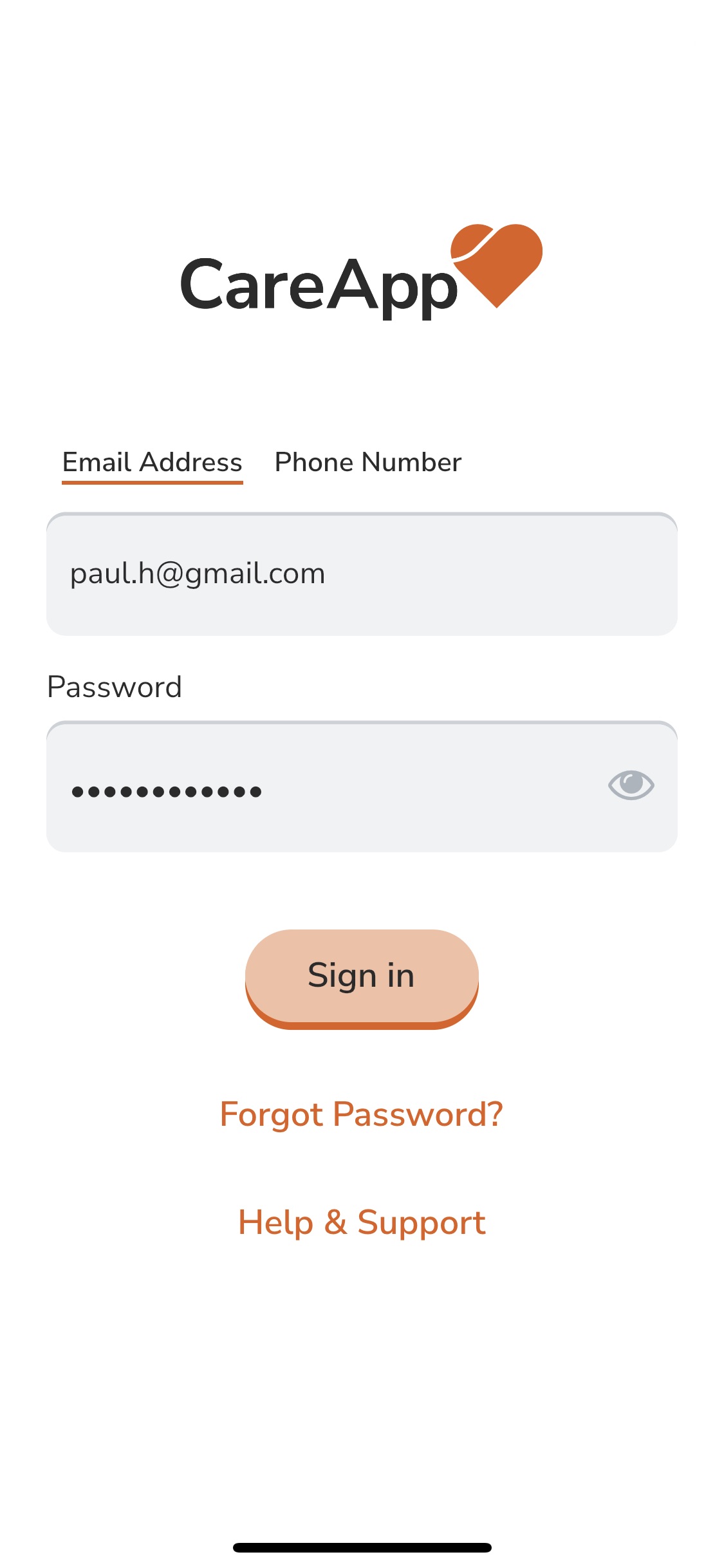
Enter your password into the bottom text box on the login screen. If you are having trouble with your password, press the little eye icon next to the password box to see what you are typing.
Press 'login'.
If your login details are correct the page will load for a moment. You will then land straight into CareApp on the home screen and will be logged in.
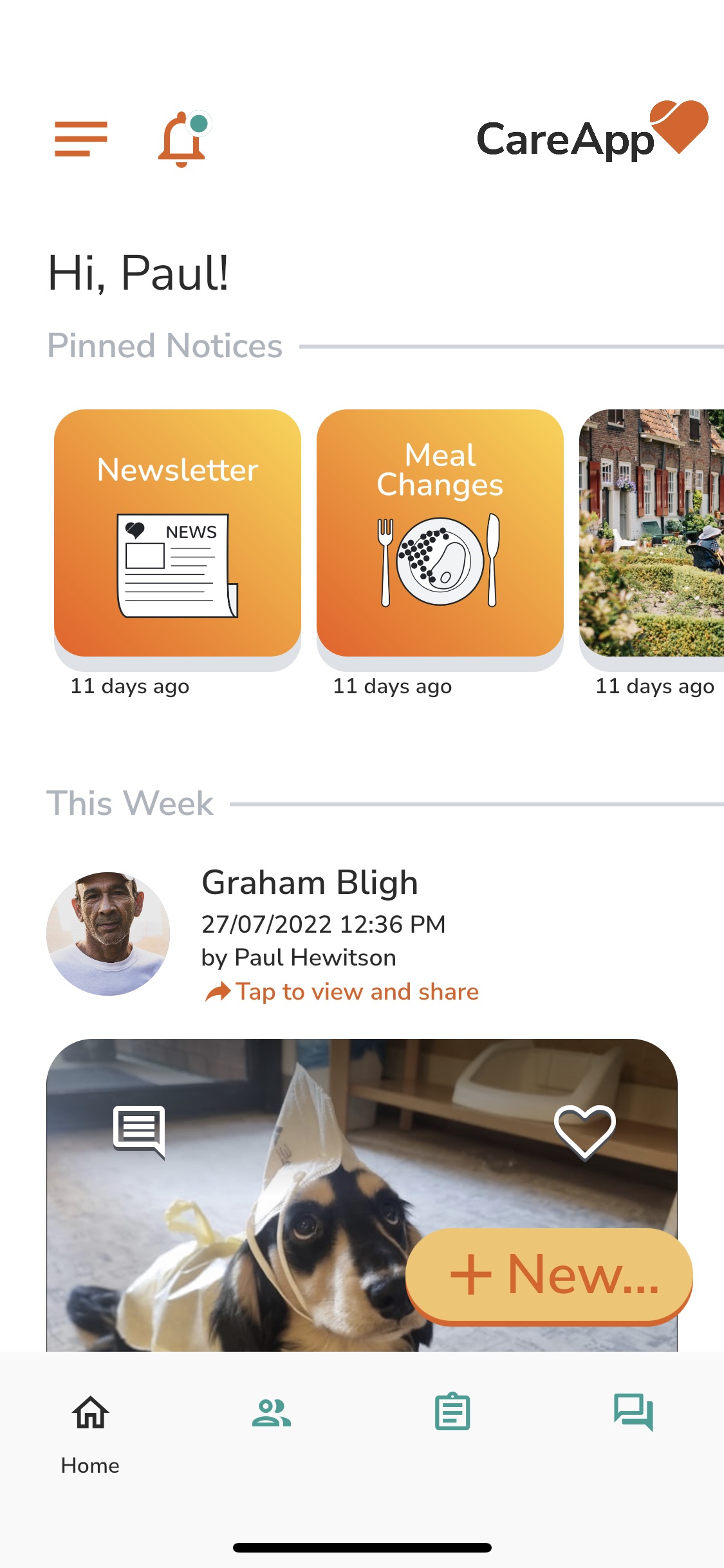
Web
Go to the login screen on CareApp - https://app.careapp.com.au/auth
Enter your email address into the top box on the login screen.
Enter your password into the bottom box on the login screen. If you are having trouble with your password, press the little eye icon next to the password box to see what you are typing.
Press 'login'.
If your login details are correct the page will load for a moment. You will then land straight into CareApp on the home screen.
Please see the images below for further guidance:
Image 1.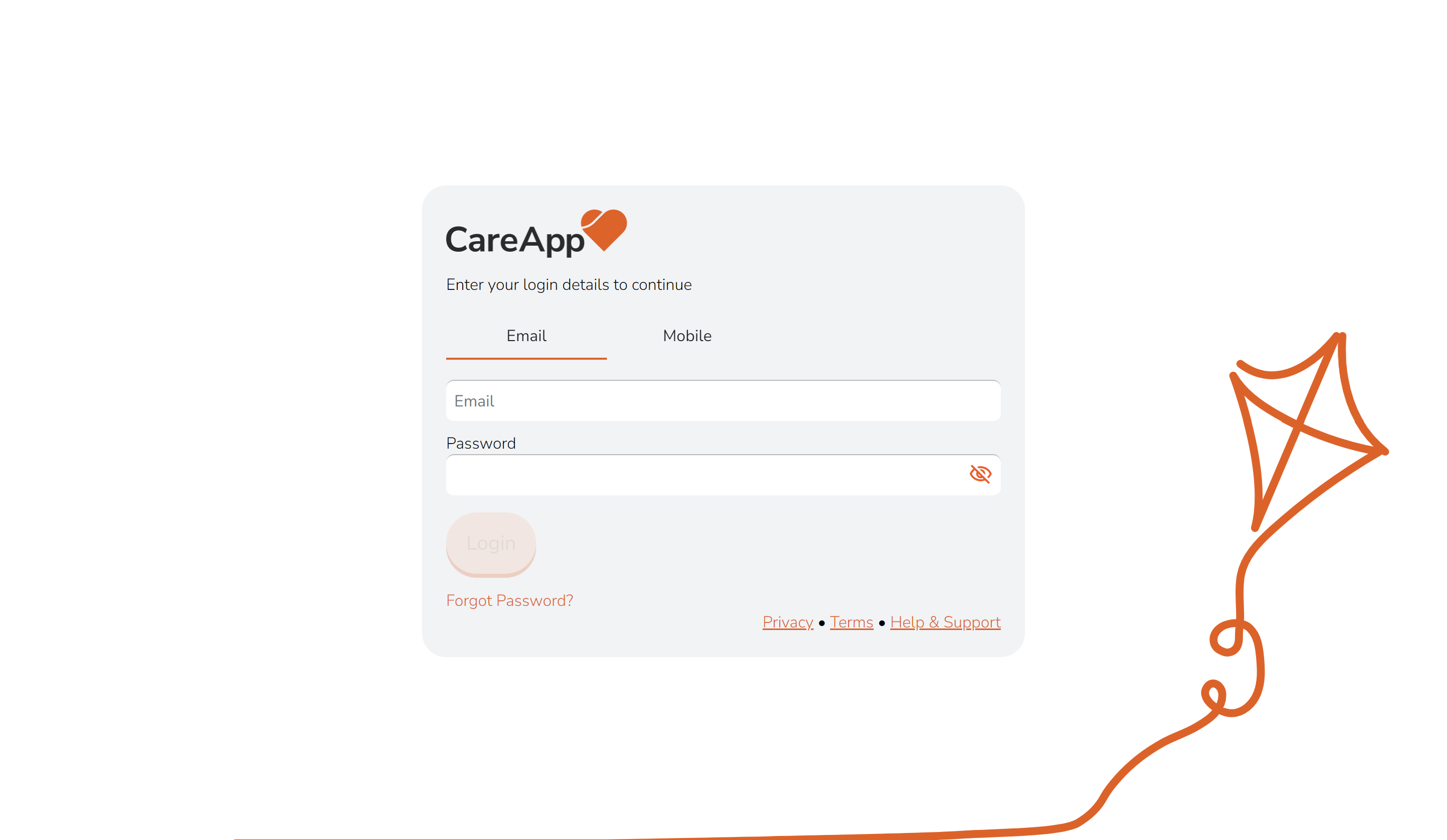
Image 2.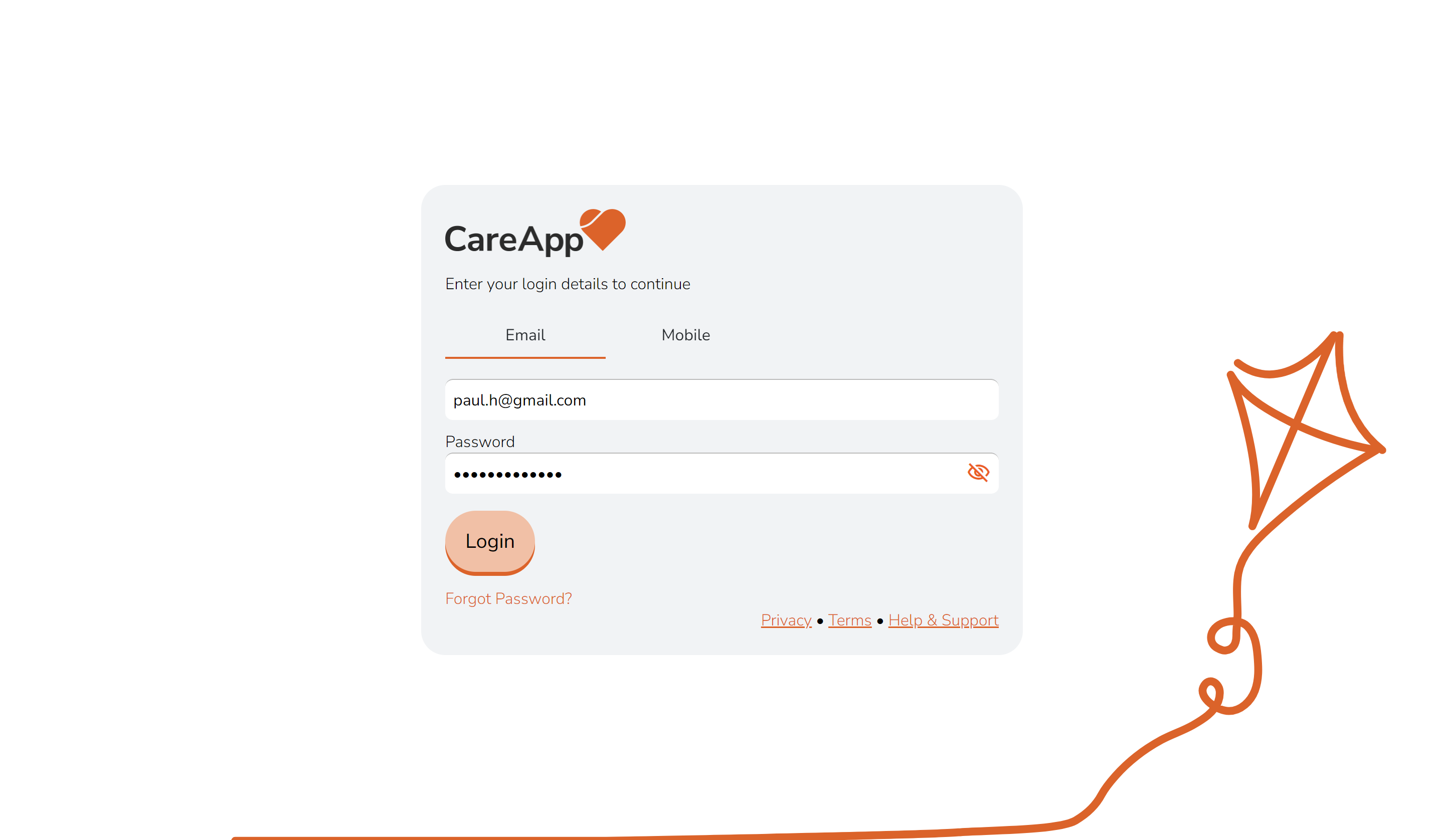
Image 3.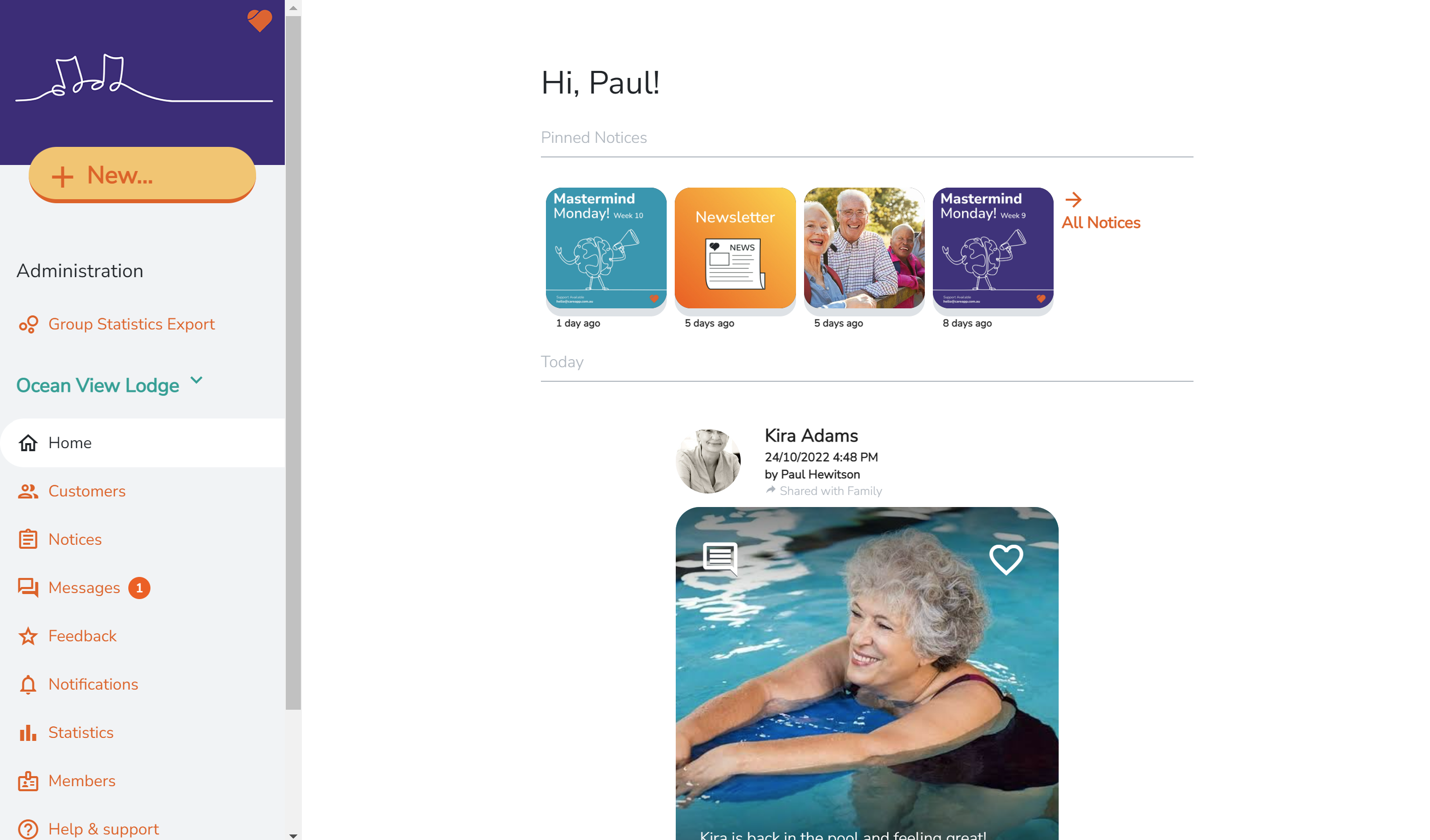
Having trouble logging in? - Reset your password.
If you are having trouble logging in it is possible that you have forgotten your password or part of your password.
Please note, your password needs to be longer than 8 characters, have a Capital letter, a number like 4, and a special symbol like $
An example password would be: Winter@99
If you are still having trouble after revisiting the password criteria you can reset your password. Please see the below instructions on resetting your password.
Recovering your CareApp account is quick and easy — perfect for those "oops, what was my password again?" moments.
All you need is access to the email linked to your CareApp account, and we’ll send you a code to help you safely log back in. Just follow the simple steps below and you’ll be back in the app in no time!
📲 Select your device to get started
Below you'll find step-by-step guides tailored to how you're using CareApp.
Choose the tab that matches your device — whether you're on the mobile app or using CareApp on a web browser (computer) — and follow along from there!
Mobile App
For the best mobile experience:
We recommend downloading the CareApp mobile app for smooth access and functionality.
Download on the App Store (iPhone)
Get it on Google Play (Android)
🔄 How to reset your password:
Open the CareApp app on your phone.
On the sign-in screen, tap “Recover your account”.
.png) Enter your email address, then tap “Next”.
Enter your email address, then tap “Next”..png)
You’ll be prompted to enter a Verification Code.
-
Check your email:
An email from hello@careapp.com.au will be sent to the address you entered.

If you don’t see the code, wait a few moments and refresh your inbox.
Be sure to check your Spam or Junk folders.
-
If the code hasn’t arrived, double-check the email you entered and start the process again.
Back in CareApp, enter the verification code and tap “Continue.”
Enter your new password and tap “Save.”
.png)
Web browser (Computer)
🌐 How to reset your password on the web:
Head to the CareApp login page on your computer and click “Forgot Password?”

Enter your email address, then click “Next.”

You’ll now see a screen asking for a Verification Code.
-
Check your email:
An email from hello@careapp.com.au will be sent to the address you entered.
If you don’t see it right away, wait a few moments and refresh your inbox.
Don’t forget to check your Spam or Junk folders just in case.
Still can’t find it? Make sure you typed your email correctly and start the process again if needed.
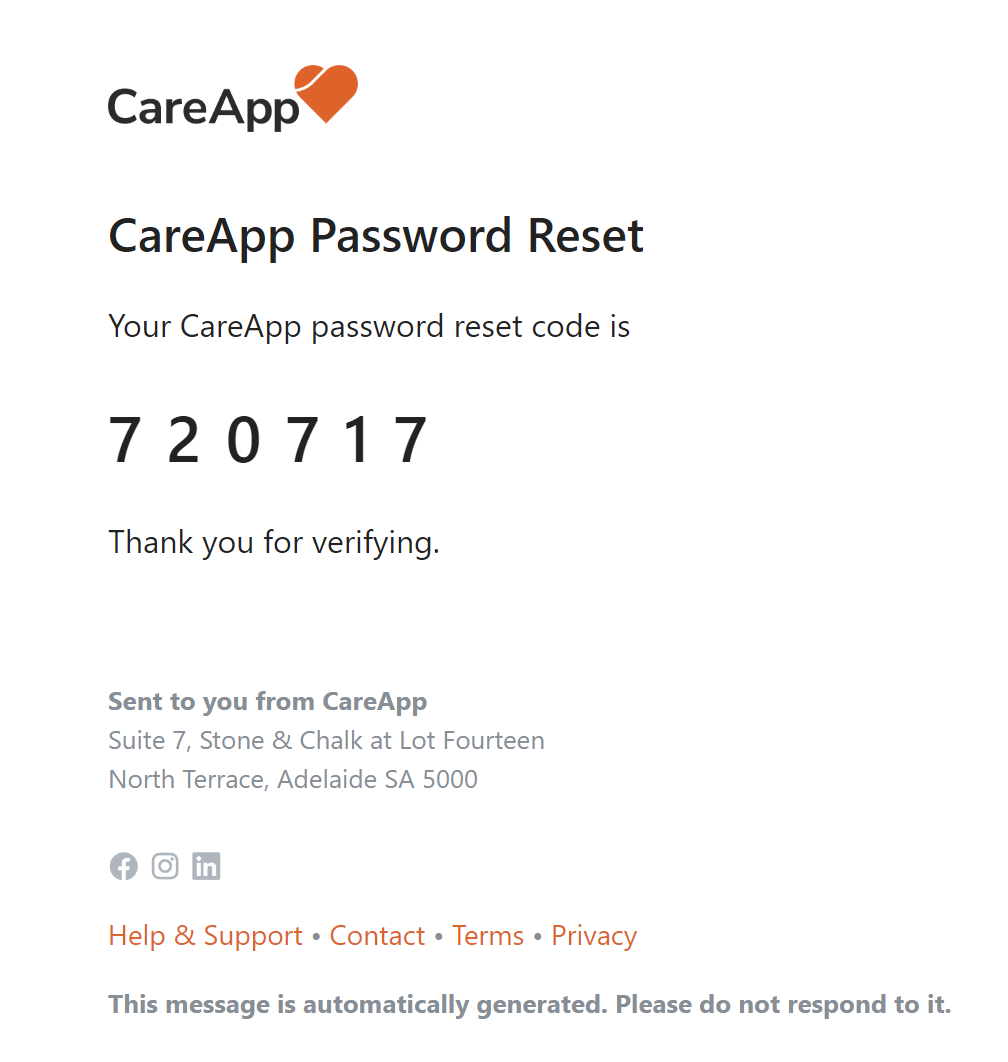
- Back on the CareApp website, enter the verification code you received.

- Enter your new password and confirm it.


