Change the Site you are logged into
Learn how to switch between communities in CareApp and make the most of your CareApp experience.
If you have a CareApp account with access to multiple sites, you can easily switch between them to create posts or manage care teams.
Follow the steps below to change the CareApp community you’re logged into. Please choose the tab that matches your device.
Mobile & tablet
Tap on the Side menu (three lines) in the top left-hand corner.
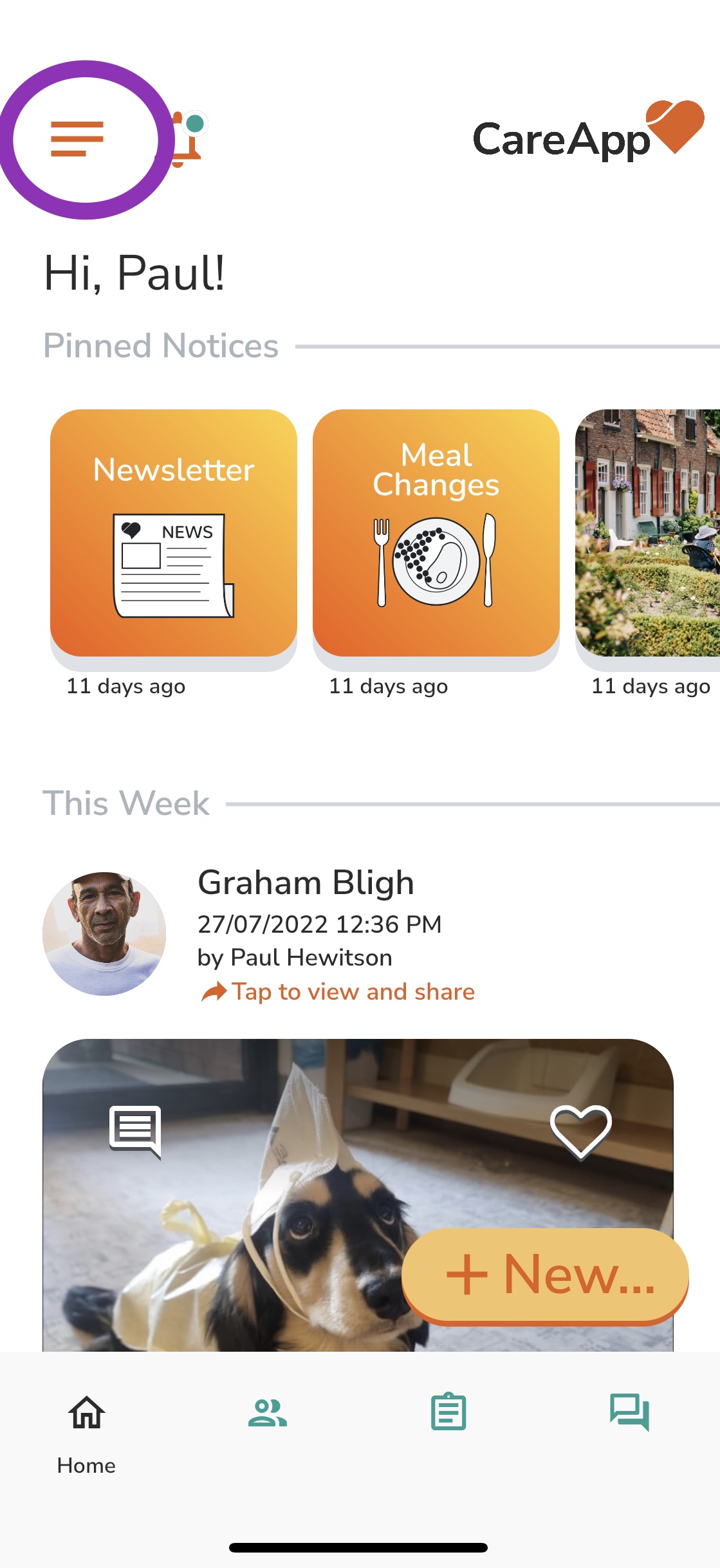
Tap on the community name under your name and role at the top of the side menu.
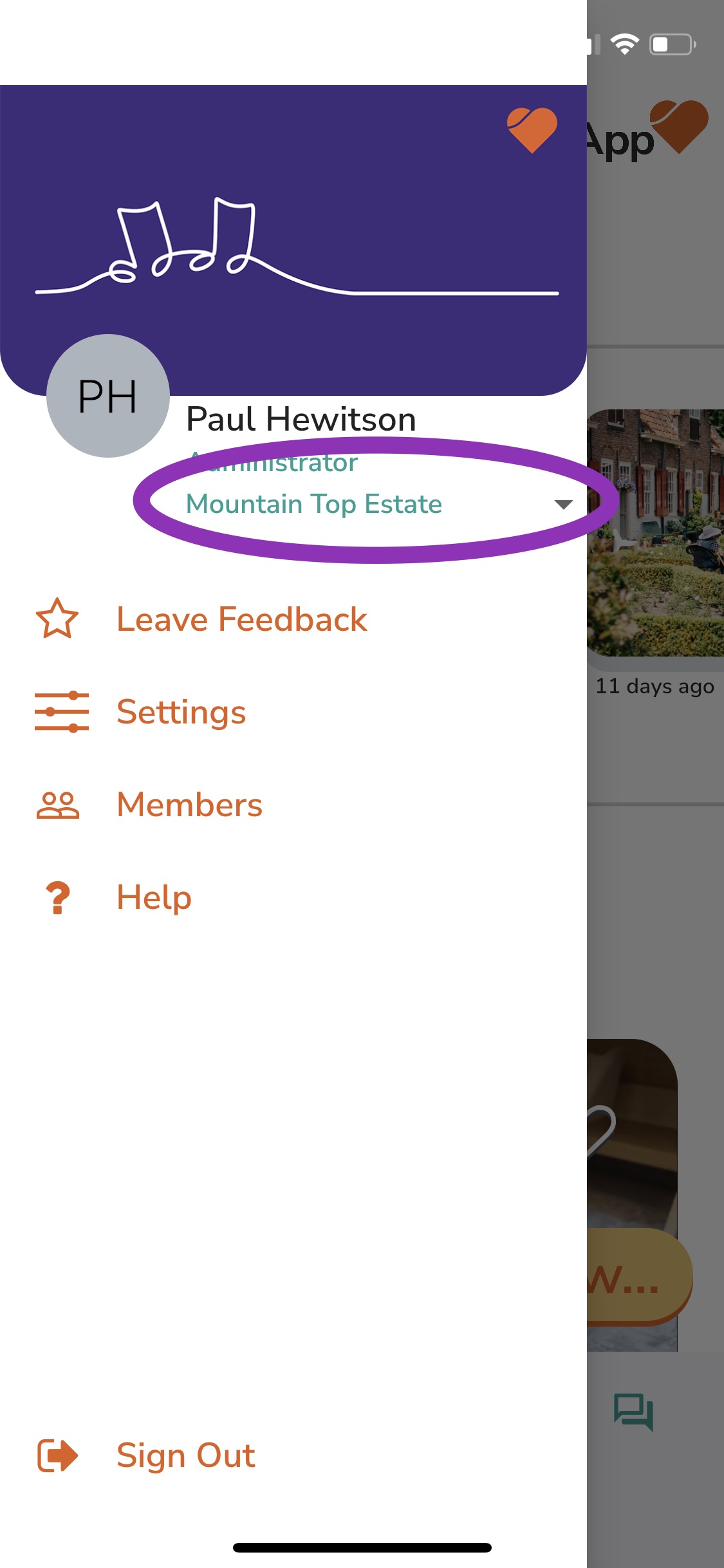
A drop-down menu will appear showing all the CareApp communities you have access to.
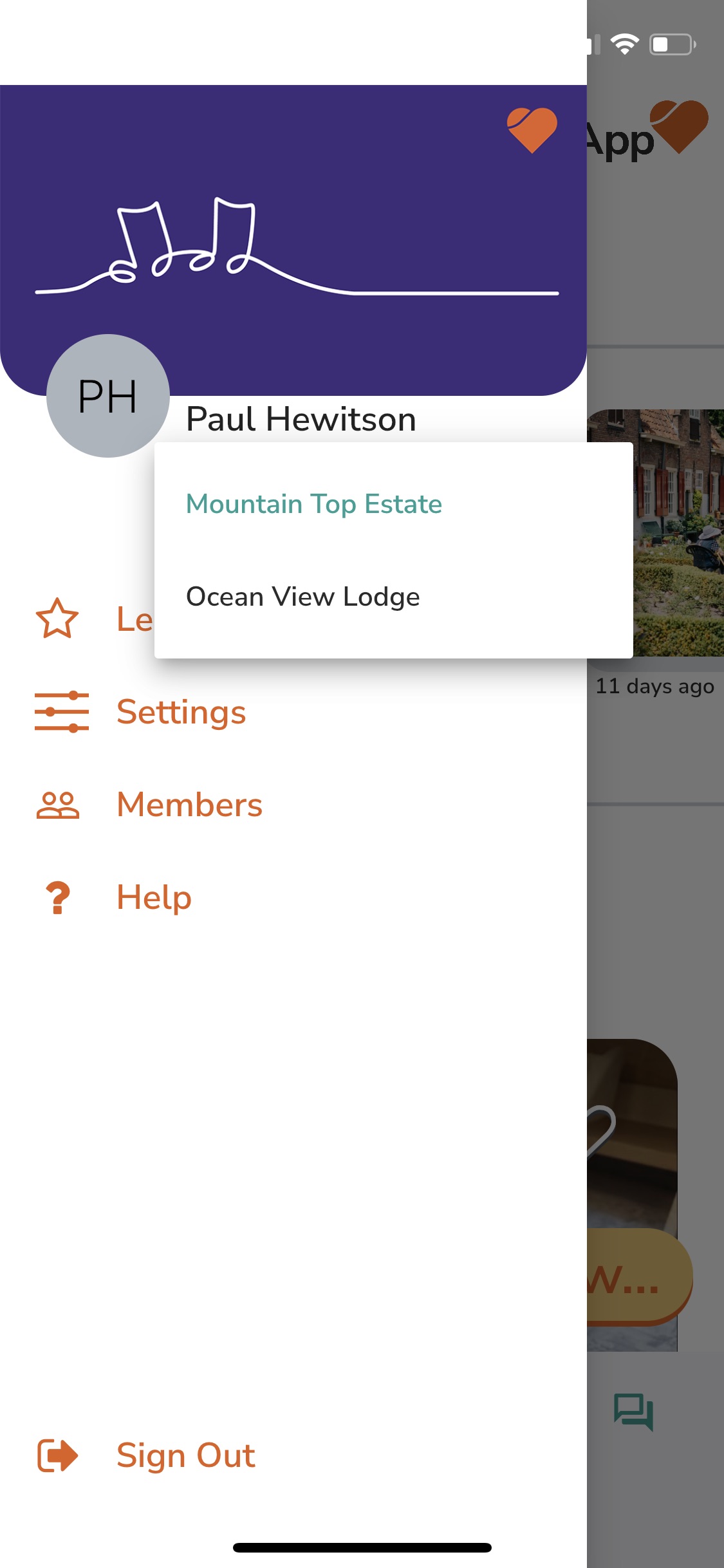
Tap on the community you want to switch to.
You will be logged into that community. Return to this menu anytime to change communities.
Delete
Web
Click on the community name in the left-hand menu, under the +New button.
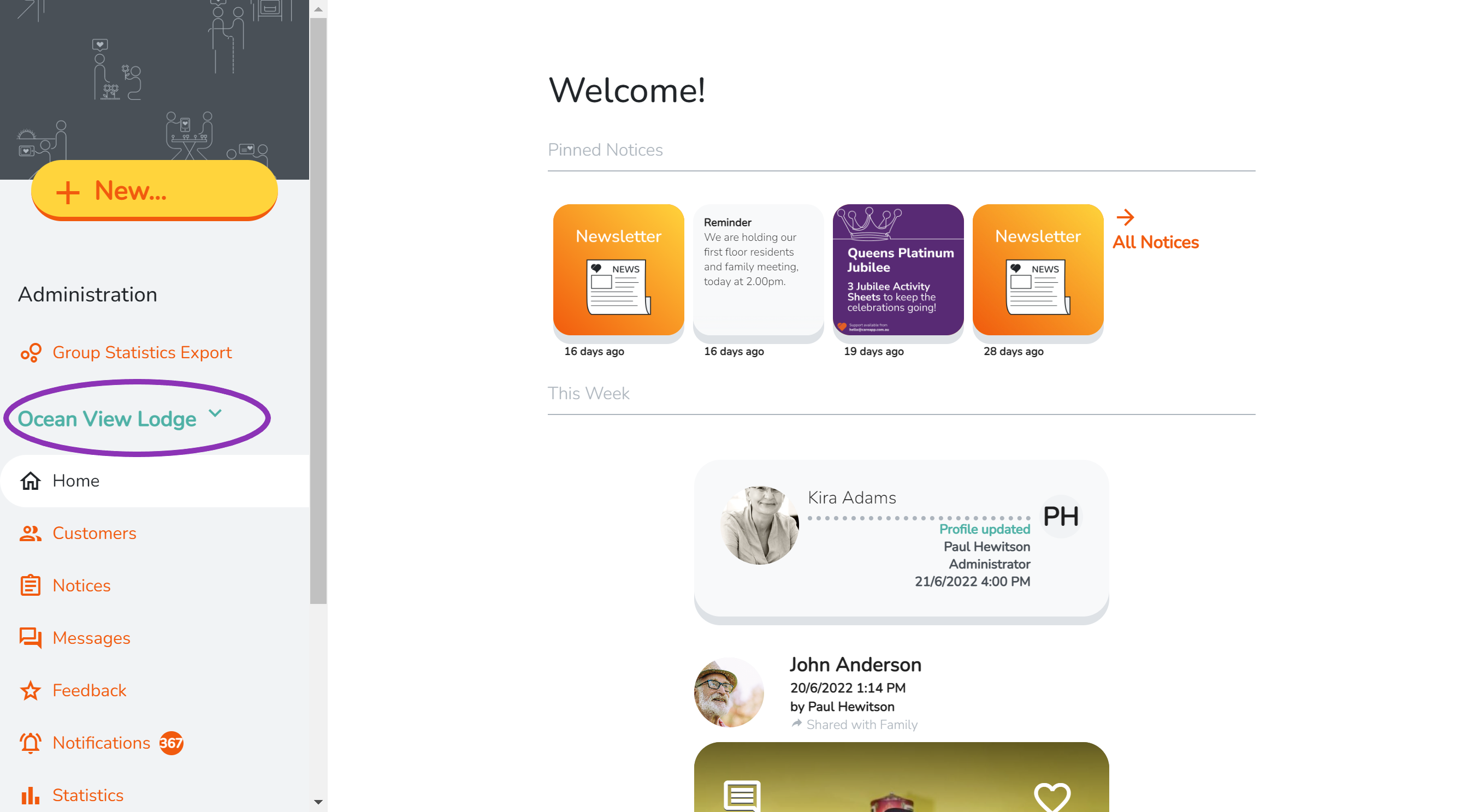
A drop-down menu will appear showing all the CareApp communities you're connected with.
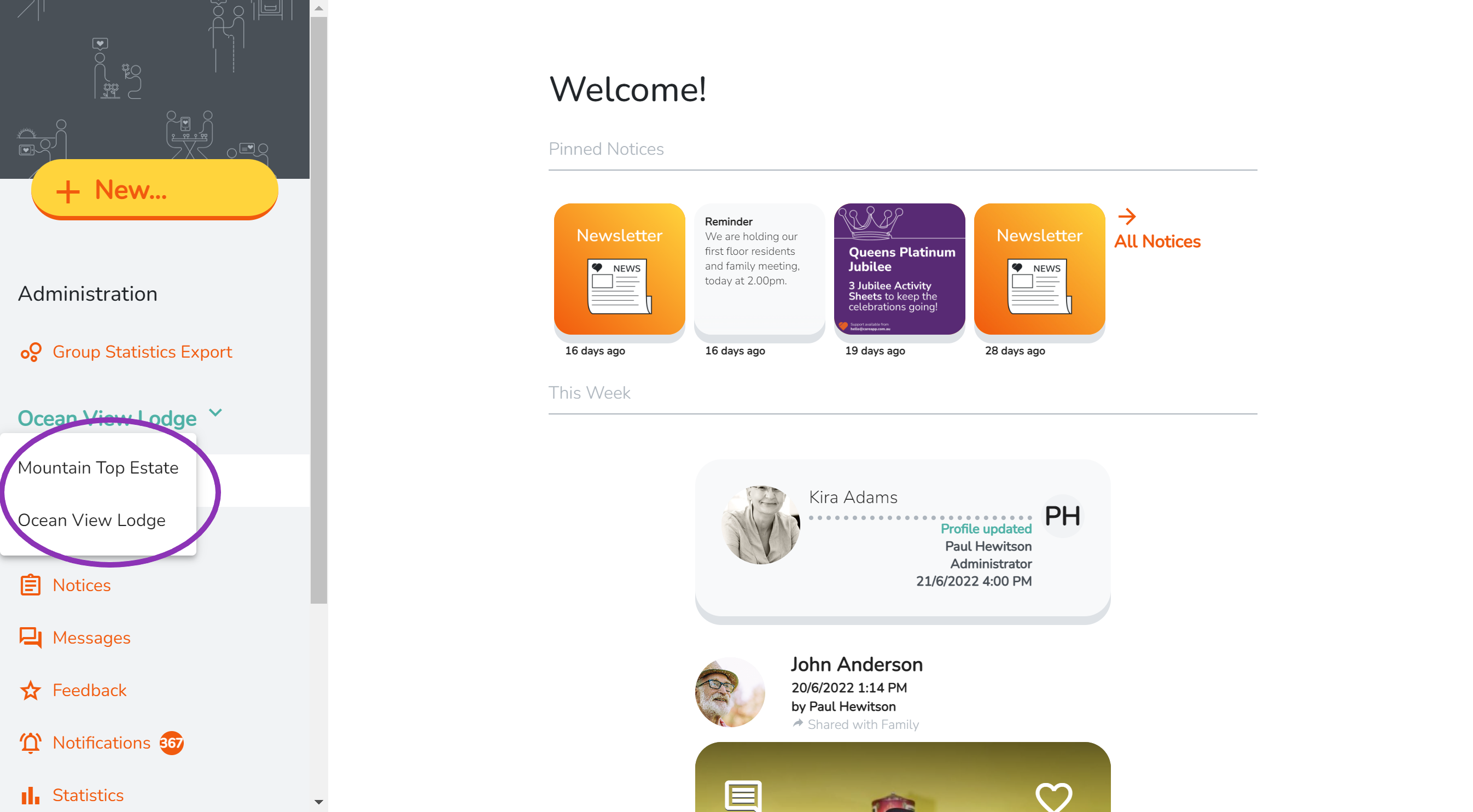
Click on the community you want to switch to.
You will be logged into that community. Return to this menu anytime to change communities.
