Care Provider: Add a new Member to your community | Invite a staff Member to join CareApp
CareApp Provider Administrators and Site Coordinators can add other members to join your CareApp community.
Please click on the tab below that aligns with the device that you are using for CareApp.
To add a staff member to join your CareApp community follow the steps below:
Mobile/tablet
1. Navigate to the 'Side Menu' in the top left-hand corner of the screen. Displayed as 3 lines.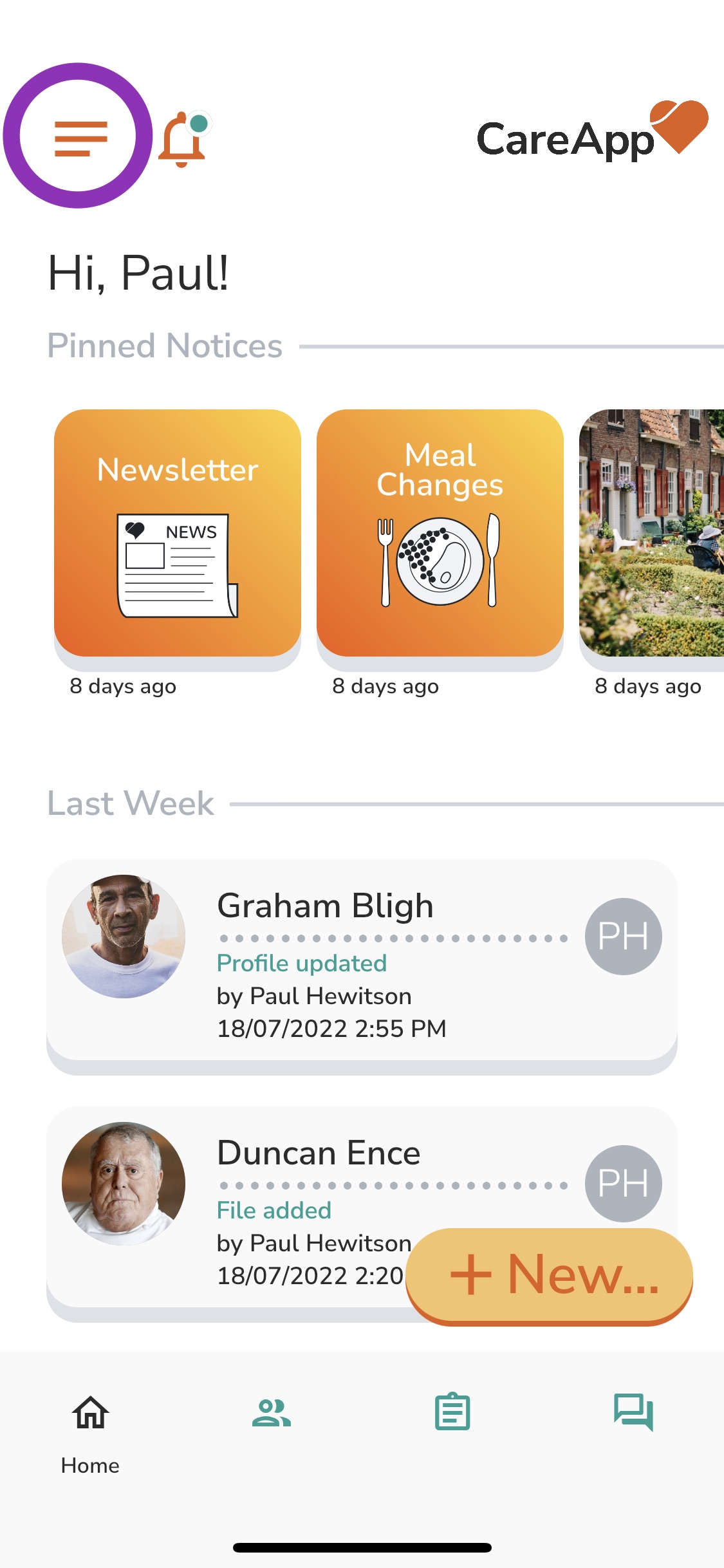
2. Tap on the 'Members' tab.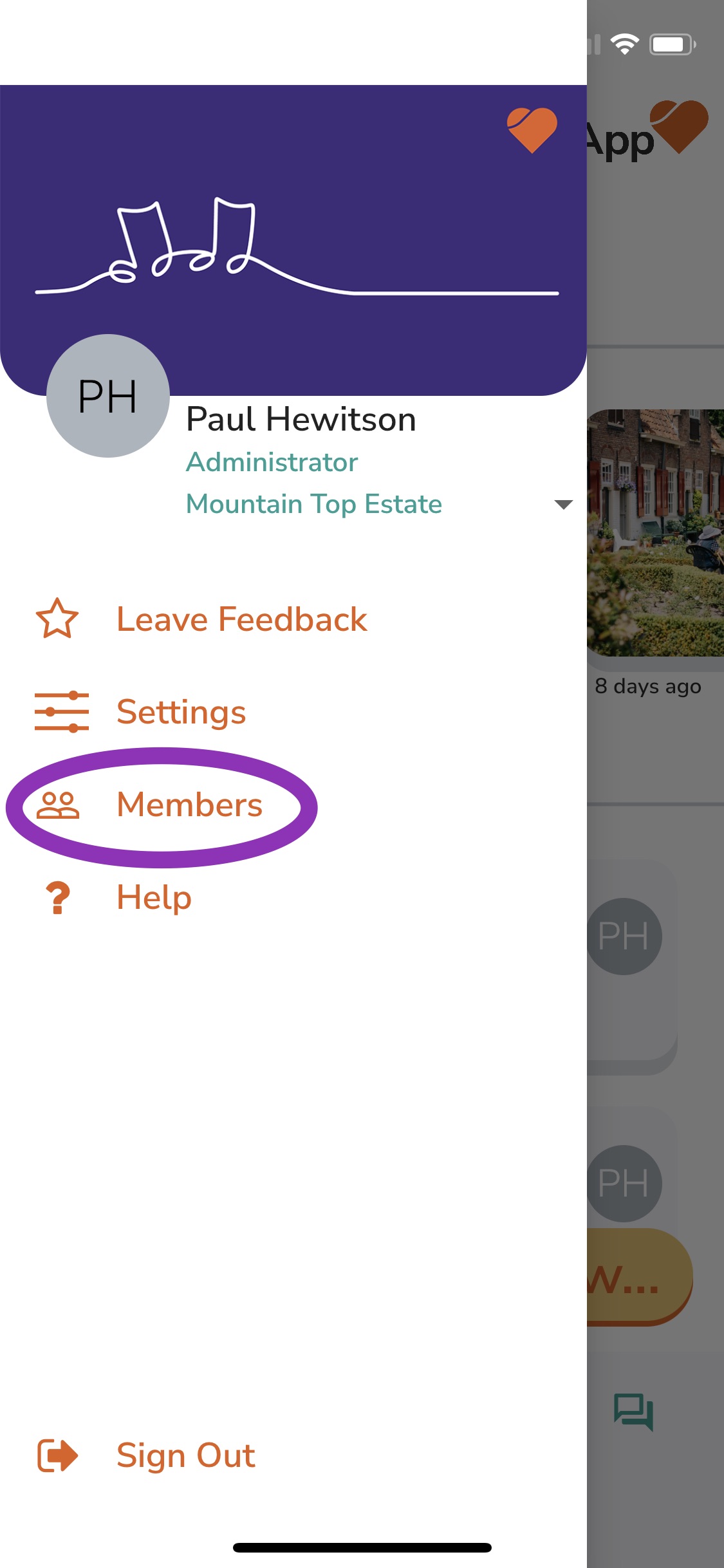
3. Tap on the plus person symbol up in the top right-hand corner of the screen.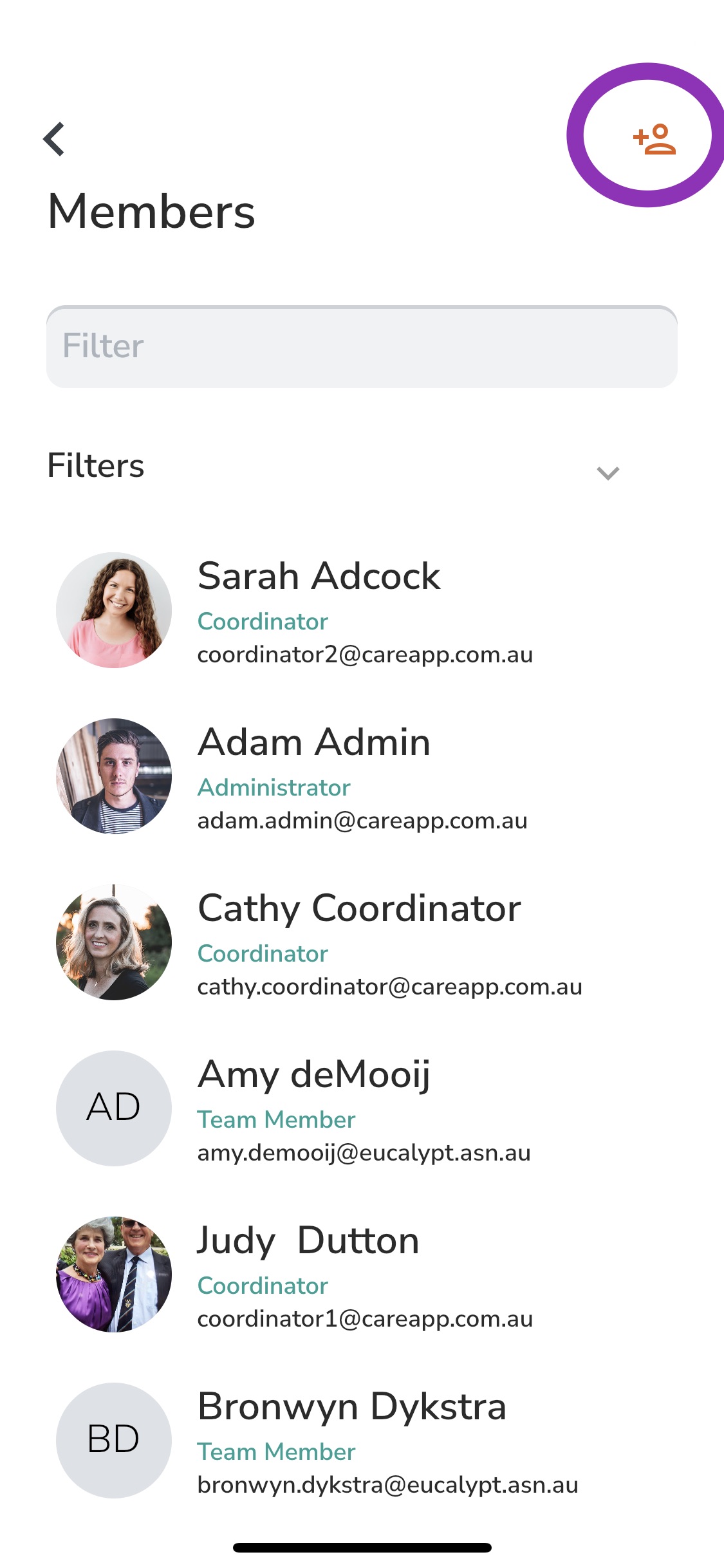
4. Enter the email address of the member you wish to add and an ID if you wish.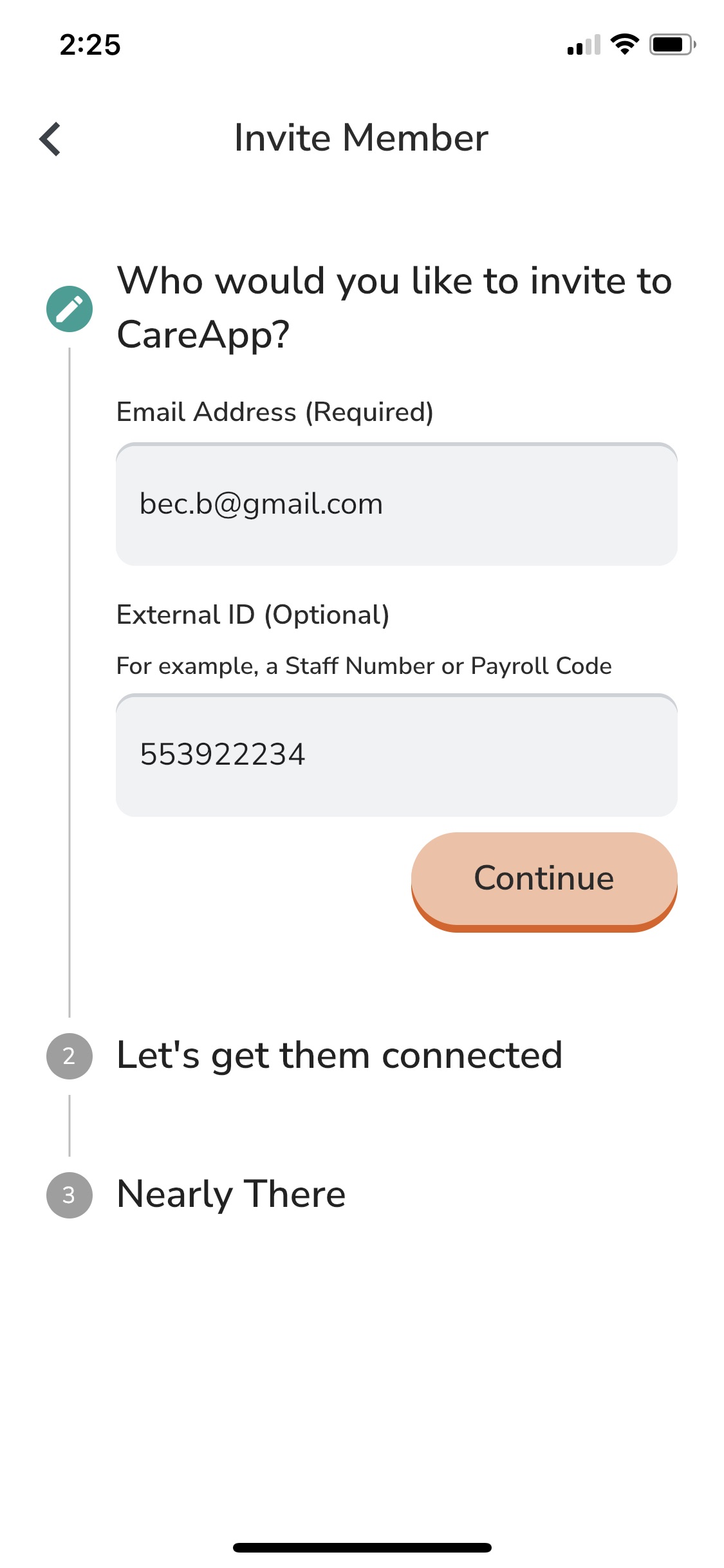
5. Tap 'Continue'.
6. Choose a role type you wish to assign this member.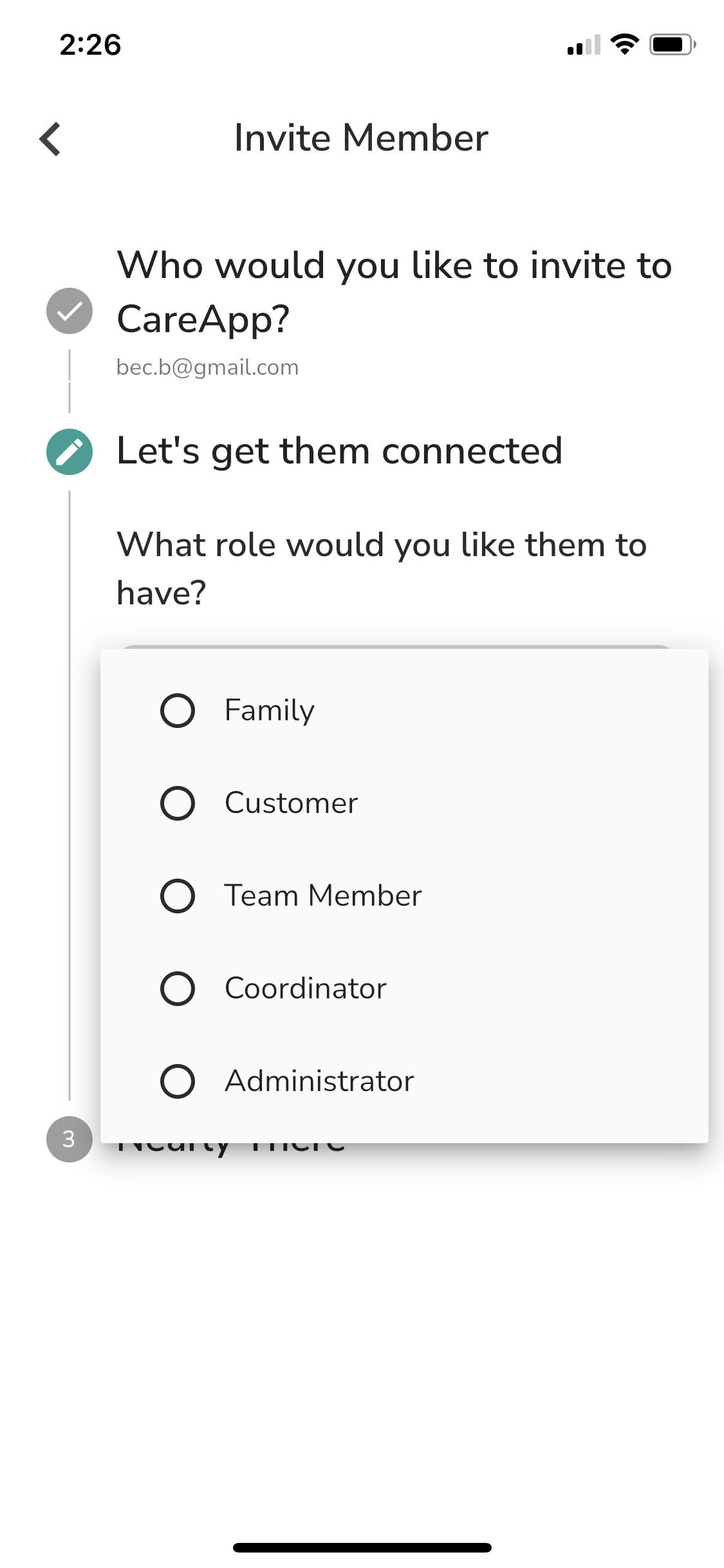
7. Choose if you would like the member to be connected to all customers or some customers. If you choose some customers, select which customers.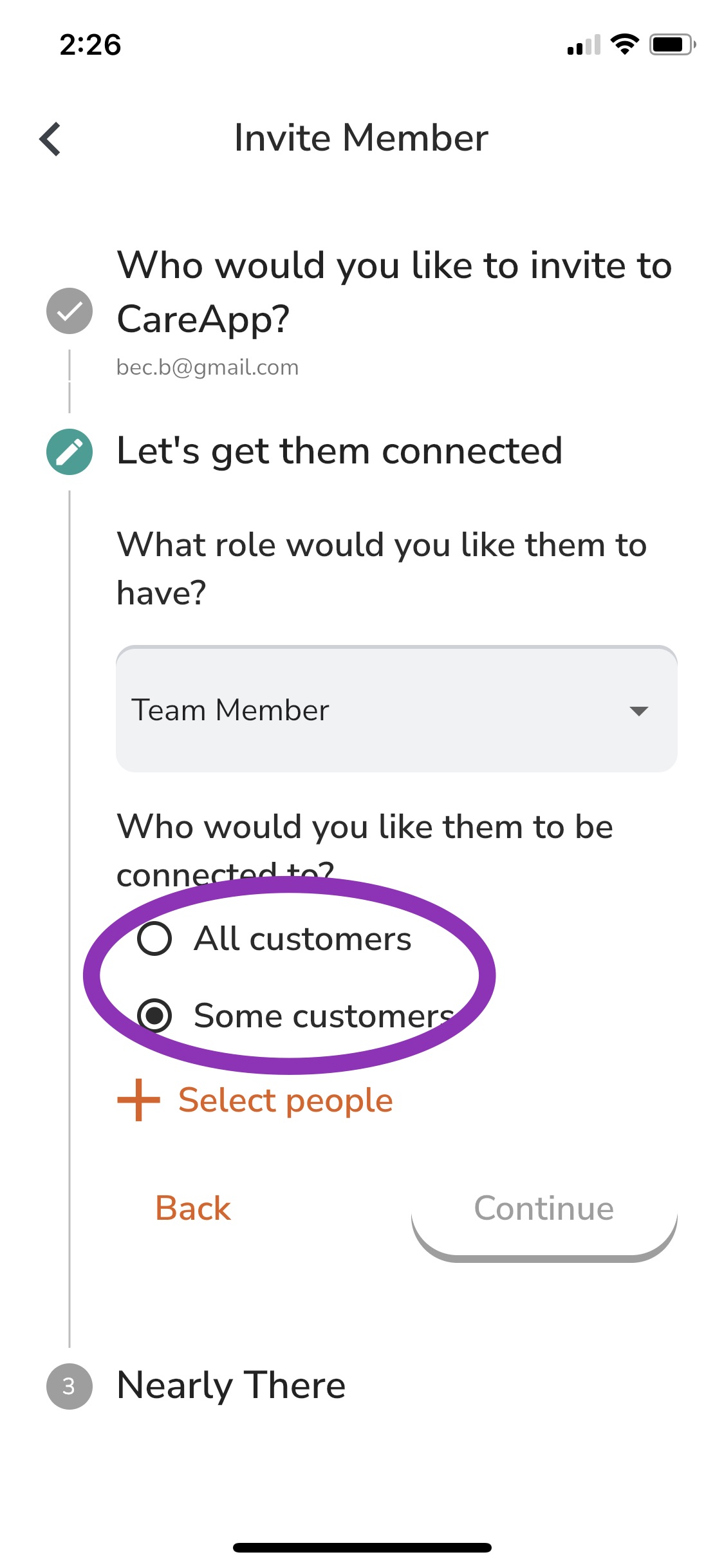
8. Tap 'Continue'.
9. Check the information and tap 'Send Invite'.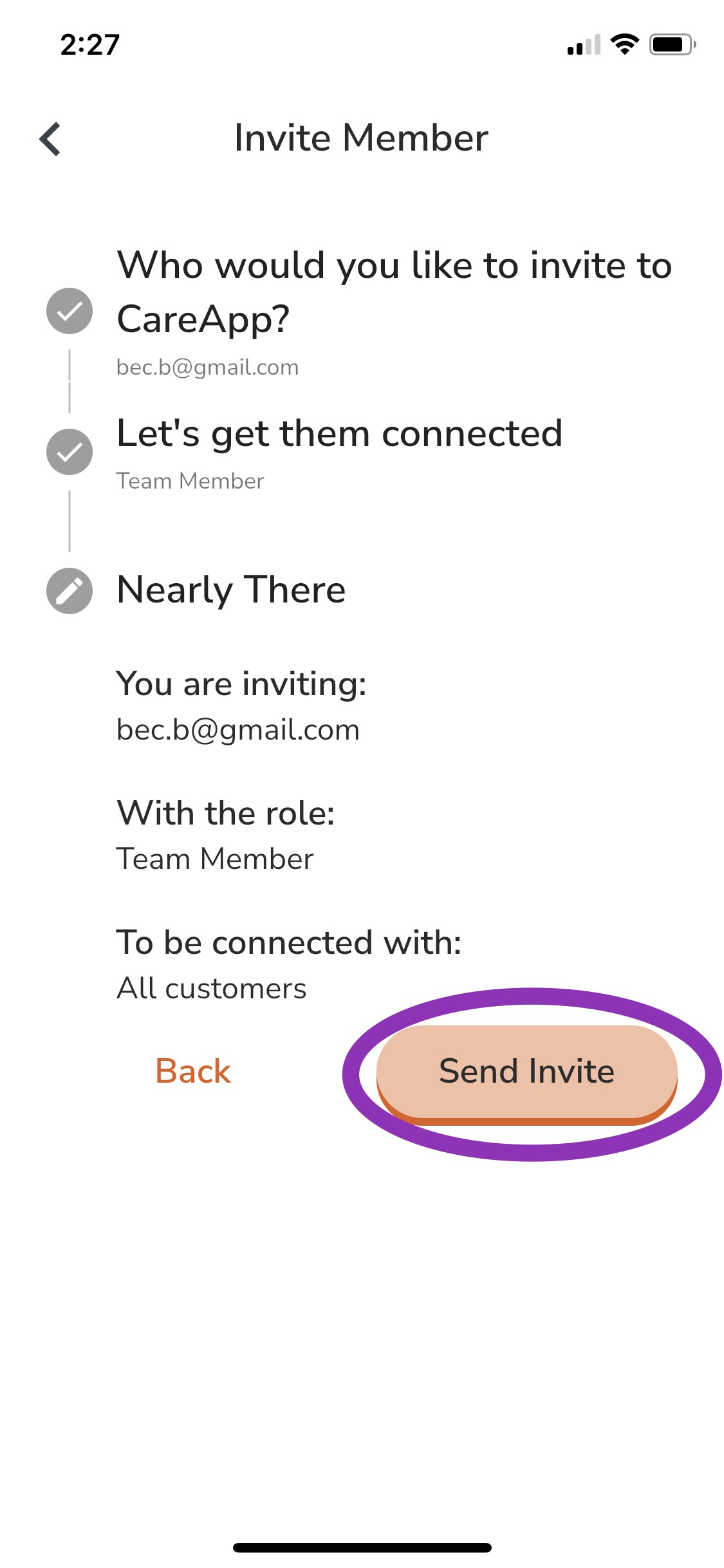
This member will now receive an invitation to join CareApp to the email address entered in the invitation process.
Please watch the video below explaining this process in depth.
Web
- Navigate to the 'Members' tab in the left-hand menu.
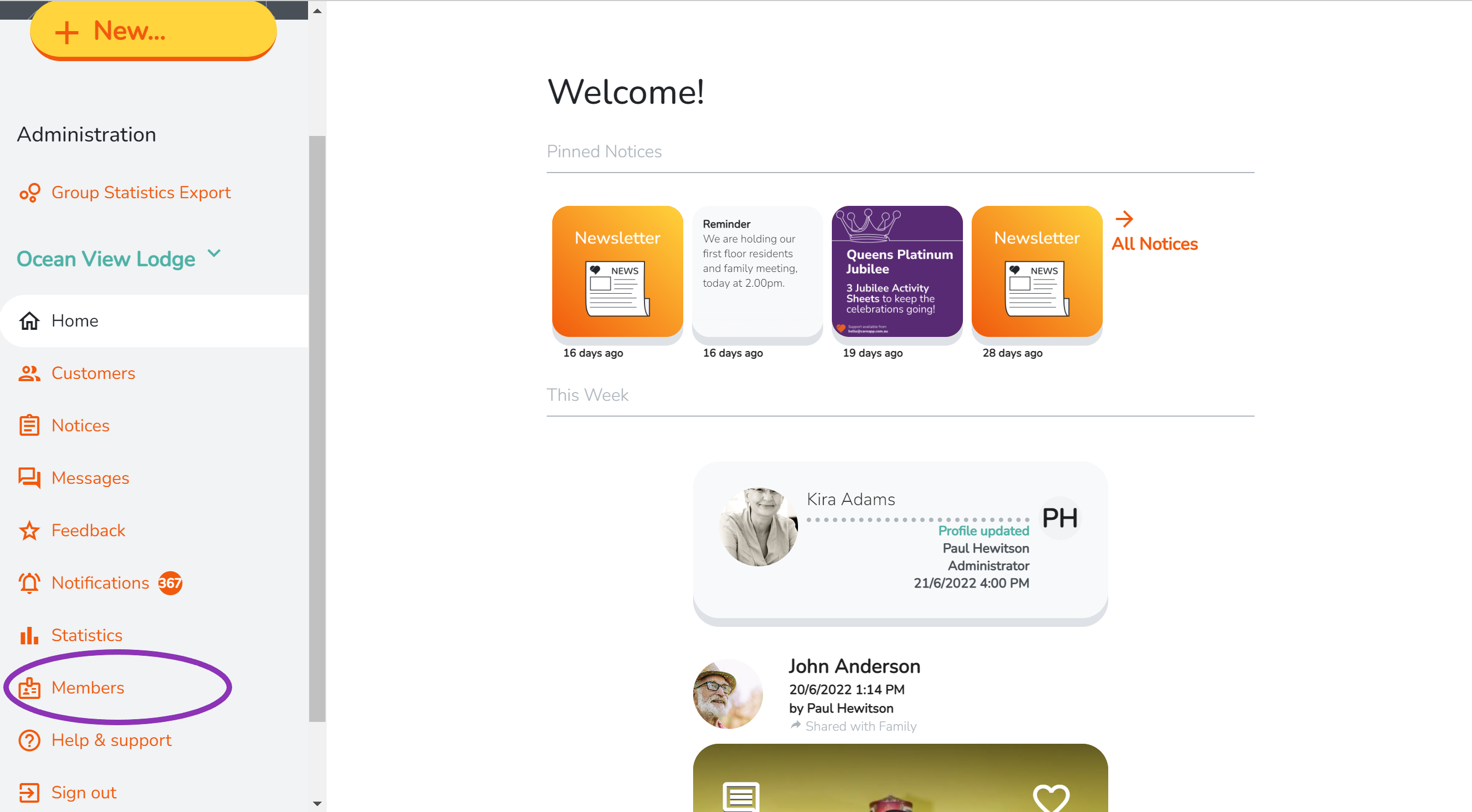
- Click on 'Invite Staff' in the top right of the screen.
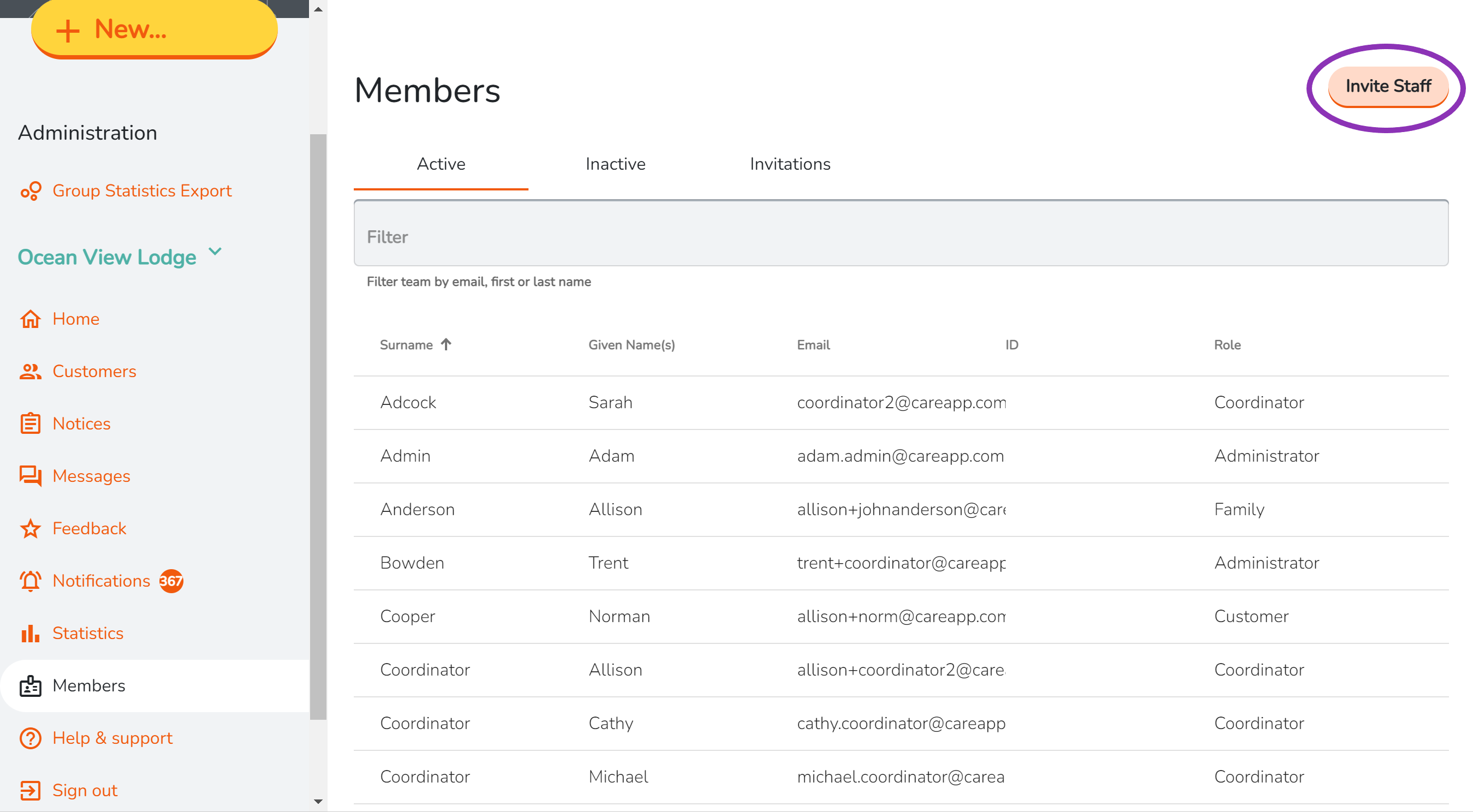
- Enter in the email address of the member you wish to add and an ID if you wish.
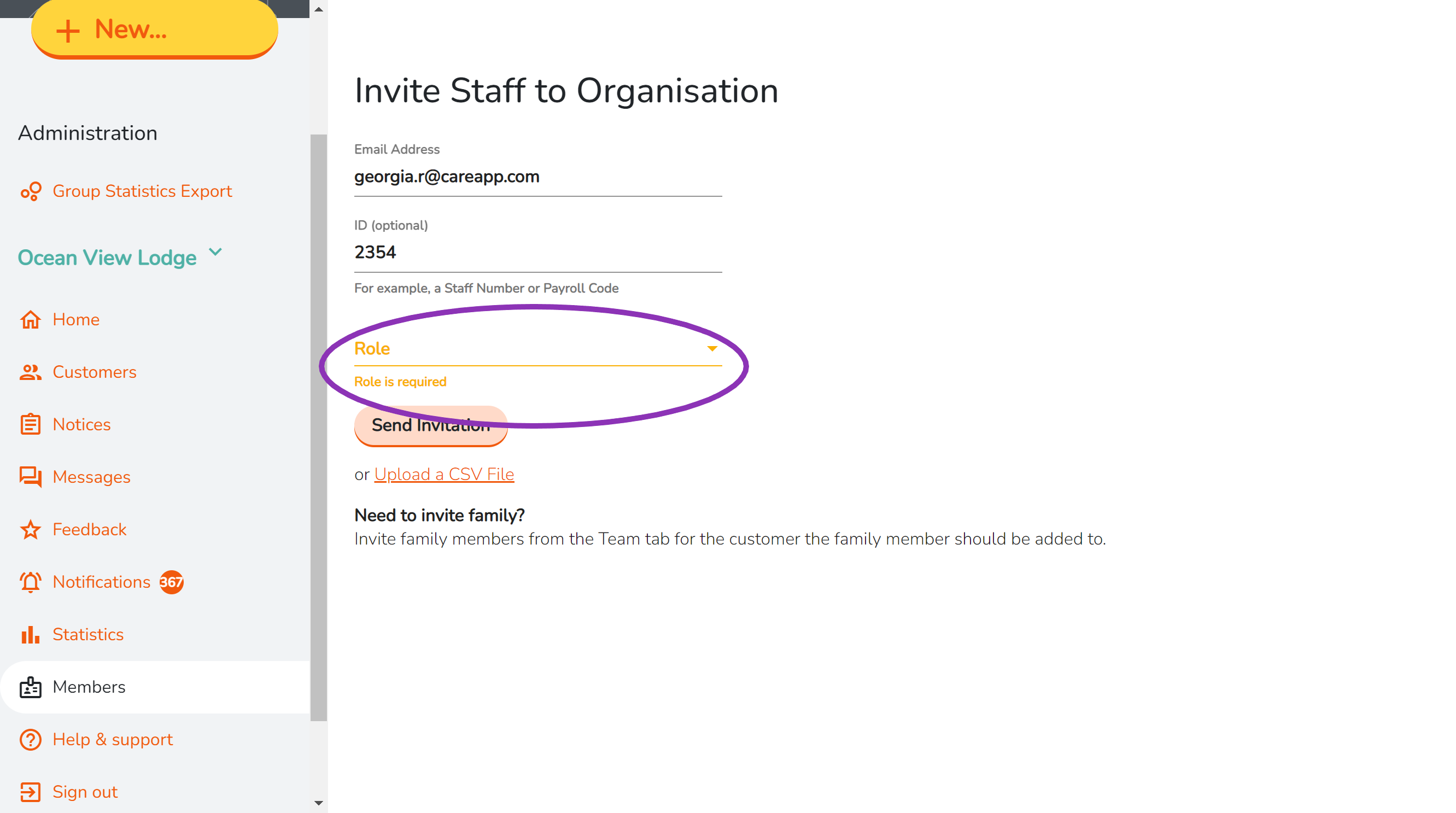
- Choose a role type you wish to assign this member.
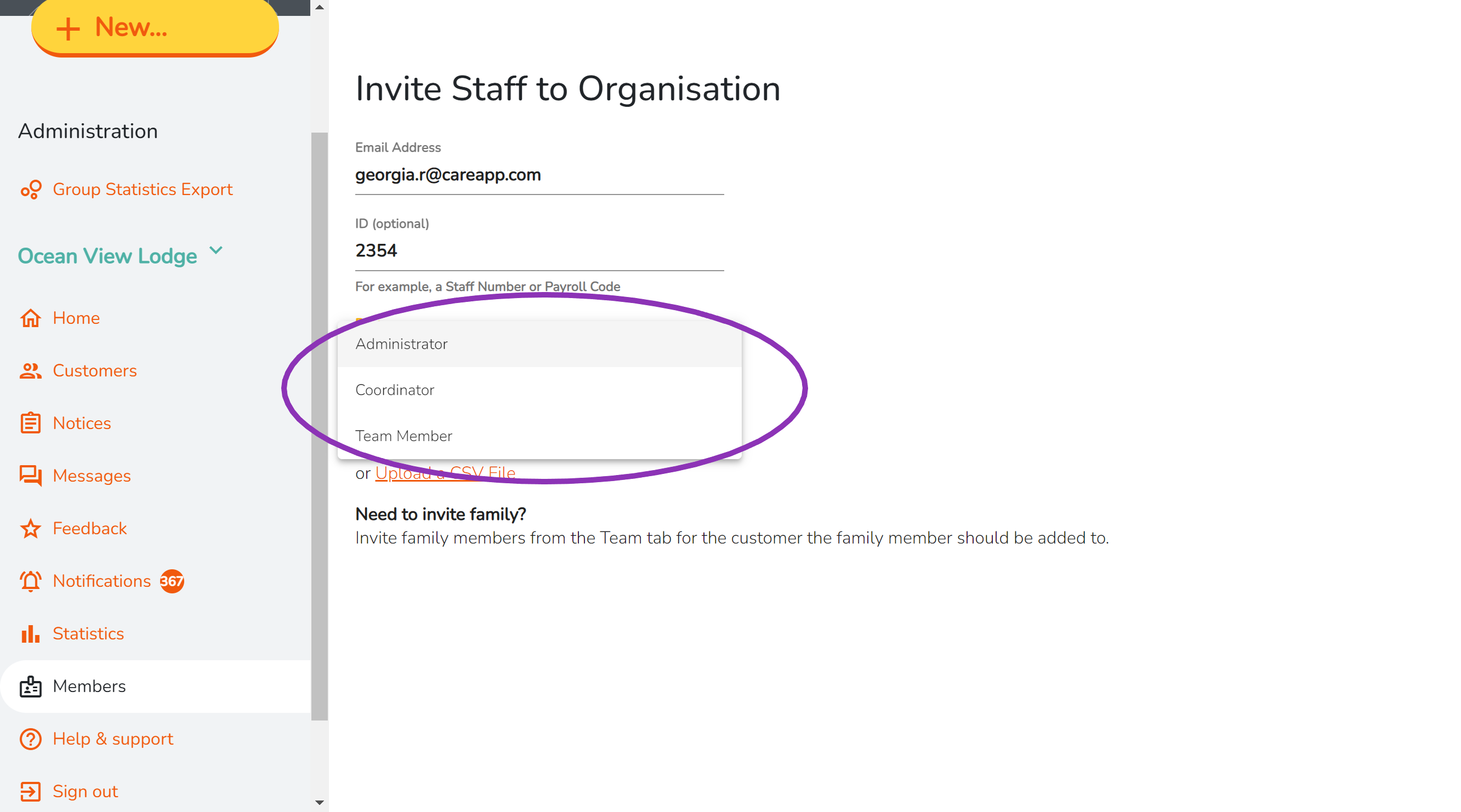
- Choose if this member will have full access to all customers.
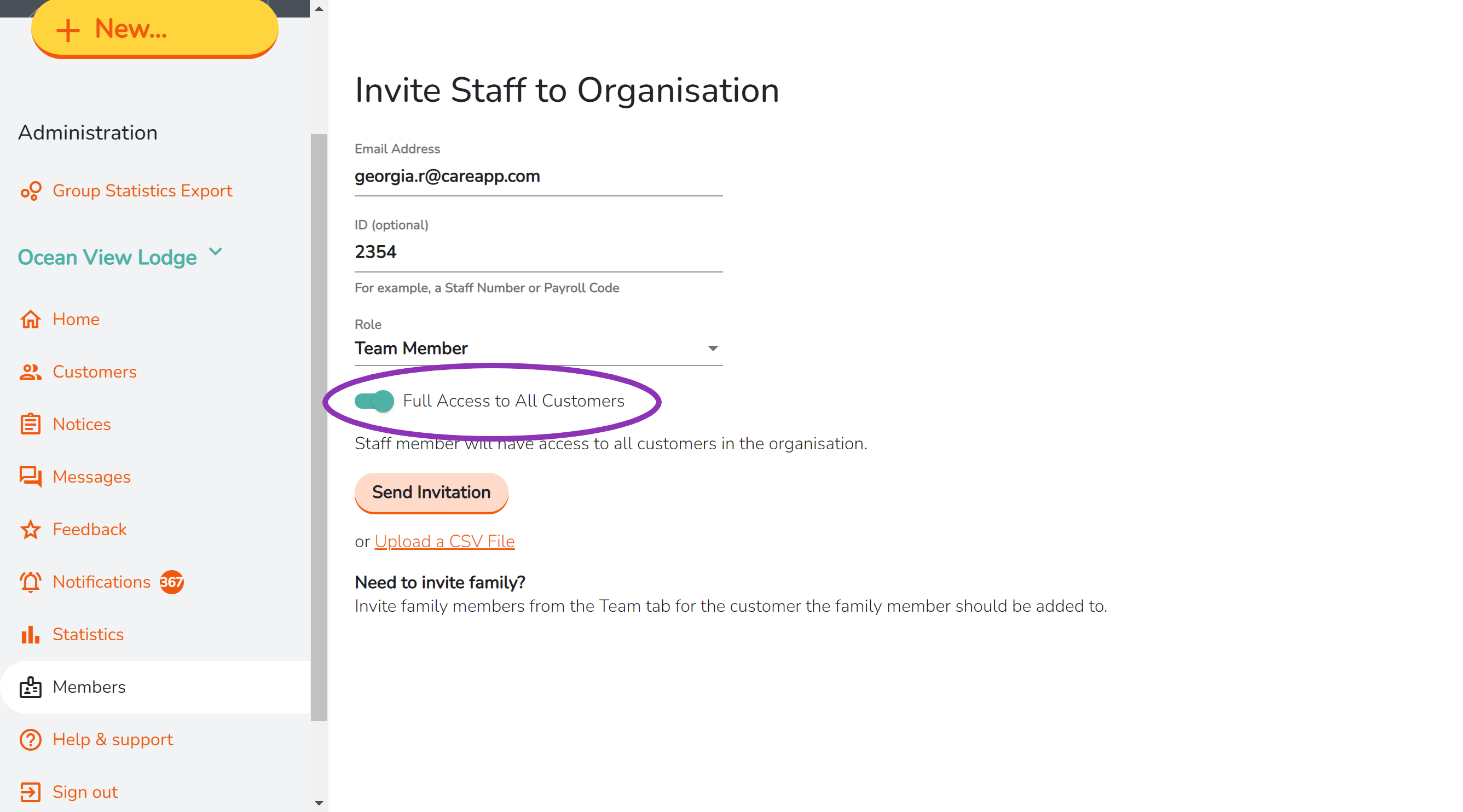
- Press 'Send Invitation'
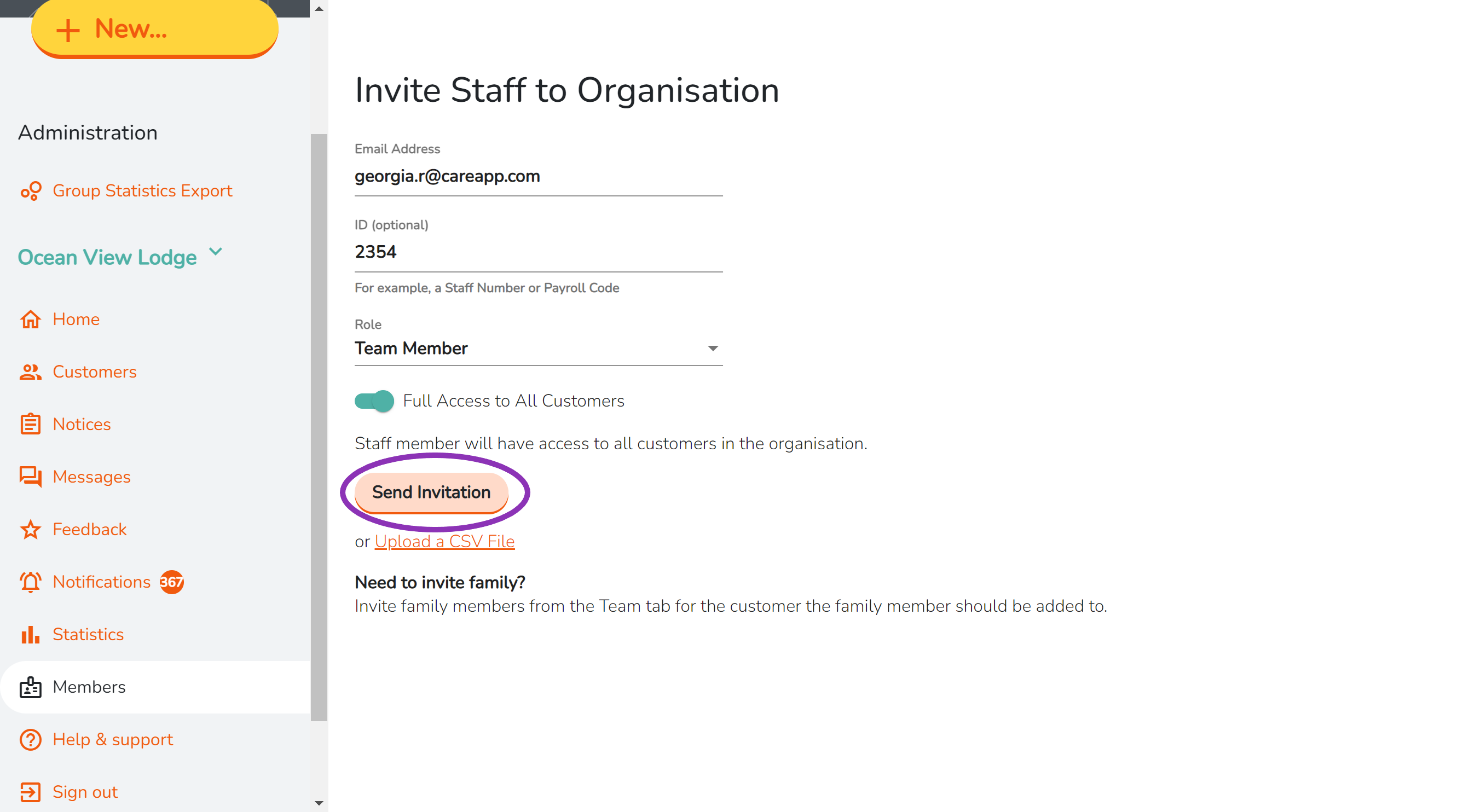
This member will now receive an invitation to join CareApp to the email address entered in the invitation process.
Delete