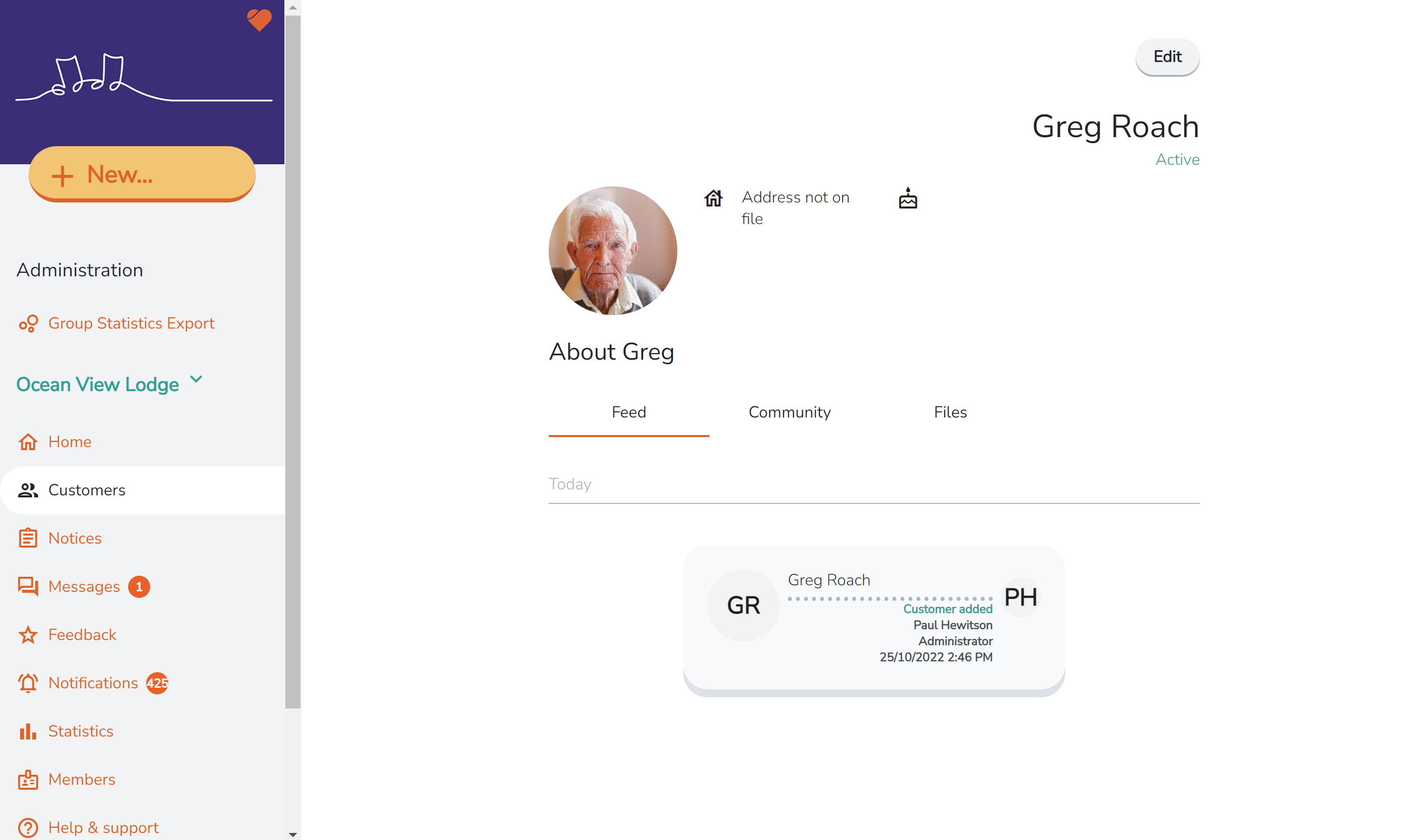Care Provider: Add a new Customer profile | New resident or client
If you have a Provider Administrator or Site Coordinator account on CareApp you can add new Customer profiles to your CareApp community.
Create Customer profiles for your care recipients so you are able to connect families to their profiles and create posts on CareApp for them.
You can find all of your Customer profiles in the "Customer" tab on CareApp web and mobile.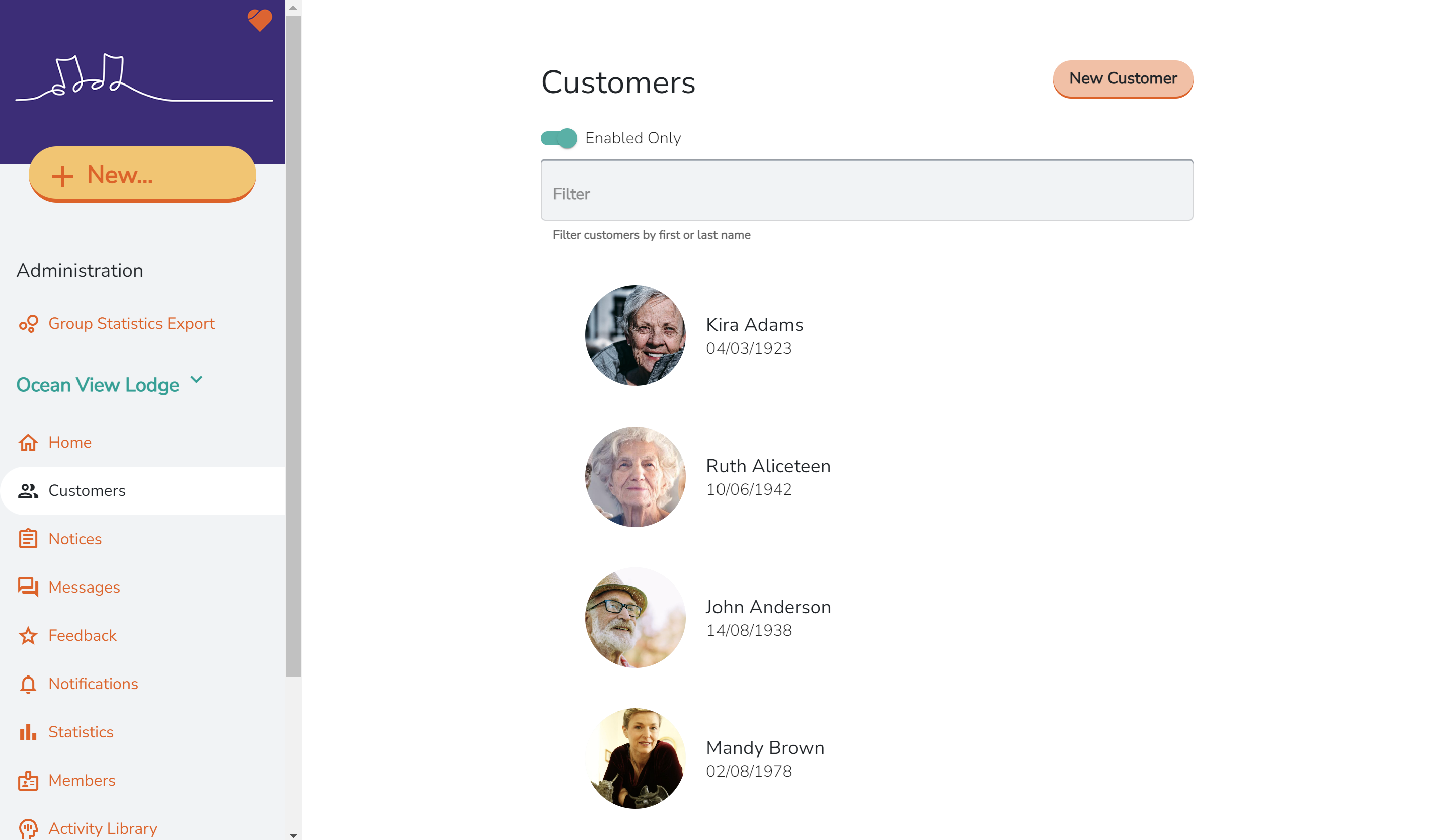
Please follow the steps below to create a new Customer profile on your CareApp.
Click the tab below that aligns with the type of device you are using CareApp on.
Mobile
- Tap the Customer tab

- Tap the "New" button on the Customer's page.

- Fill in the new Customer form with first and last name.
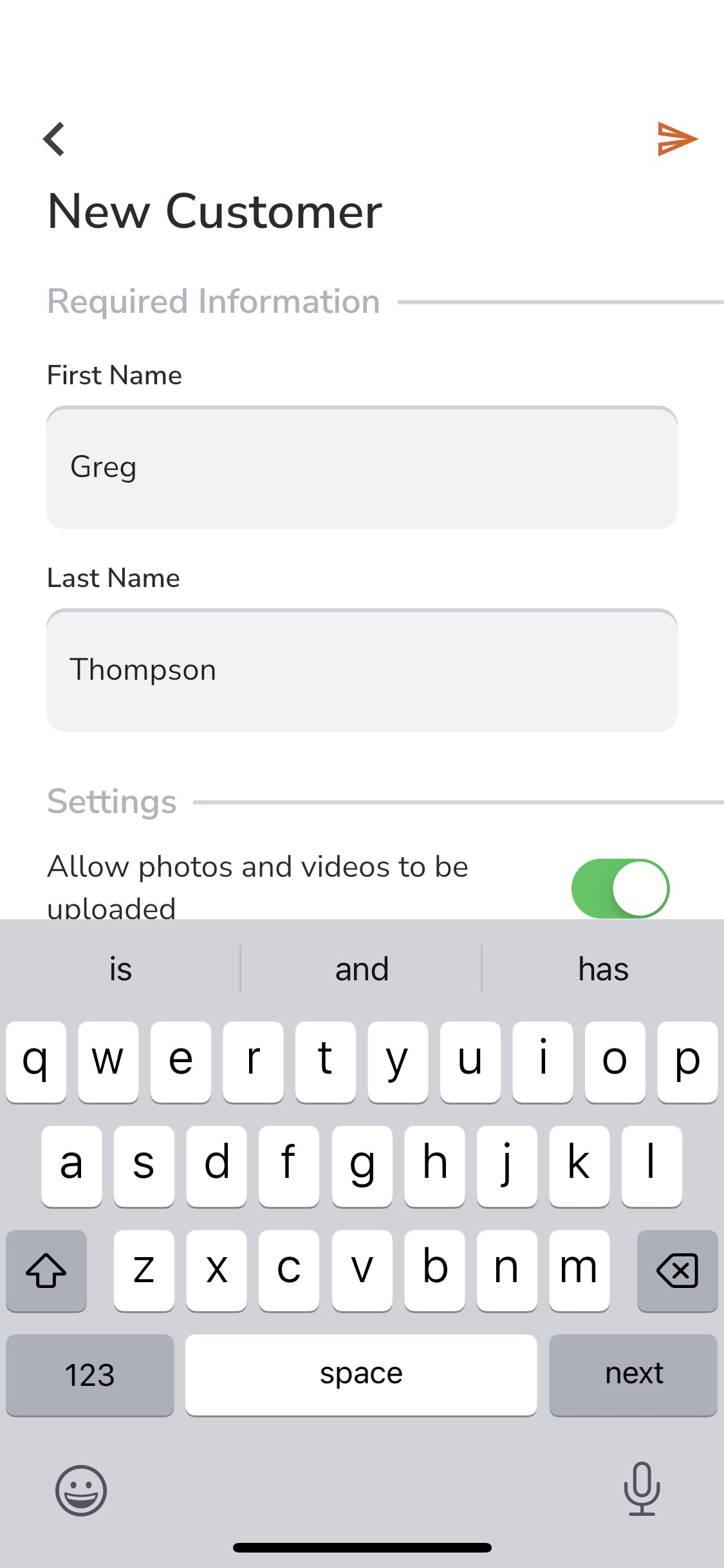
- Select the setting for the account.
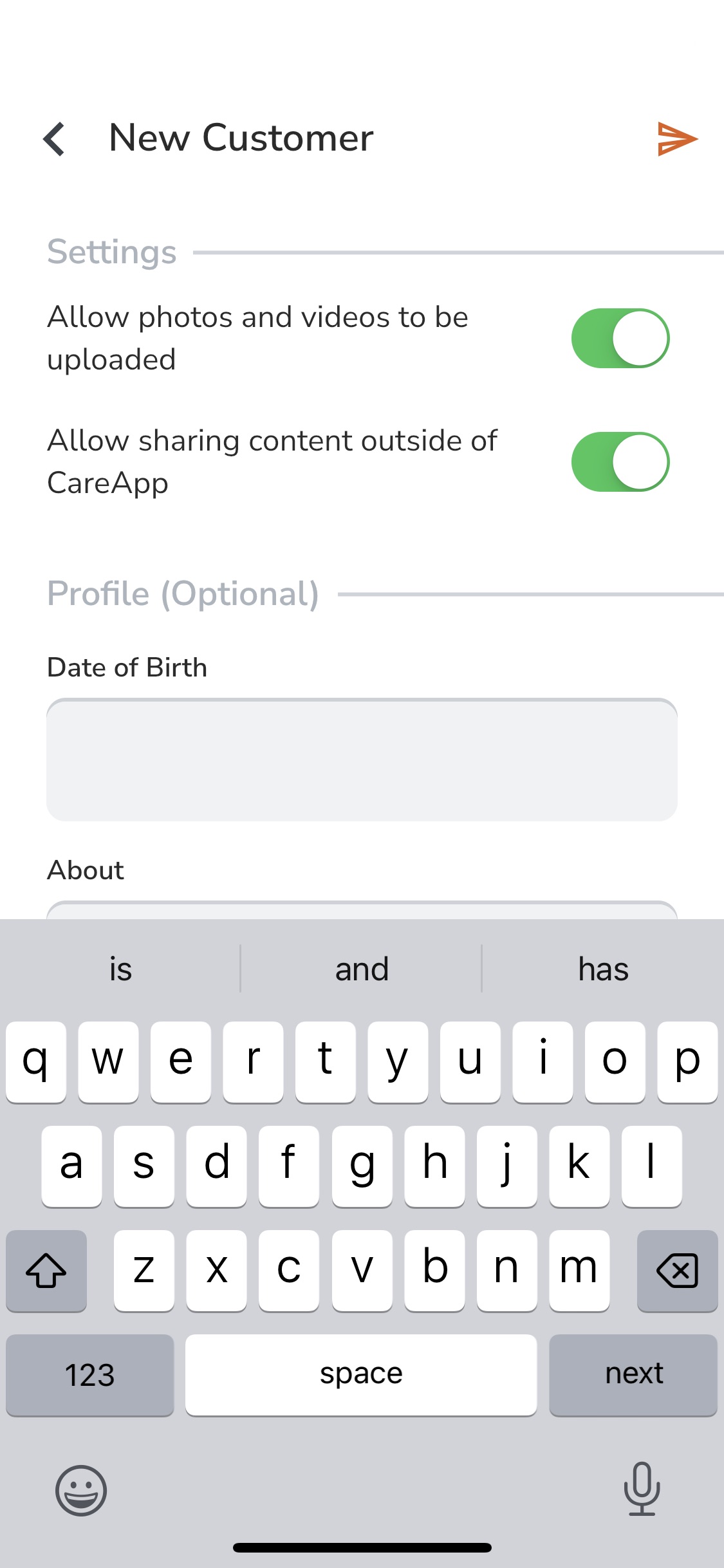
- Fill in the optional profile information.
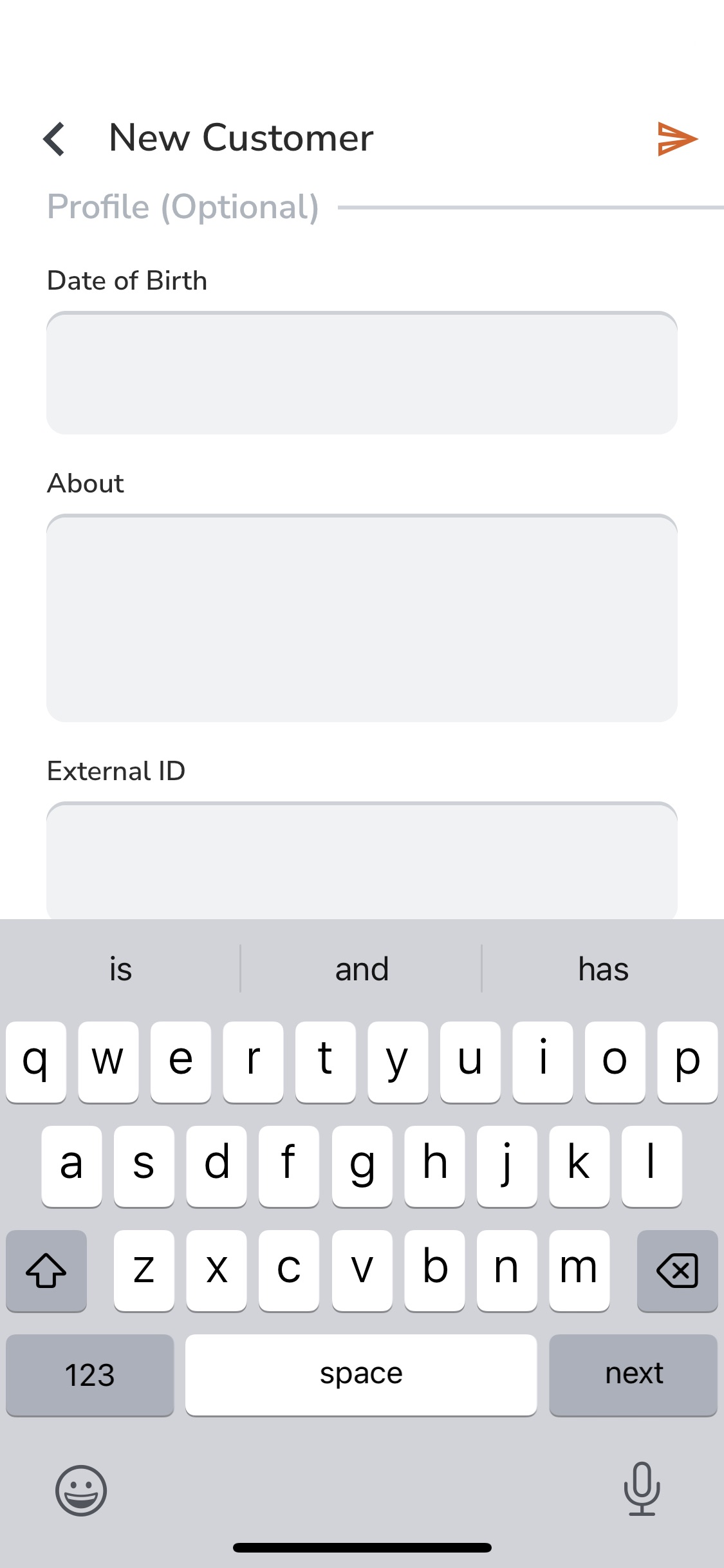
- Once completed tap the send button up in the top right of the screen.

- Your new Customer account has now been created! You are now able to update the profile photo, create posts for this profile and invite family members to join this member's community. Please click here to see how to invite family.
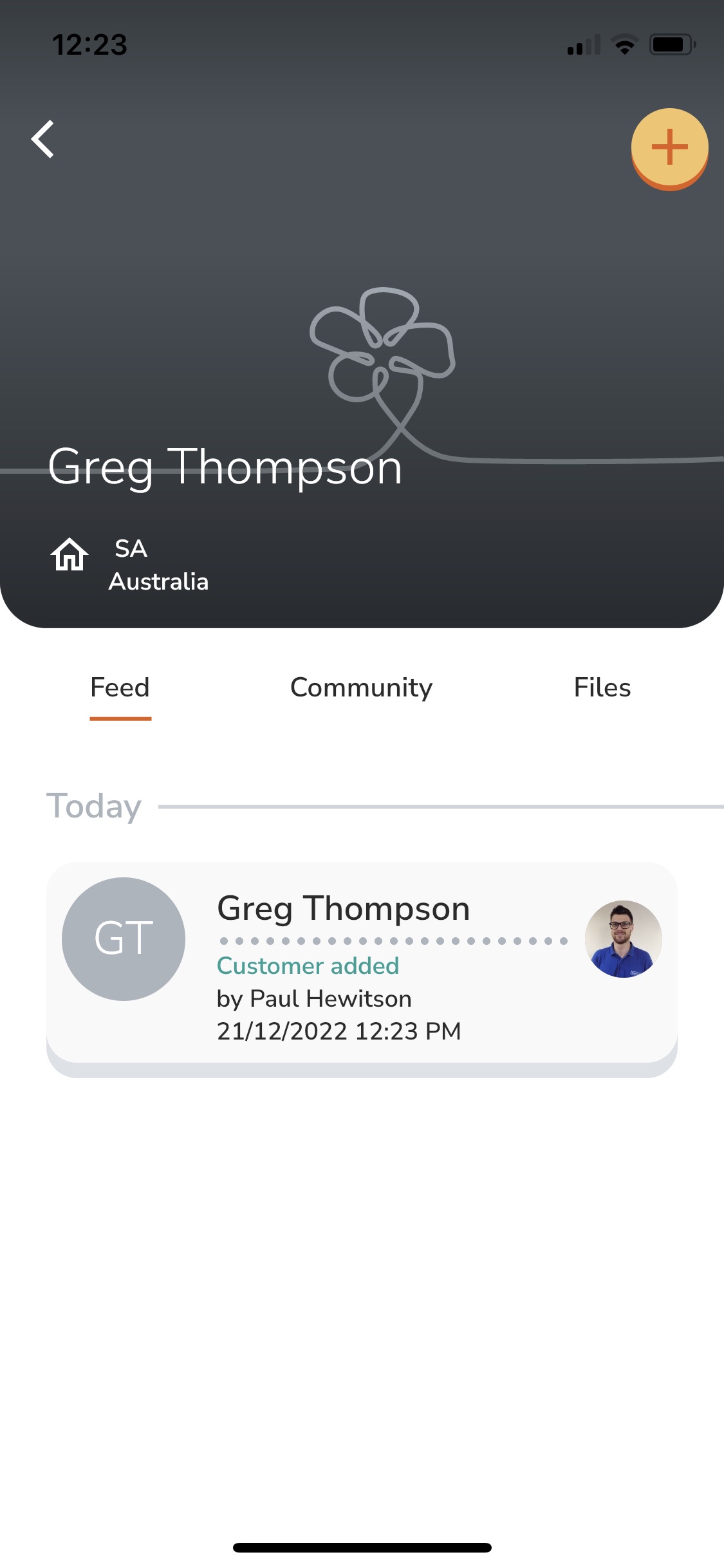
Web
- Go to the 'Customer' tab in the left side menu.
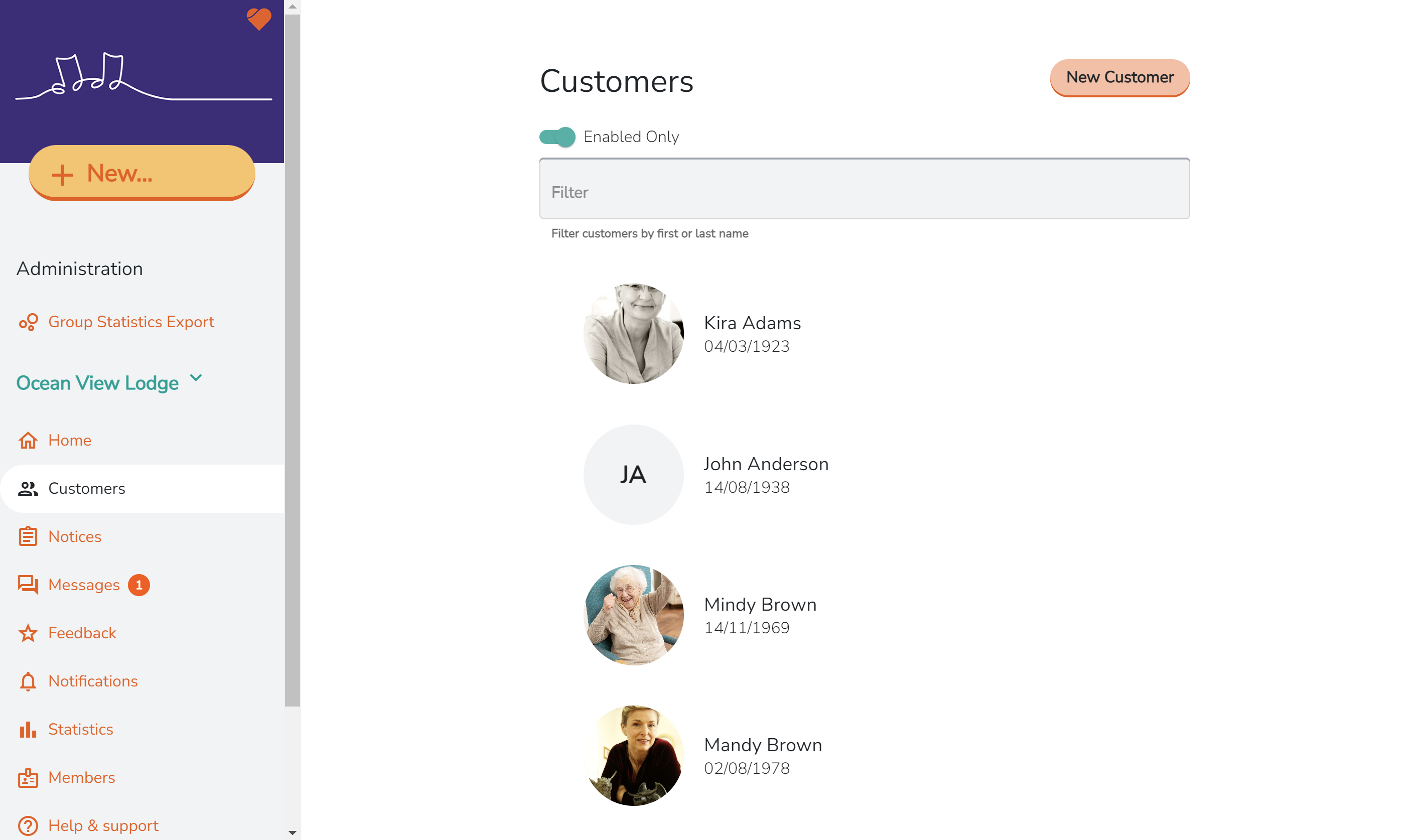
- Click on 'New Customer' at the top right-hand side of this screen.
- Add in their details (minimum required is their first and last name).
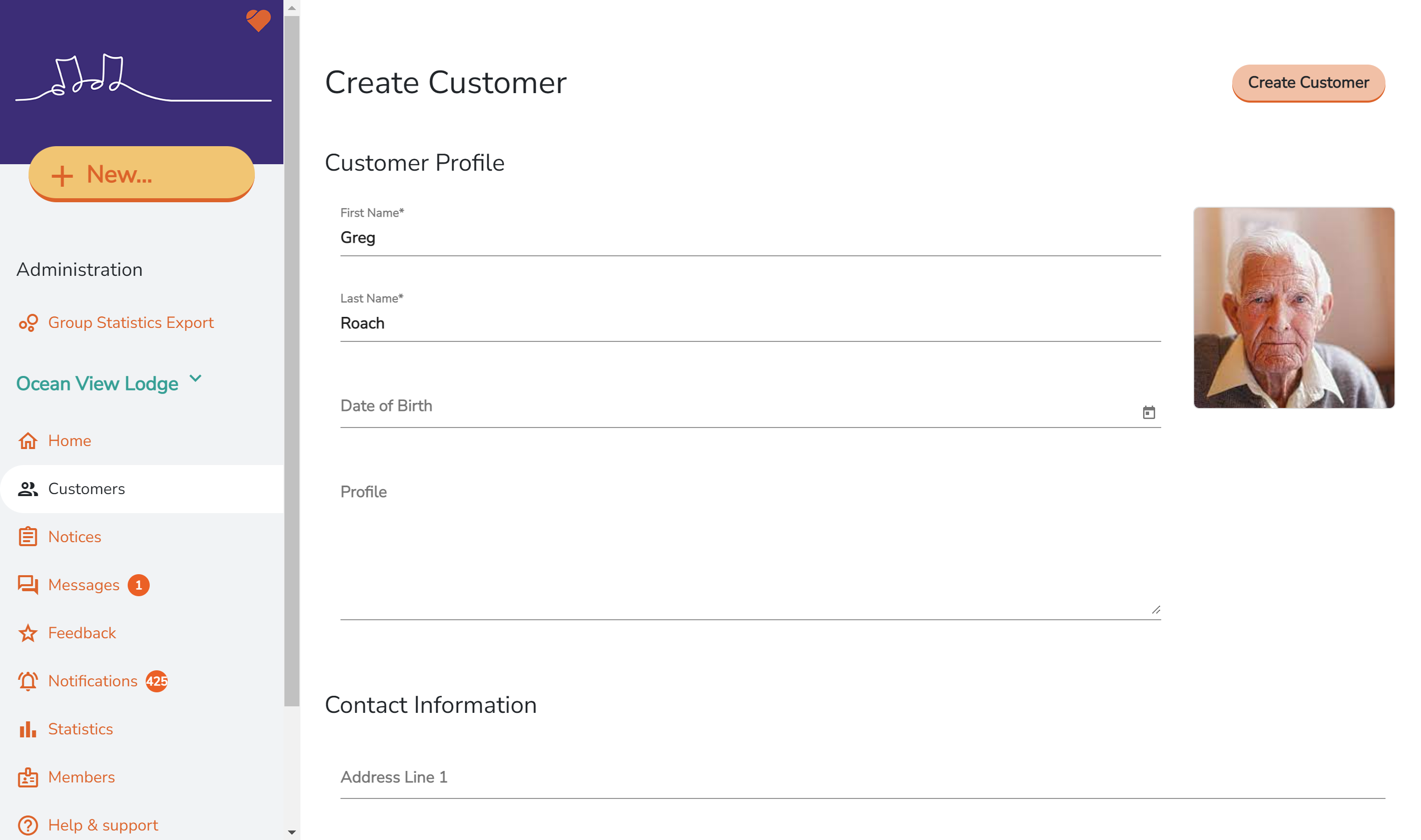
- Press 'Create Customer' at the top right-hand side of the screen.
- This Customer profile is now created. The profile is ready for posts to be created and to add family members.