Care Provider: Invite Family Members to join a CareApp community
Learn how to invite family members to a CareApp community.
Why invite Family to CareApp?
CareApp provides a personalised and reassuring window into the care and wellbeing of your loved ones.
It allows families to stay connected, even with geographical challenges and busy lives, through secure and private communication.
With CareApp, care providers can easily share:
Messages, photos, and videos
Documentation, notices, and events
Newsletters and updates
This enhances communication, ensuring families are involved with their loved one’s care — it’s simply beautiful care.
Delete
Who Can Invite Family to CareApp?
Provider Administrators or Site Coordinators can invite Family to join CareApp.
Family members may also be able to invite others to join, depending on community settings.
If unsure about your community settings, contact us at hello@careapp.com.au.
DeleteHow Many Family Members Can Be Added to a Customer Profile?
You can invite unlimited Family members to a Customer’s profile. There is no limit!
DeleteWhat Posts Will Family See?
Family members will only see posts that are:
Shared with them by the Provider Administrator or Site Coordinator.
Related to their loved one(s) they’re connected to on CareApp.
How to See Who Can See Posts on CareApp
Go to the Customer Profile via the Customers tab.
Click on Communities.
Scroll to Community Members — this list shows all staff, Family, and Customer accounts who can see posts for that Customer profile.
How to Send a Family Invitation to Join CareApp
To invite a Family member to CareApp:
Mobile
1. Navigate to the Customers tab.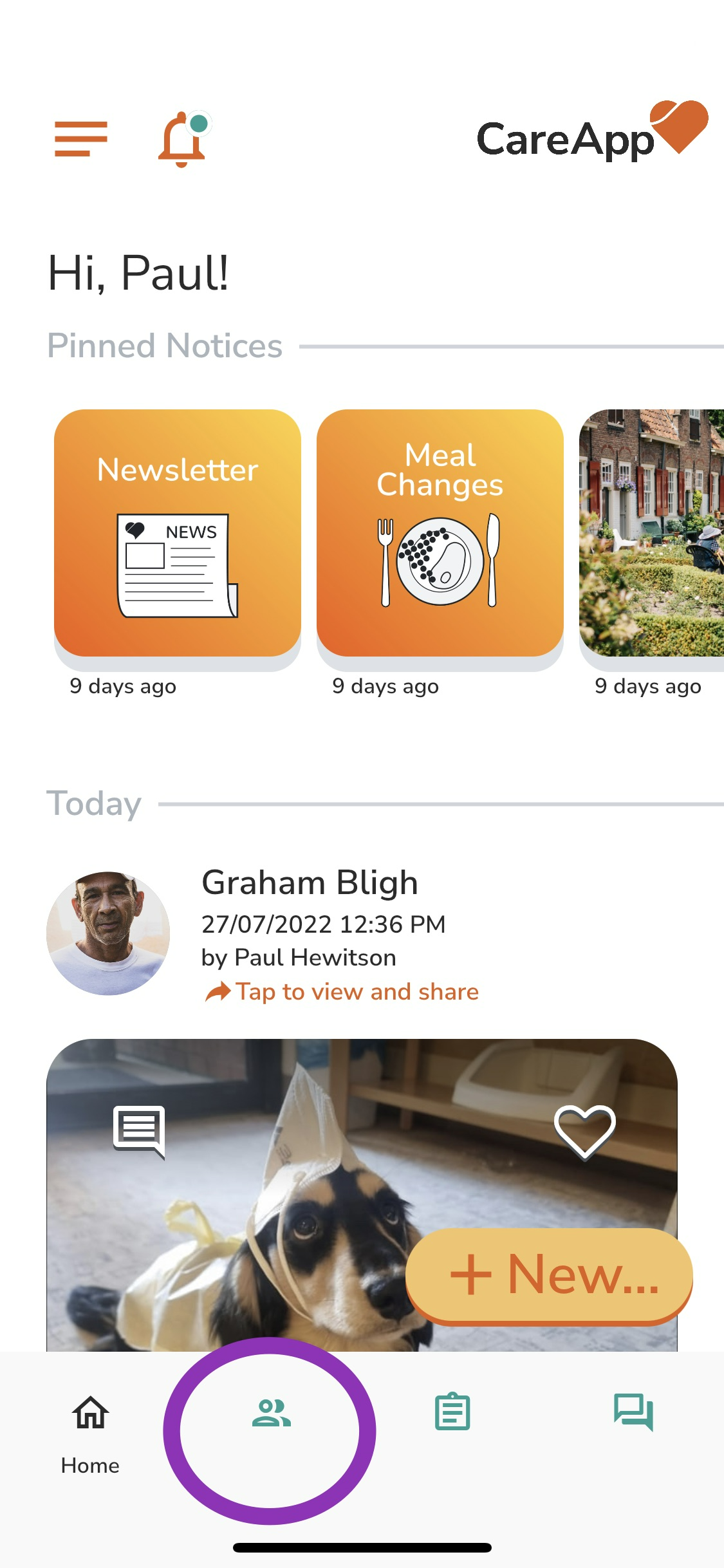
2. Search for the Customer’s name by entering it in the Filter search bar or scroll through the Customer list.
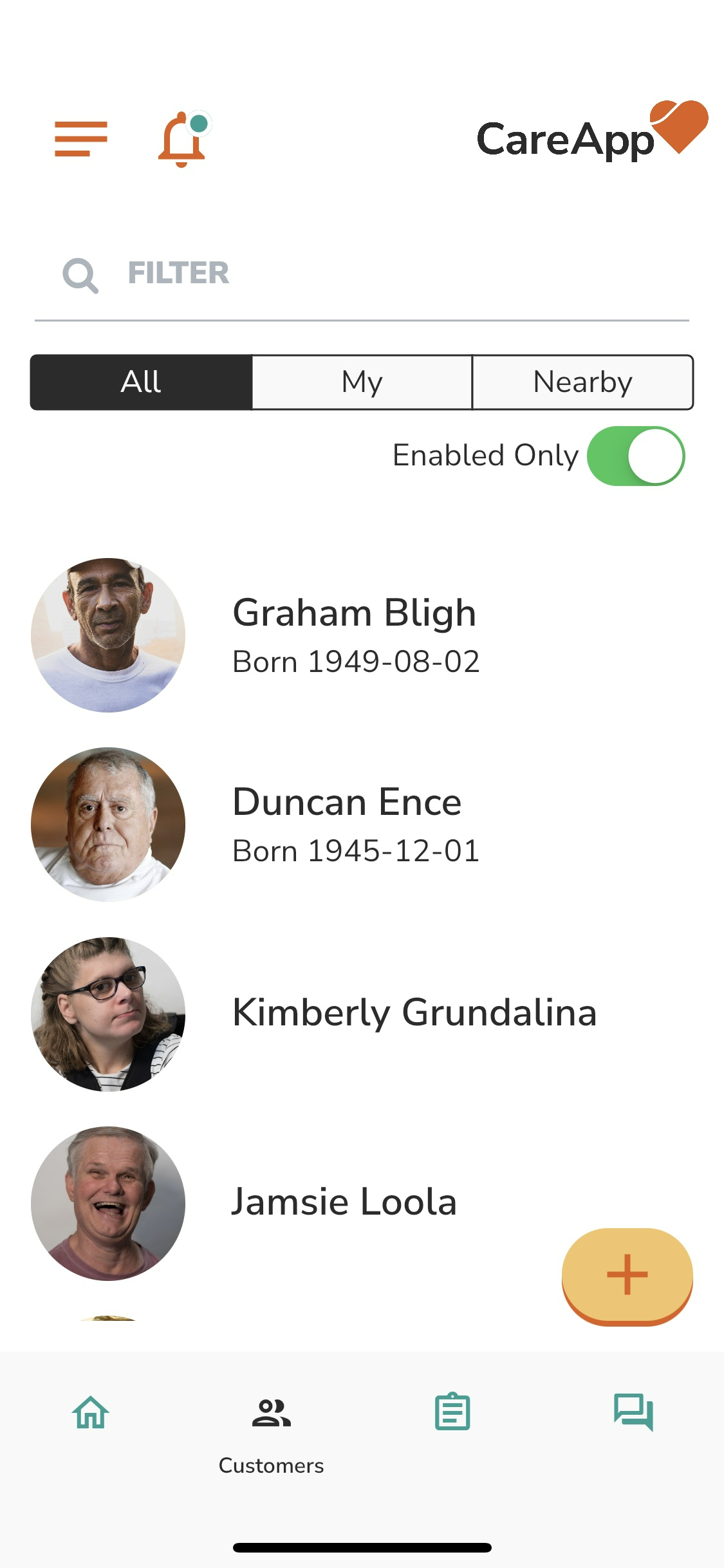
3. Tap on the Customer's name to open their profile.
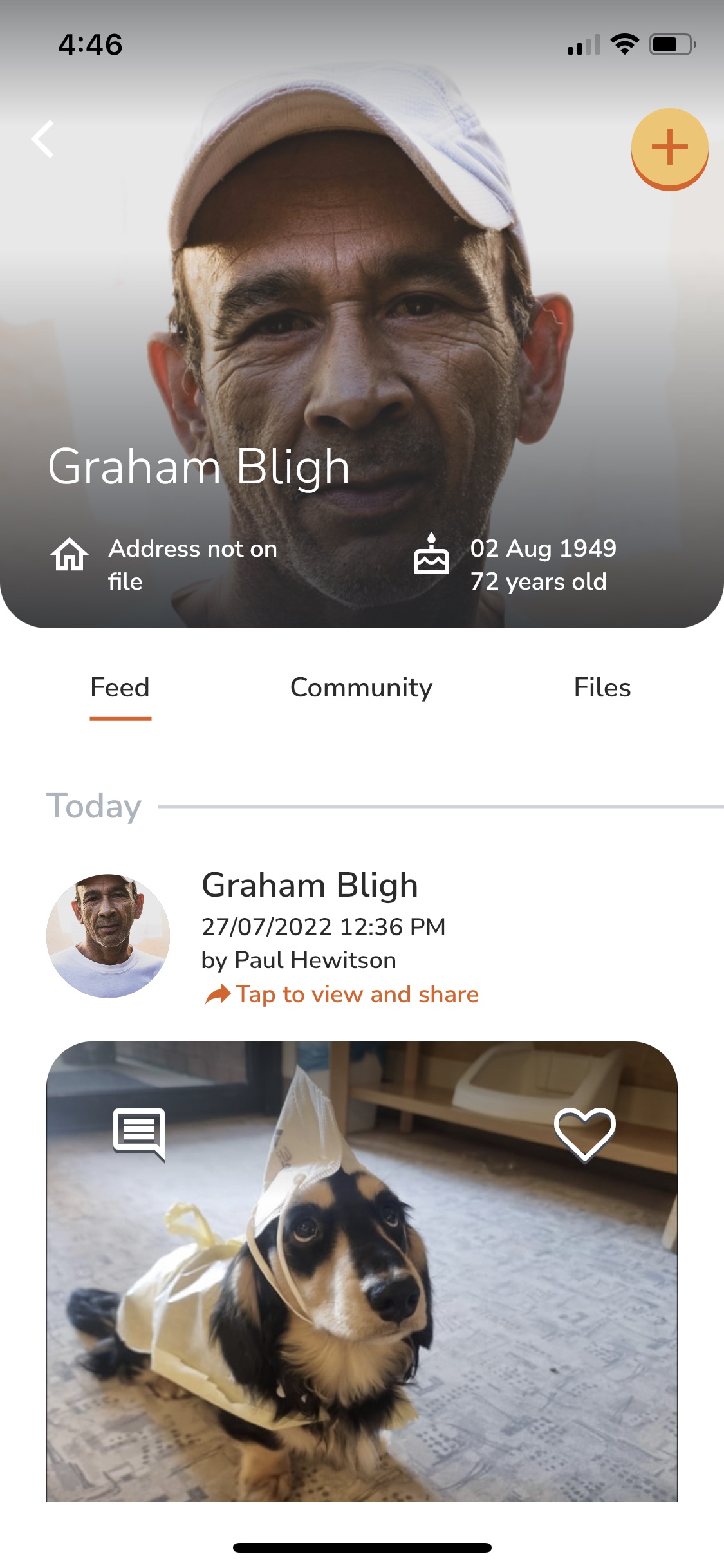 4. Tap the Community tab.
4. Tap the Community tab.
.png)
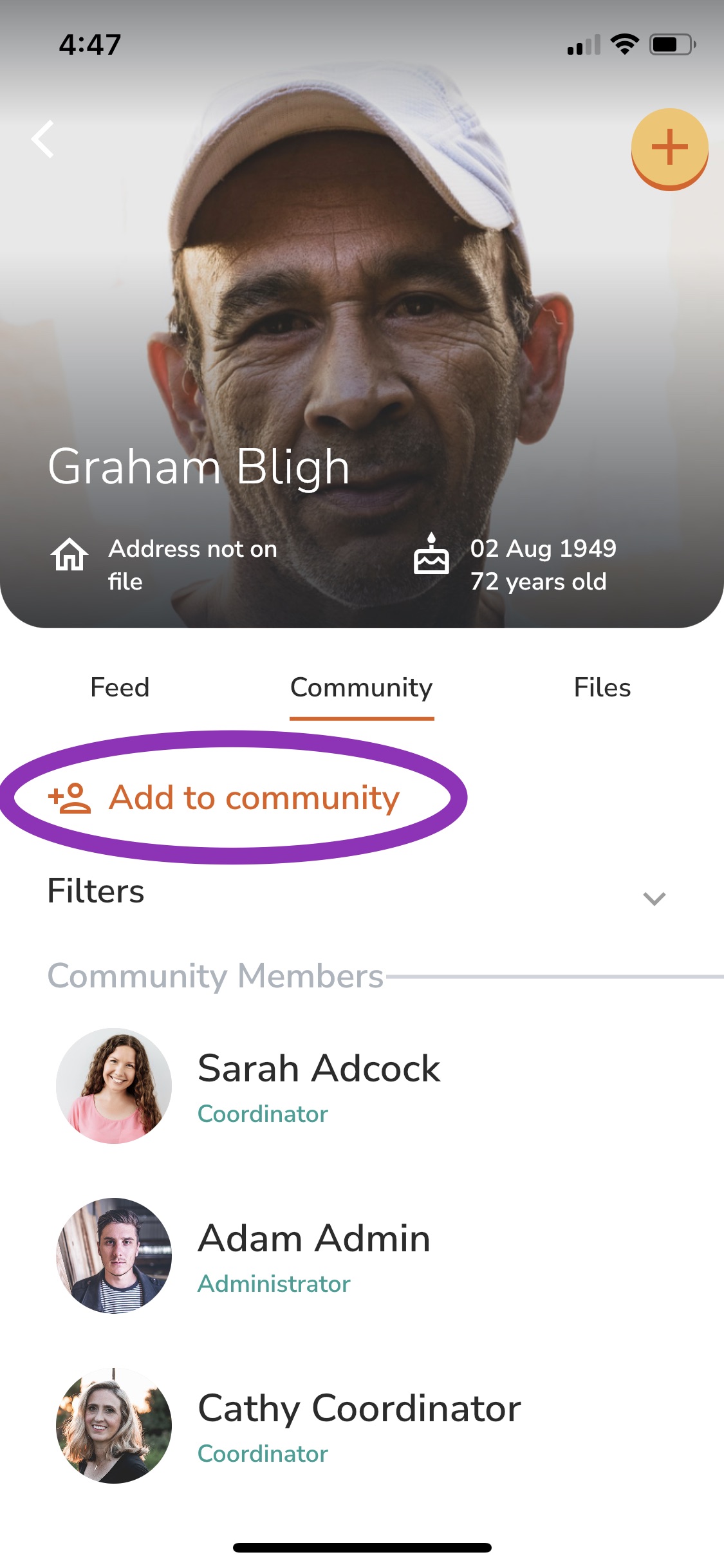
6. Enter the Family member’s email address.
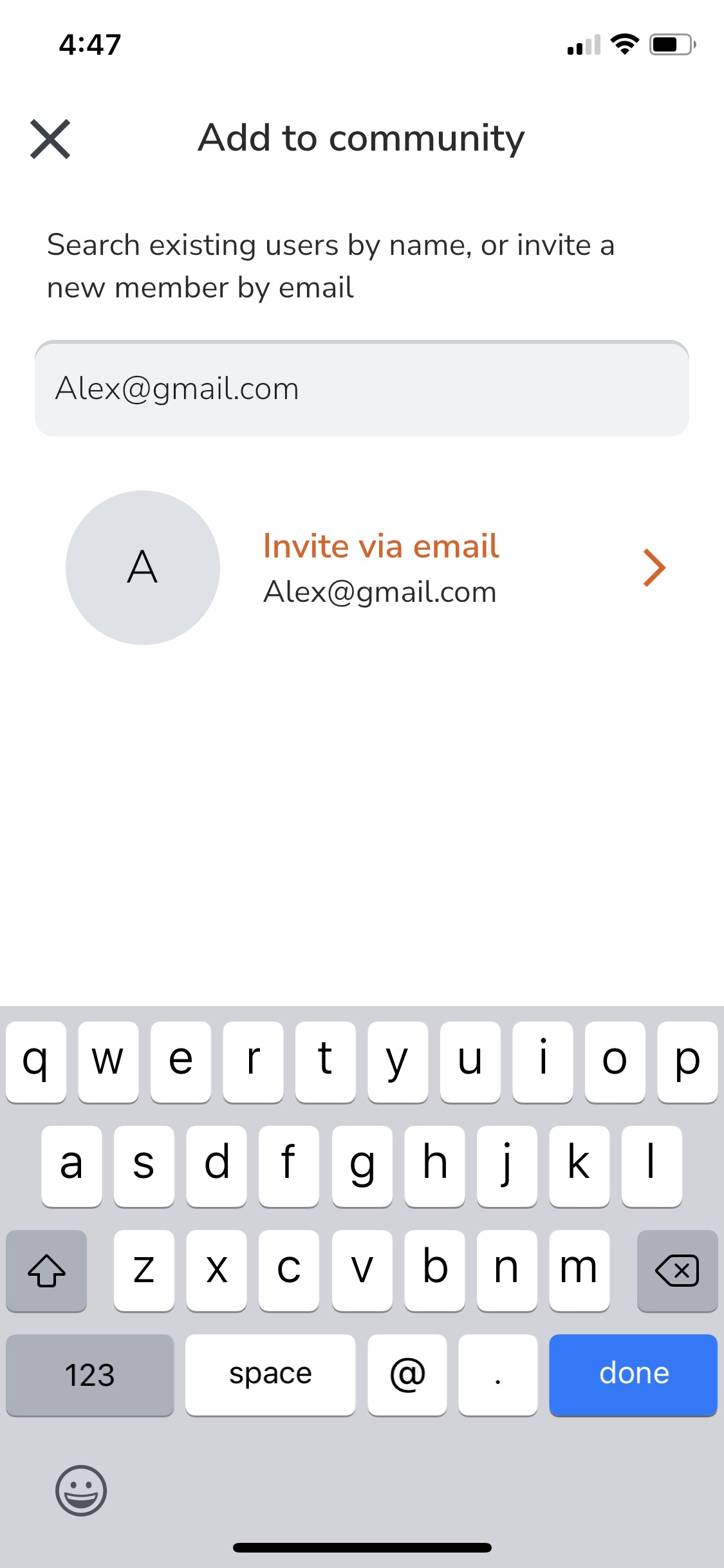 7. Tap Invite via email.
7. Tap Invite via email.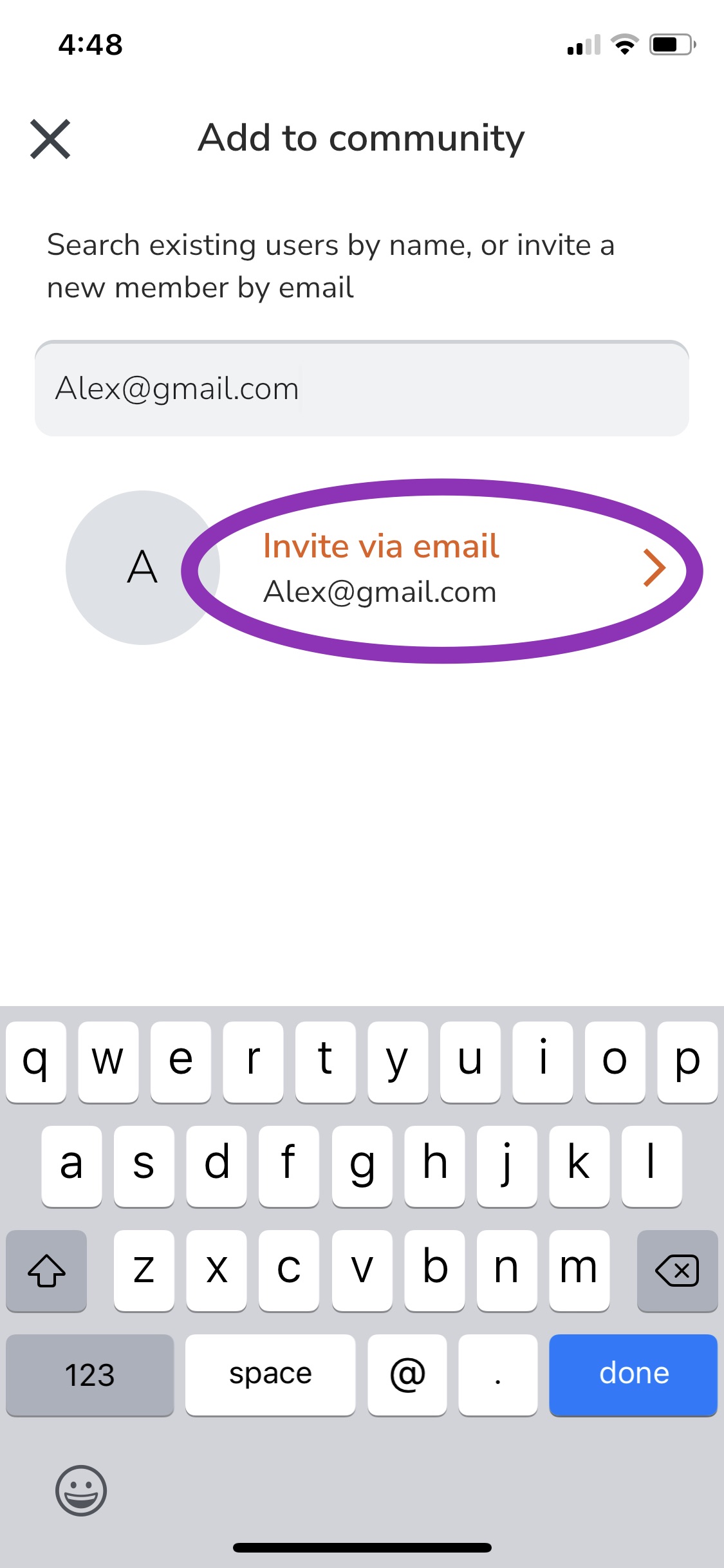
8. Select the role type and then tap Add to community.
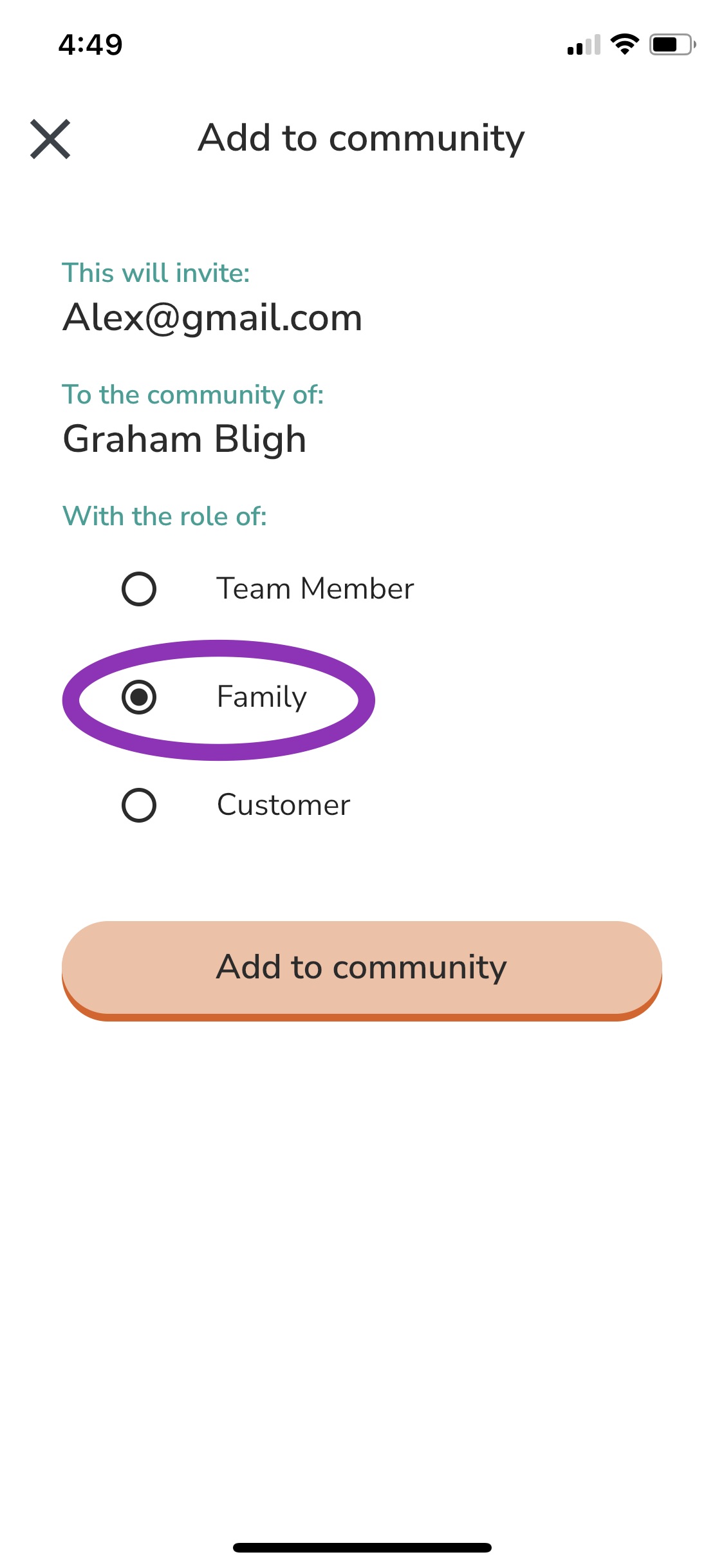
Invitation Sent!
Web
Navigate to the Customers tab in the left-hand menu.

Search for the customer by name using the Filter search bar.

Click on the Customer’s profile.
Click the Community tab.

Click Add to community.

Enter the Family member’s email address.

Select the role type.
Click Invite User.
