Care Provider: Post a Note
A Note is a really great way to update your Customer's Community on the support and wellbeing of your Customer.
If you are a Team Member, Coordinator, Administrator or a Customer on CareApp you can create Note posts for Customer Profiles.
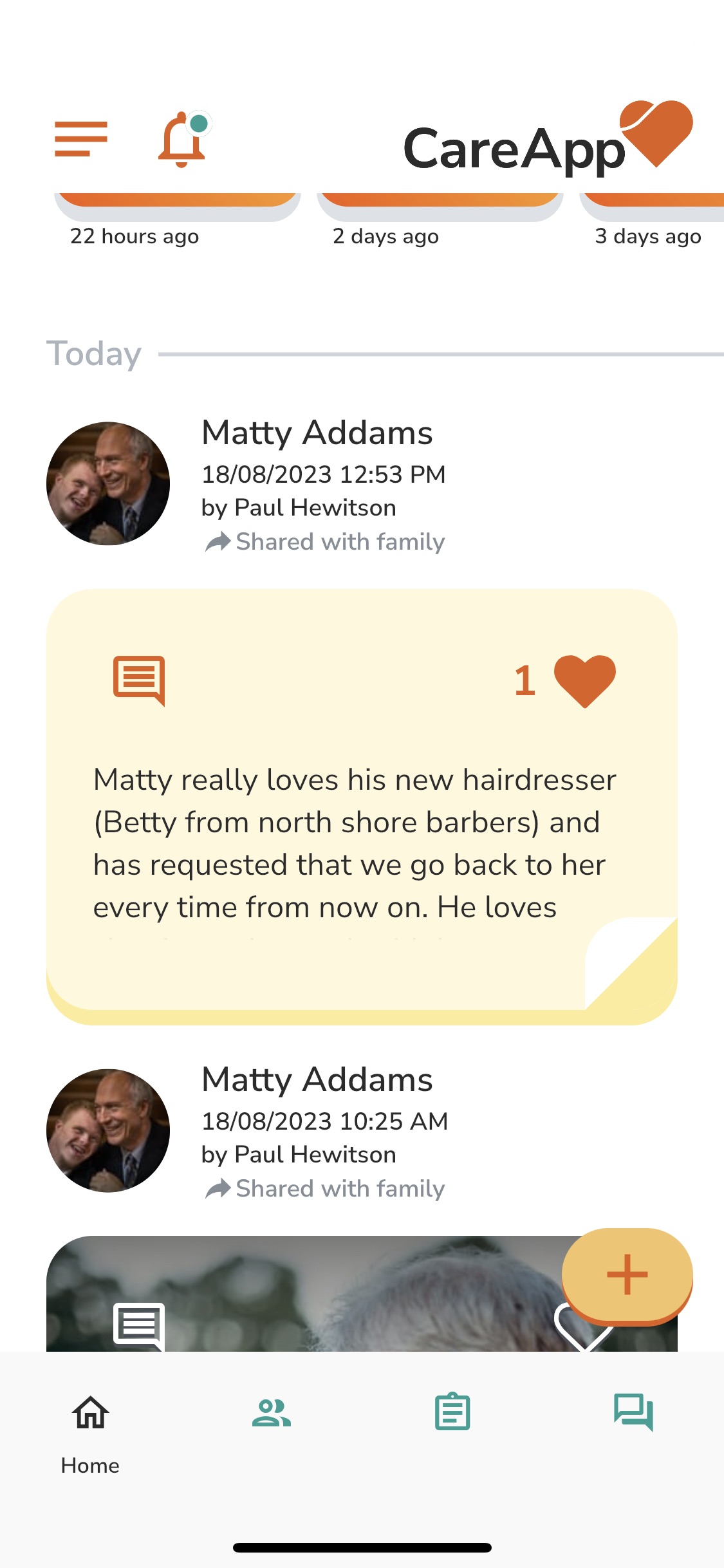
To post a note follow the steps below:
Mobile & Tablet
1.Tap on the +New button at the bottom of the screen.
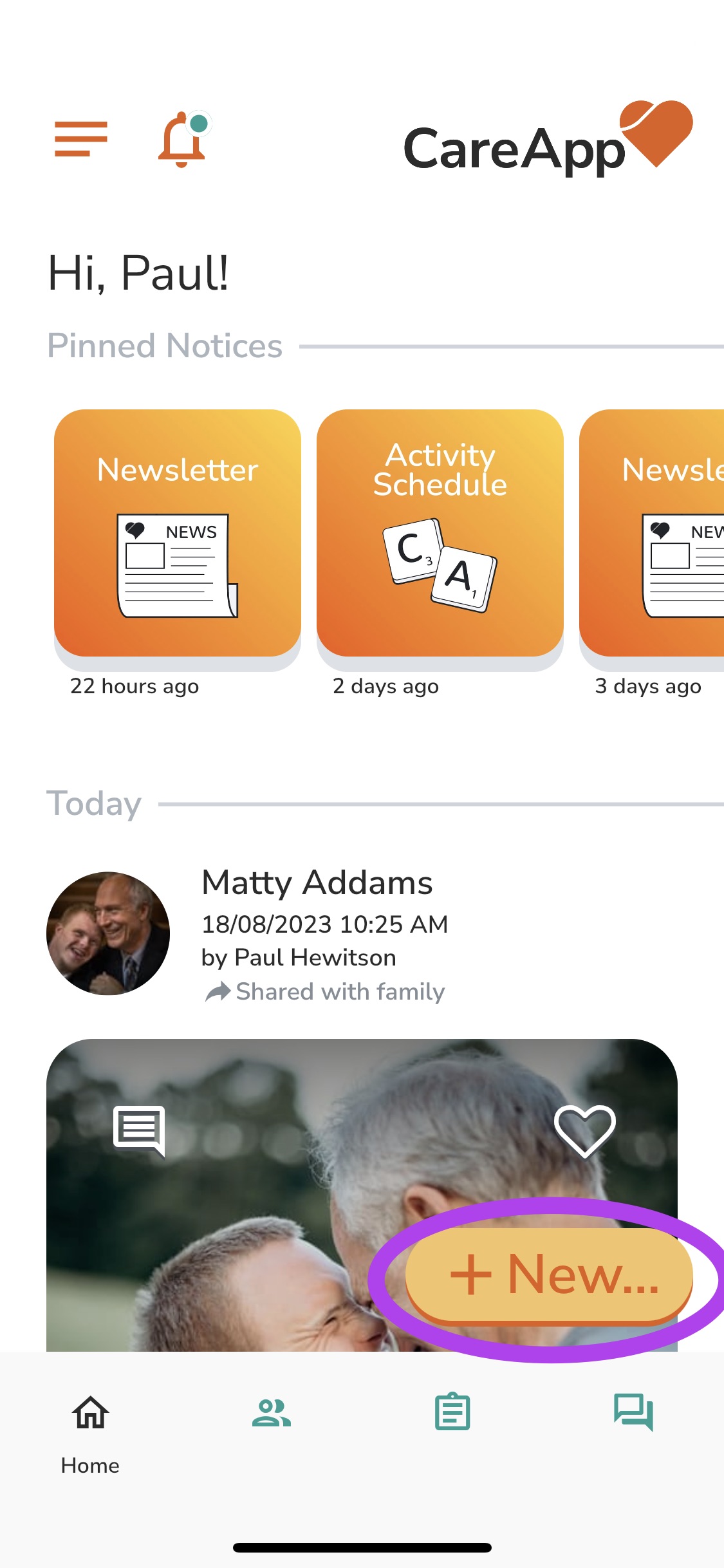
2. Tap on 'Note' from the menu.
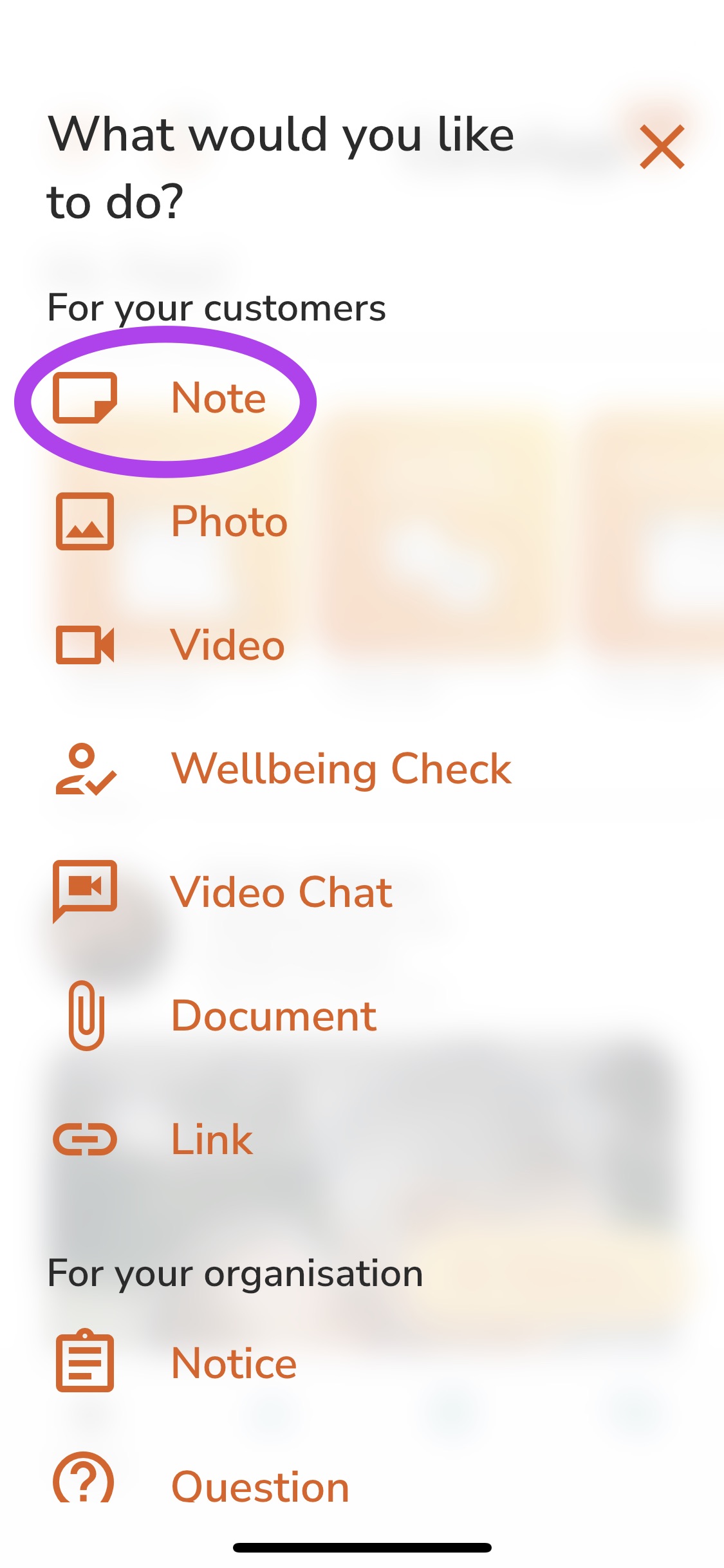
3. Tap 'Select people'.
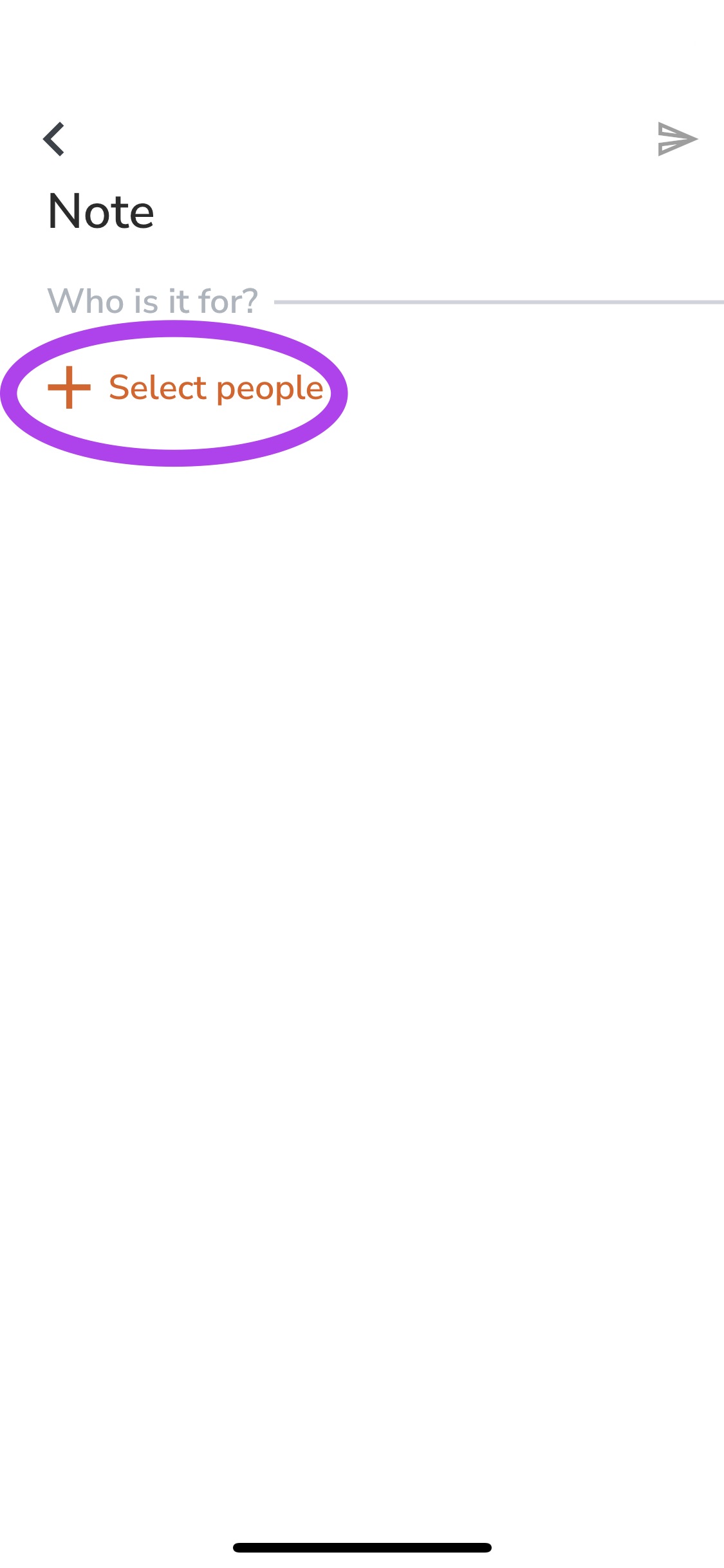
4. Find the customer you wish to make a note post for. Search for them by scrolling down the list or searching their name in the search bar.
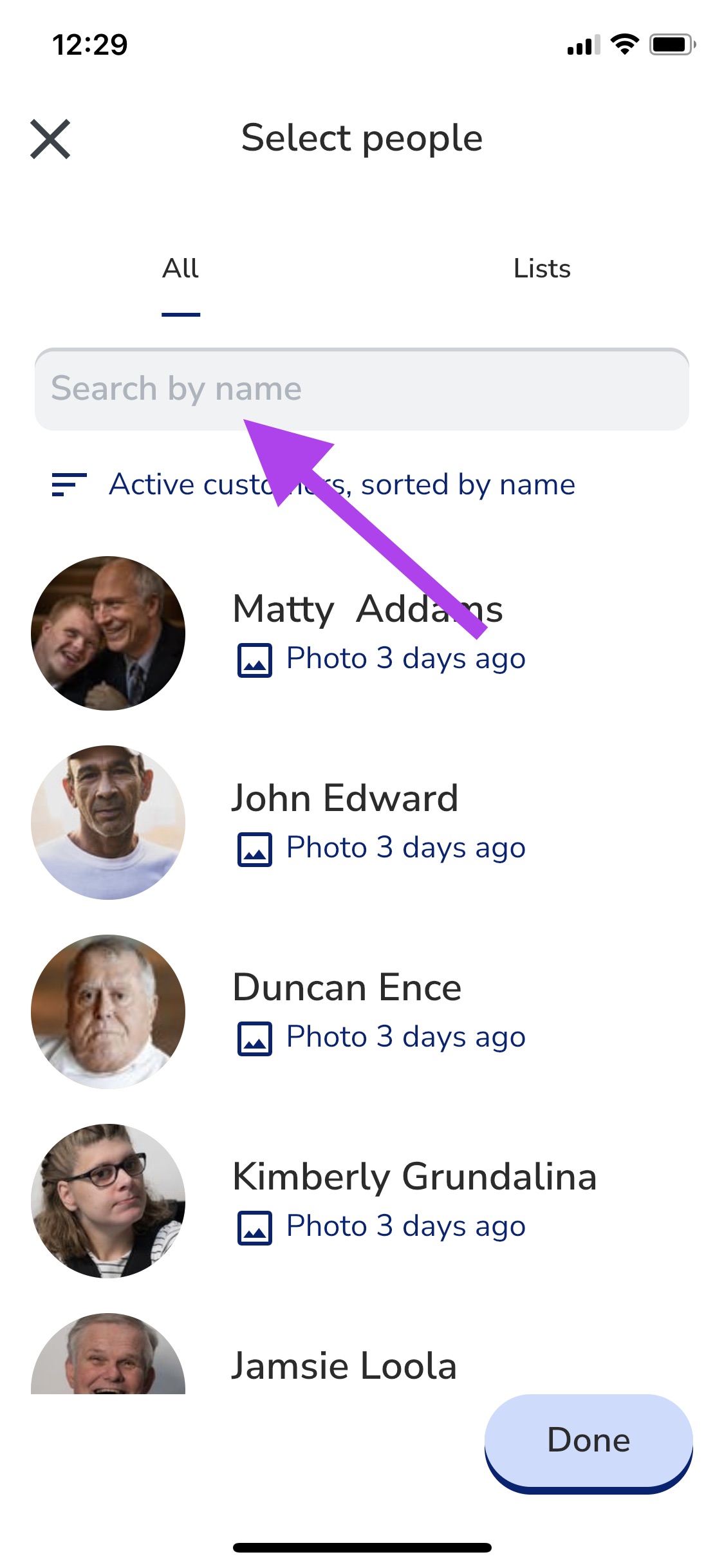
5. Select the customer by tapping on their name. This will highlight them and add their name to the list at the bottom of the screen. You can select one customer or you can select multiple.
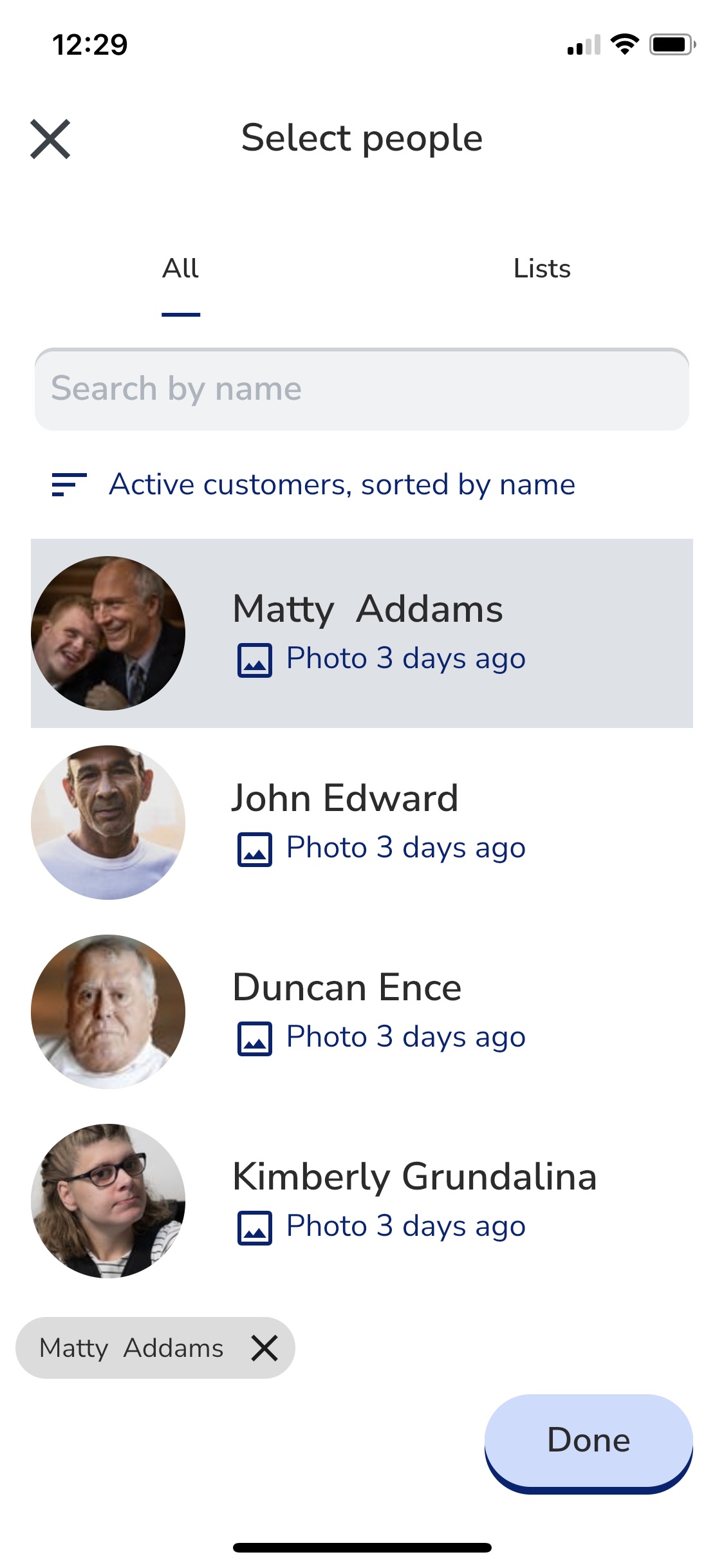
6. Once you have selected the customer tap 'Done' at the bottom right of the screen.
7. Write a note in the comment box. This can be as long or short as you like.
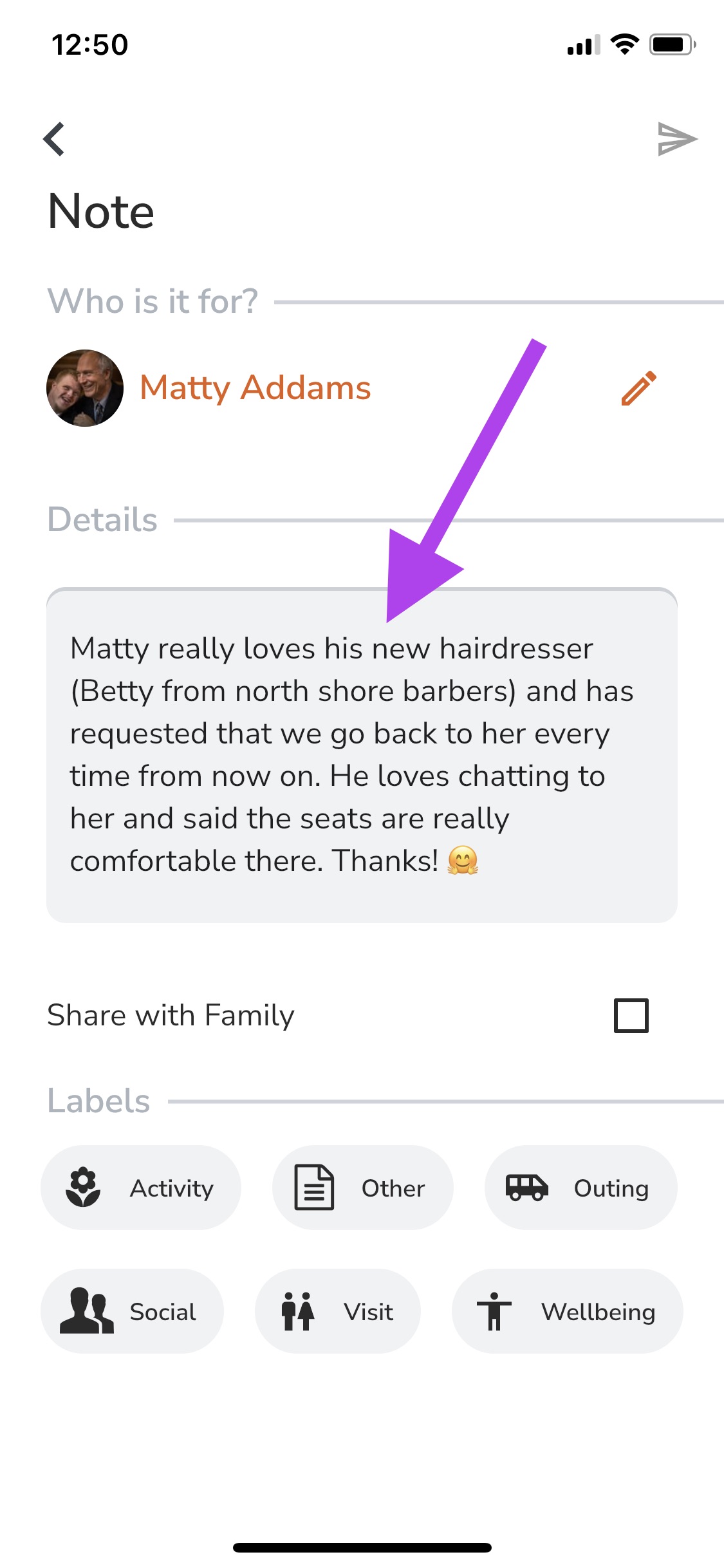
8. If you are an Administrator or Coordinator you will have the option to 'Share with Family'. If you are a Team member you will not have this option. Your post will be approved by an Administrator or Coordinator before being shared with family.
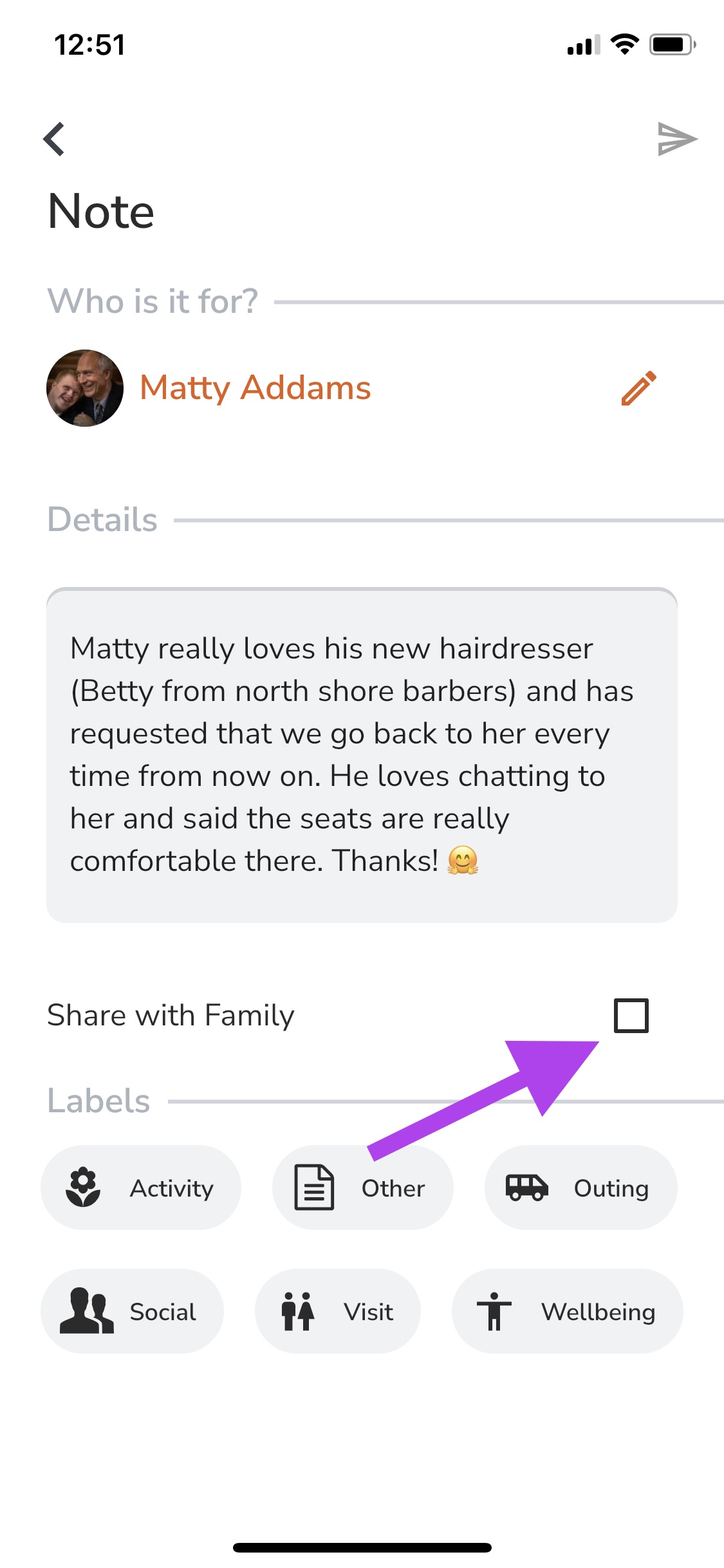
9. Choose a label that best describes what the note is about.
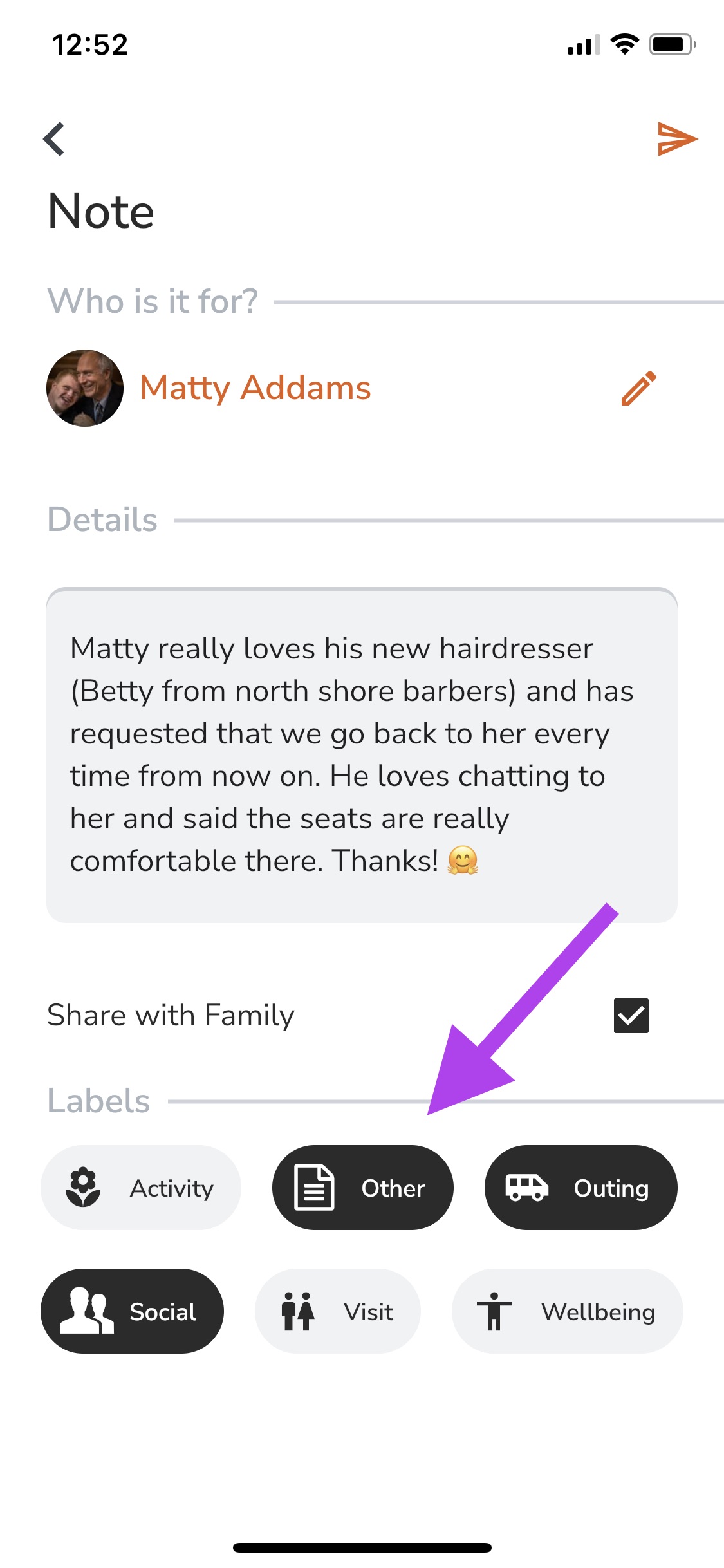
10. Once you are happy tap 'send' up in the top right-hand corner of the screen.
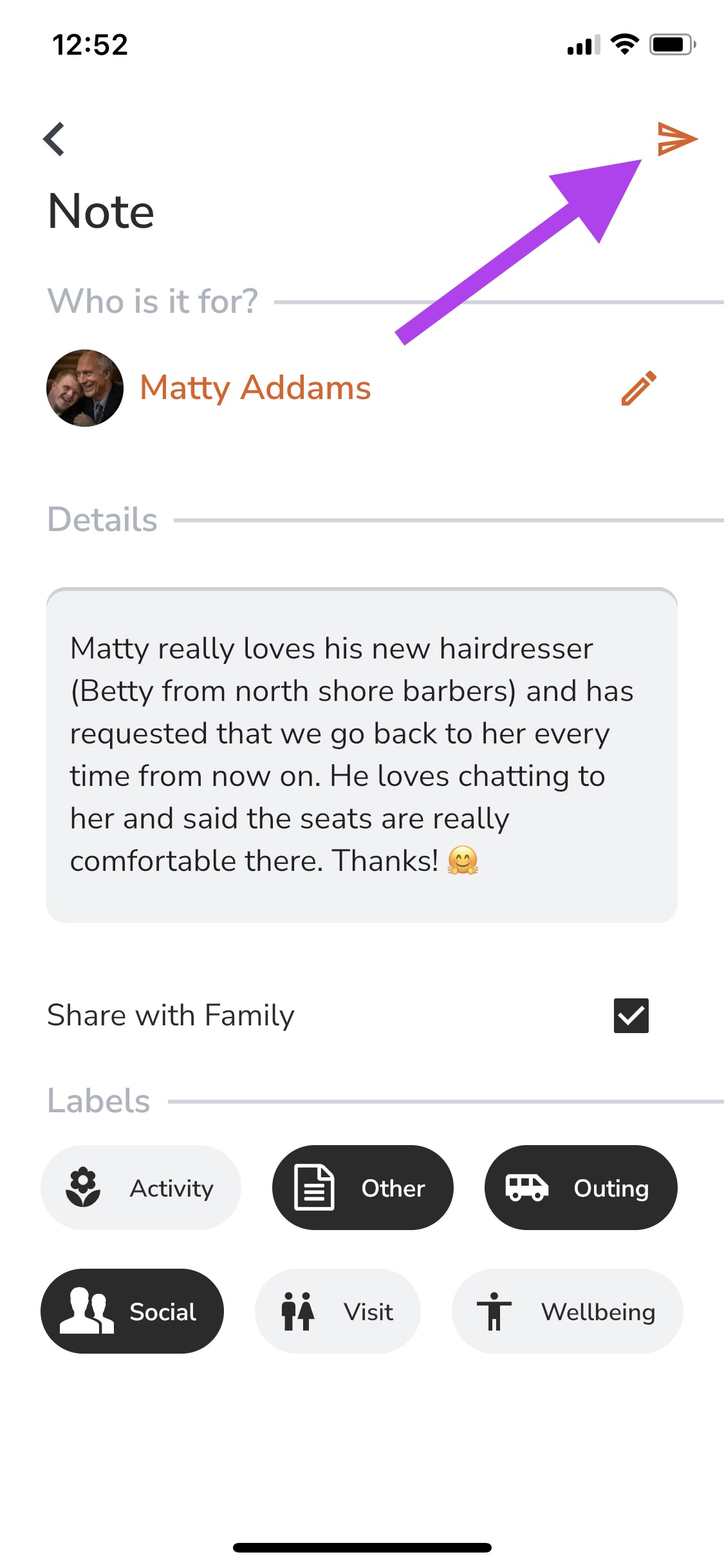
This note post will now be visible at the top of the feed on the home screen and on the customer's profile.
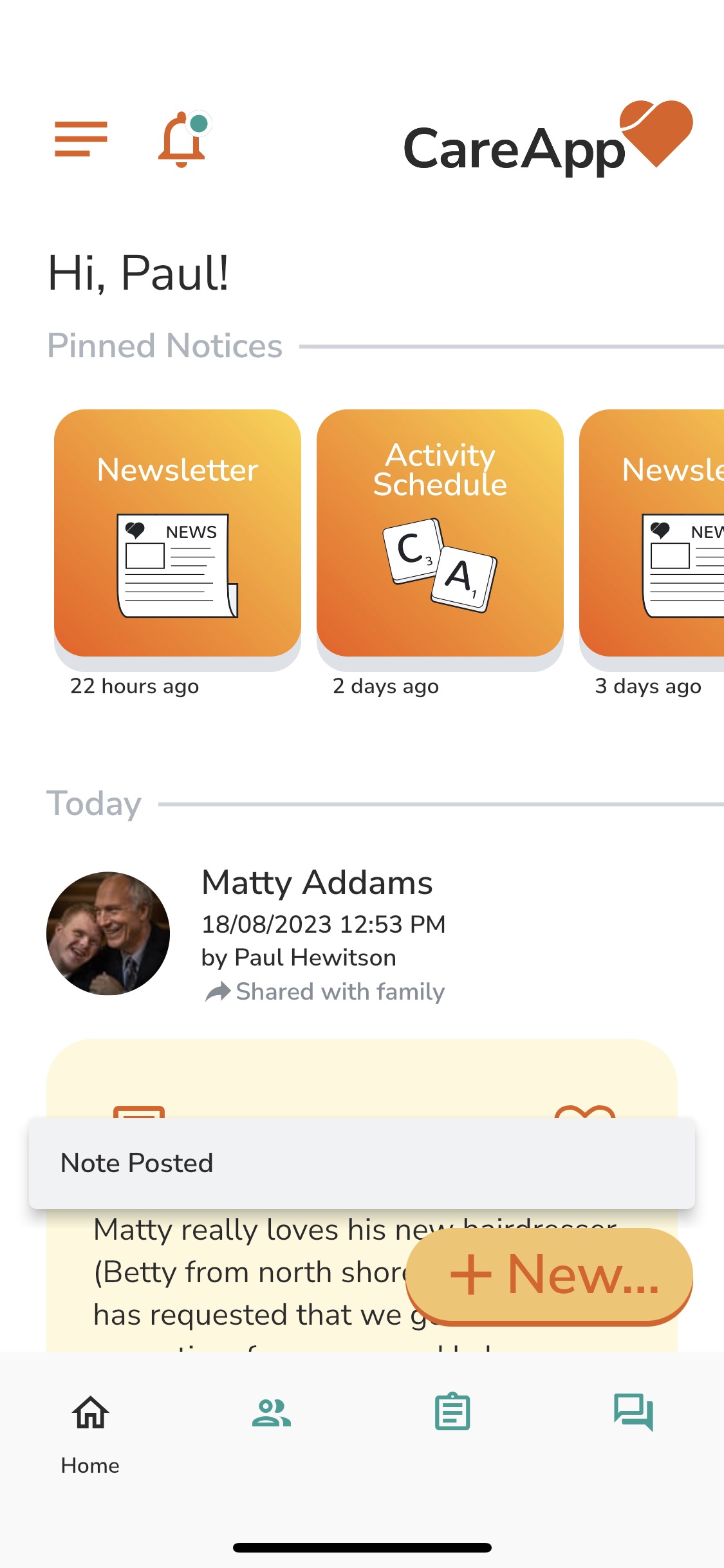
Web
- Click on the big +New button in the left side menu.
- Click on 'Note' from the menu.
- Click 'Select people'.
- Find the customer you wish to make a photo post for. Search for them by scrolling down the list or searching their name in the 'Filter' search bar.
- Select the customer by clicking on their name. This will highlight them and add their name to the list at the bottom of the window. You can select one customer or you can select multiple.
- Once you have selected the customer tap 'Done' at the bottom right of the window.
- Write a Note in the comment box. This Note can be as long or short as you like.
- If you are an Administrator or Coordinator you will have the option to 'Share with Family'. If you are a Team member you will not have this option. Your post will be approved by an Administrator or Coordinator before being shared with family.
- Choose a label that best describes what the note is about.
- Once you are happy click 'Publish' at the bottom of the screen.
Please see the video below for an in-depth guide to creating a note.
