Disability Provider: Post a Document
If you are a Coordinator or Administrator on CareApp you can add documents to Customer profiles.
This may be used to share documents such as Companion Cards, Care Plans, Medication Schedules, Meal plans, and Dietary requirements for an individual customer.
These Documents are found in the “Files” tab in a customer profile and can be shared with family or kept for internal use.
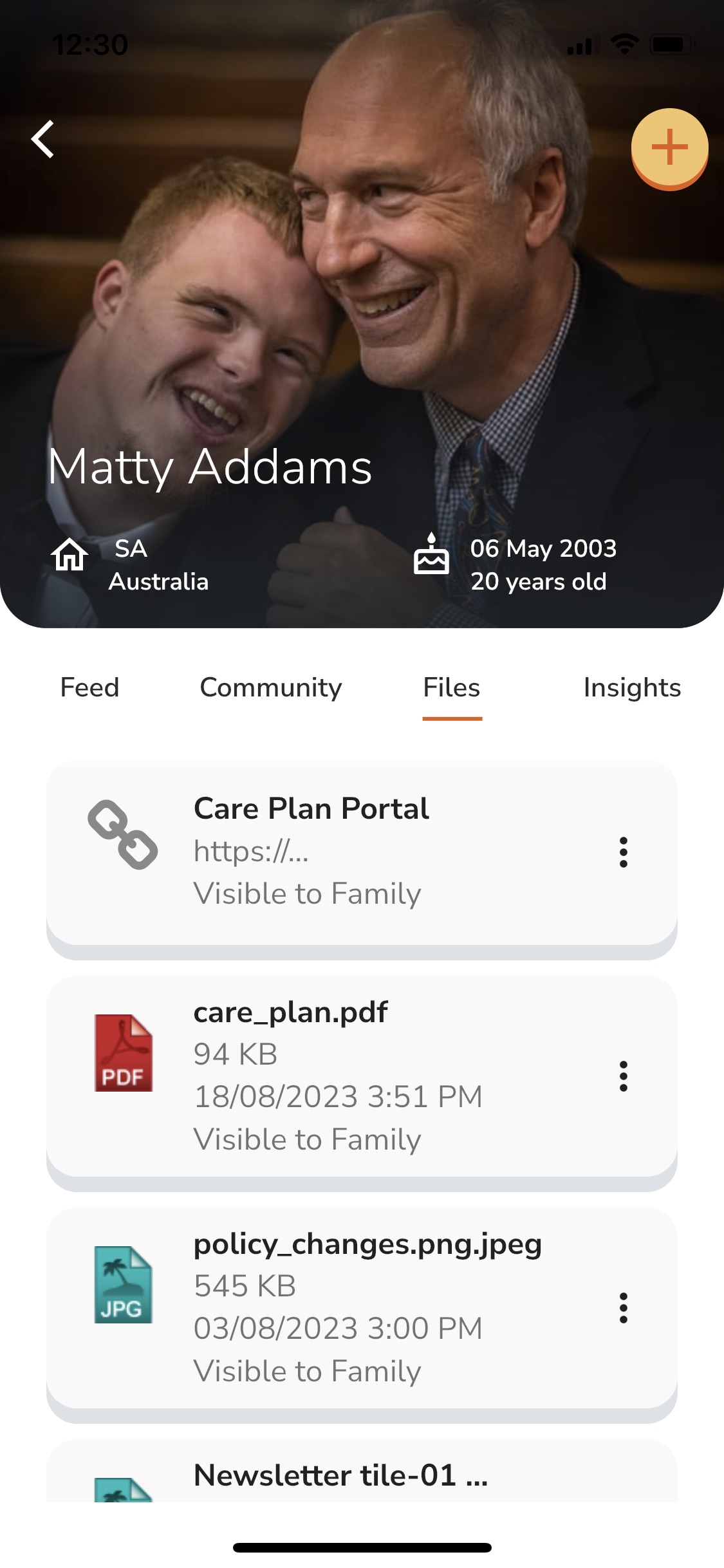
To add a Document to your Customer profile follow the steps below:
Mobile & Tablet
1. Tap on the +New menu at the bottom of the home screen.
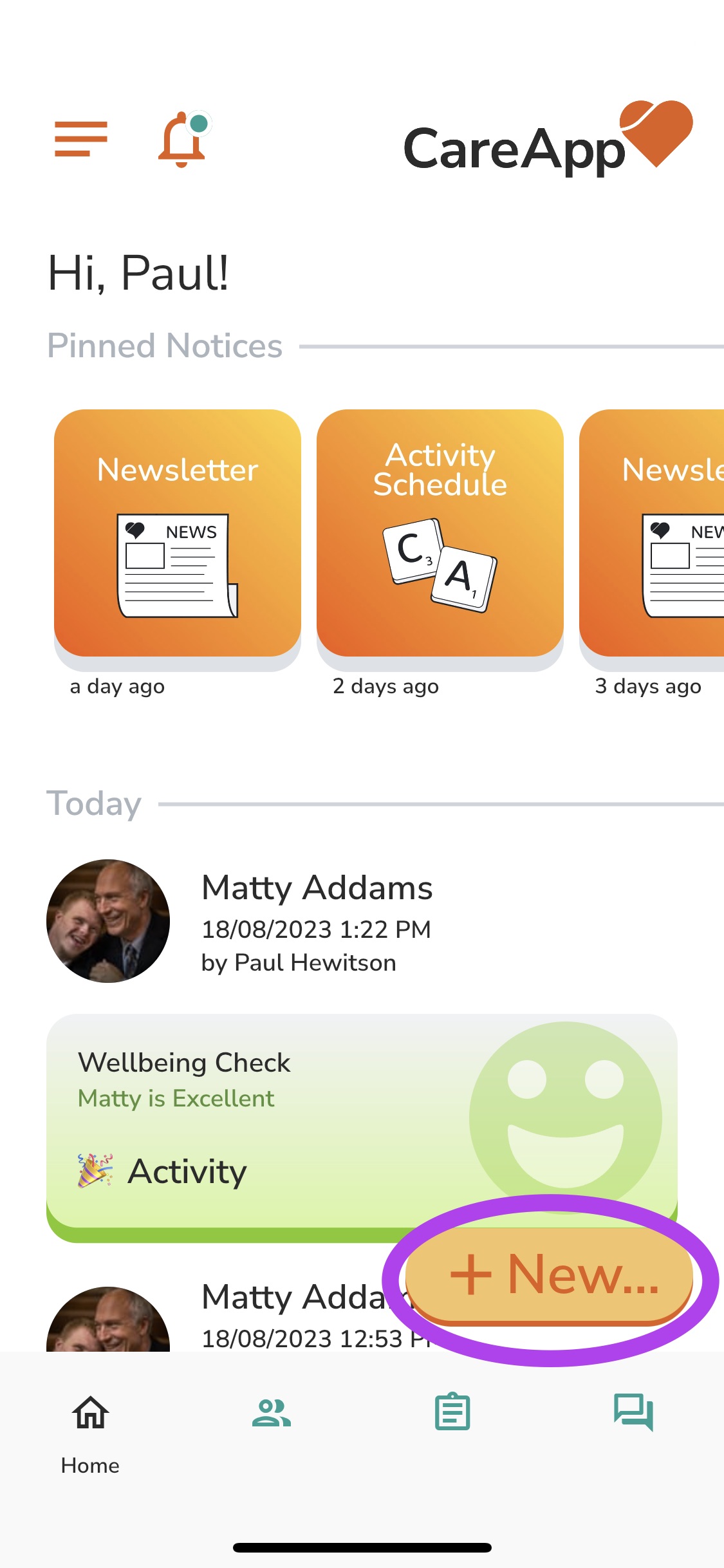
2. Choose 'Document' from the menu.
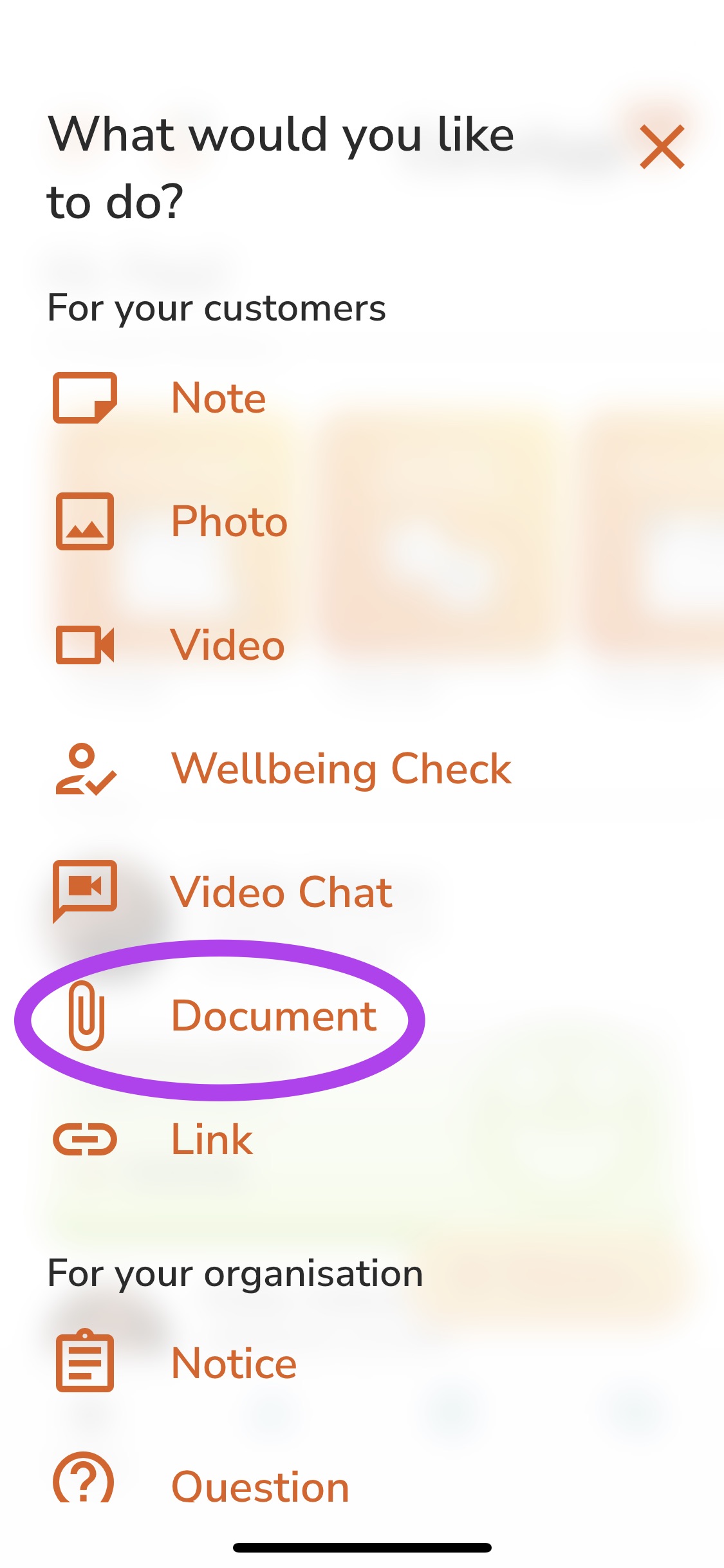
3. Tap 'Select a person'.
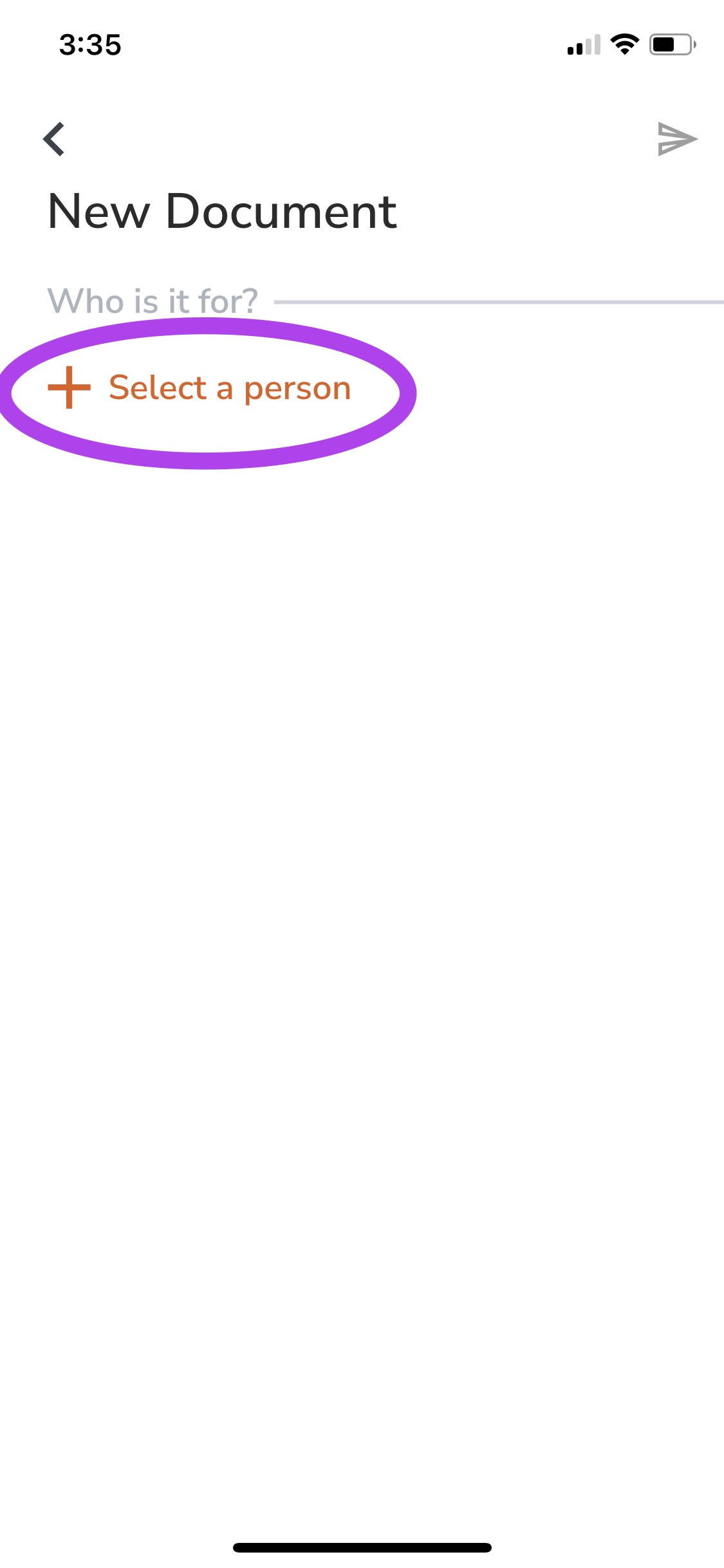
4. Choose the customer you wish to upload a document for.
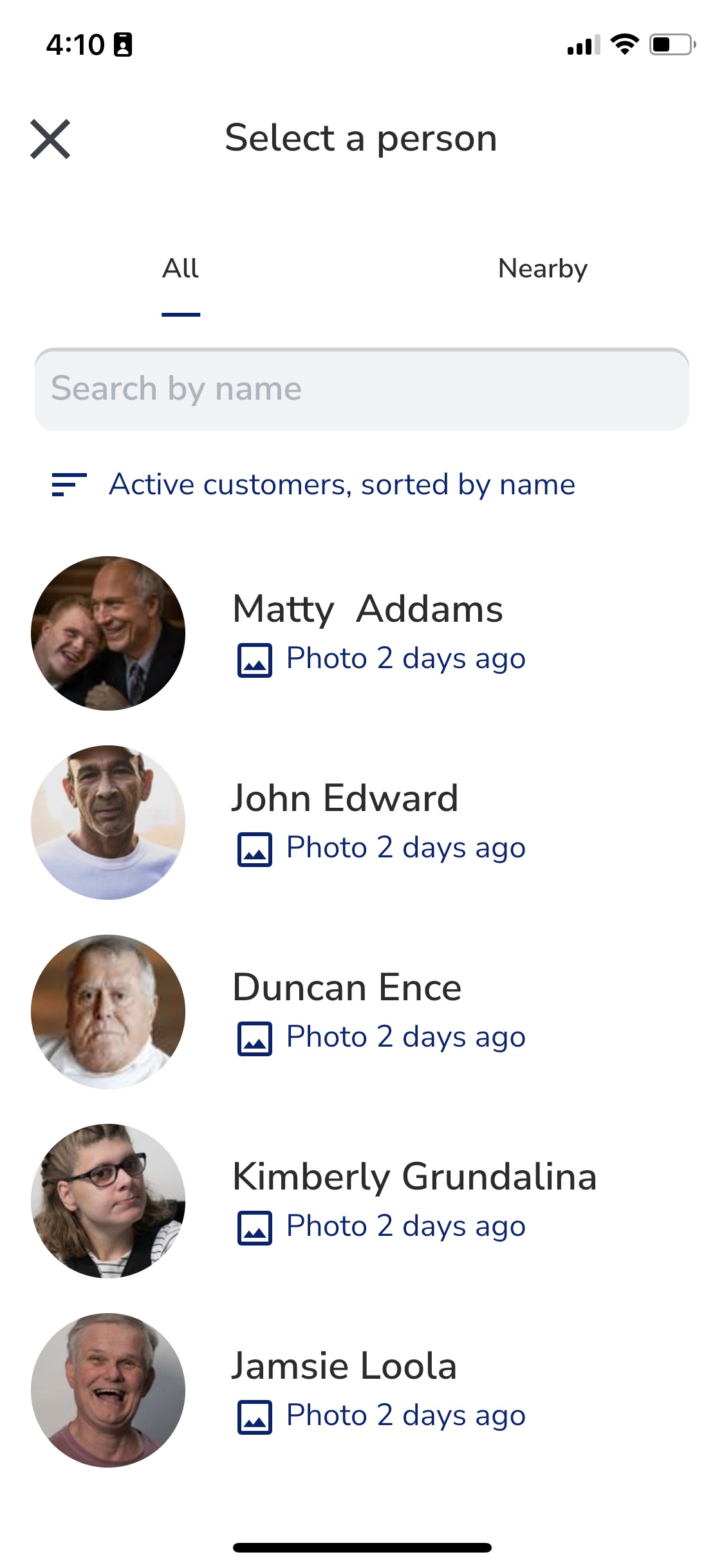
5. Tap 'Select Document'.
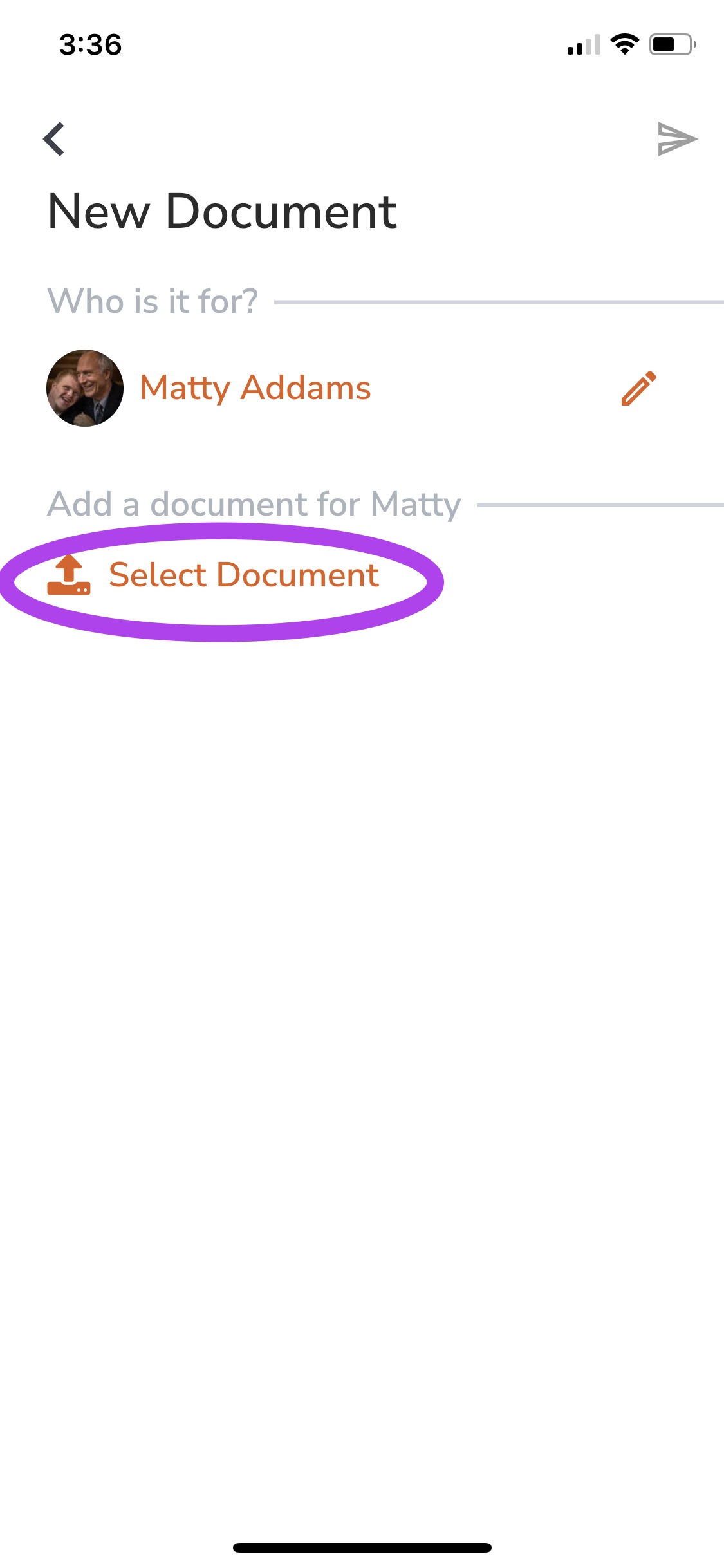
6. Choose the document from the files on your device.
7. If you would like this document to be visible to family tap the 'Visible to family' tick box.
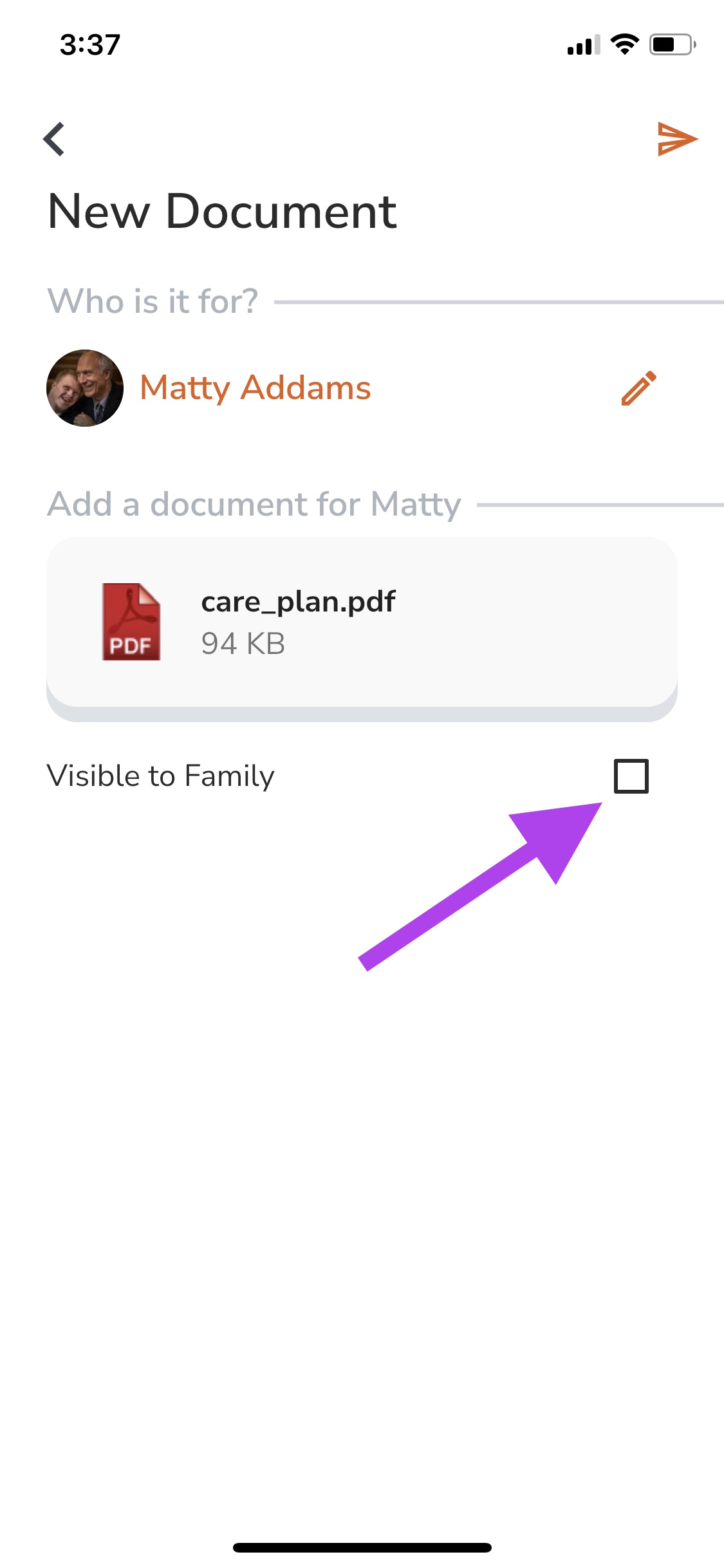
8. Tap 'post' at the top right-hand corner of the screen.
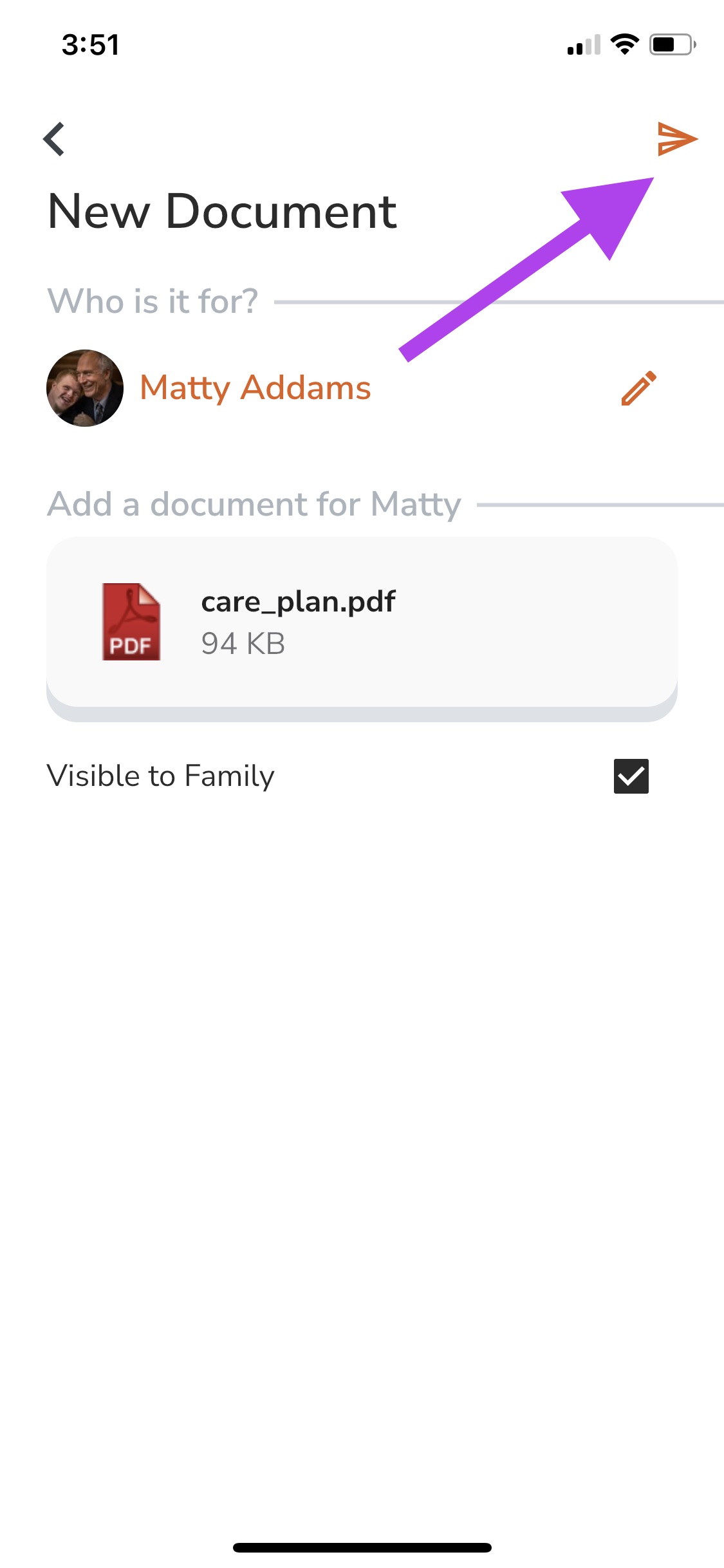
This document will now be visible on the customer's profile and in the files tab in the customer's profile.
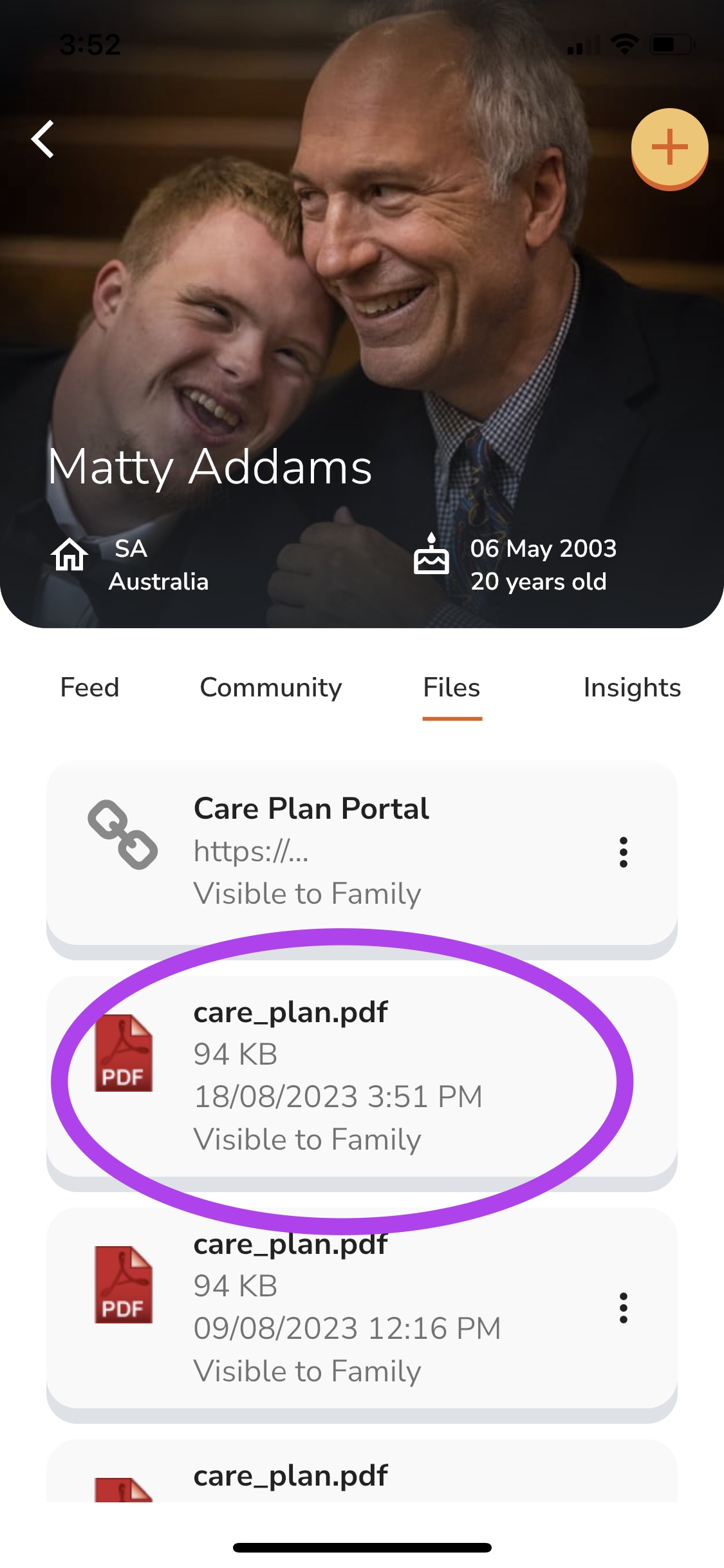
Web
- Click on the +New button in the left side menu.
- Choose 'Document' from the menu.
- Click on 'Select a person'.
- Choose the customer you wish to upload a document for.
- Click 'Select Document'.
- Choose the document from your files.
- If you would like this document to be visible to family tap the 'Visible to family' tick box.
- Click 'post' at the top right-hand corner of the screen.
This document will now be visible in the feed on the home screen, on the customer's profile and in the files tab in the customer's profile.
