Disability Provider: Post a Video
If you are a Team Member, Coordinator, Administrator or Customer on CareApp you are able to post Videos CareApp.
A Video is a wonderful way to share the joy of any occasion, or activity or create a window into the daily life of the customer.
A video post can be up to 90 seconds long and can be shared with family.
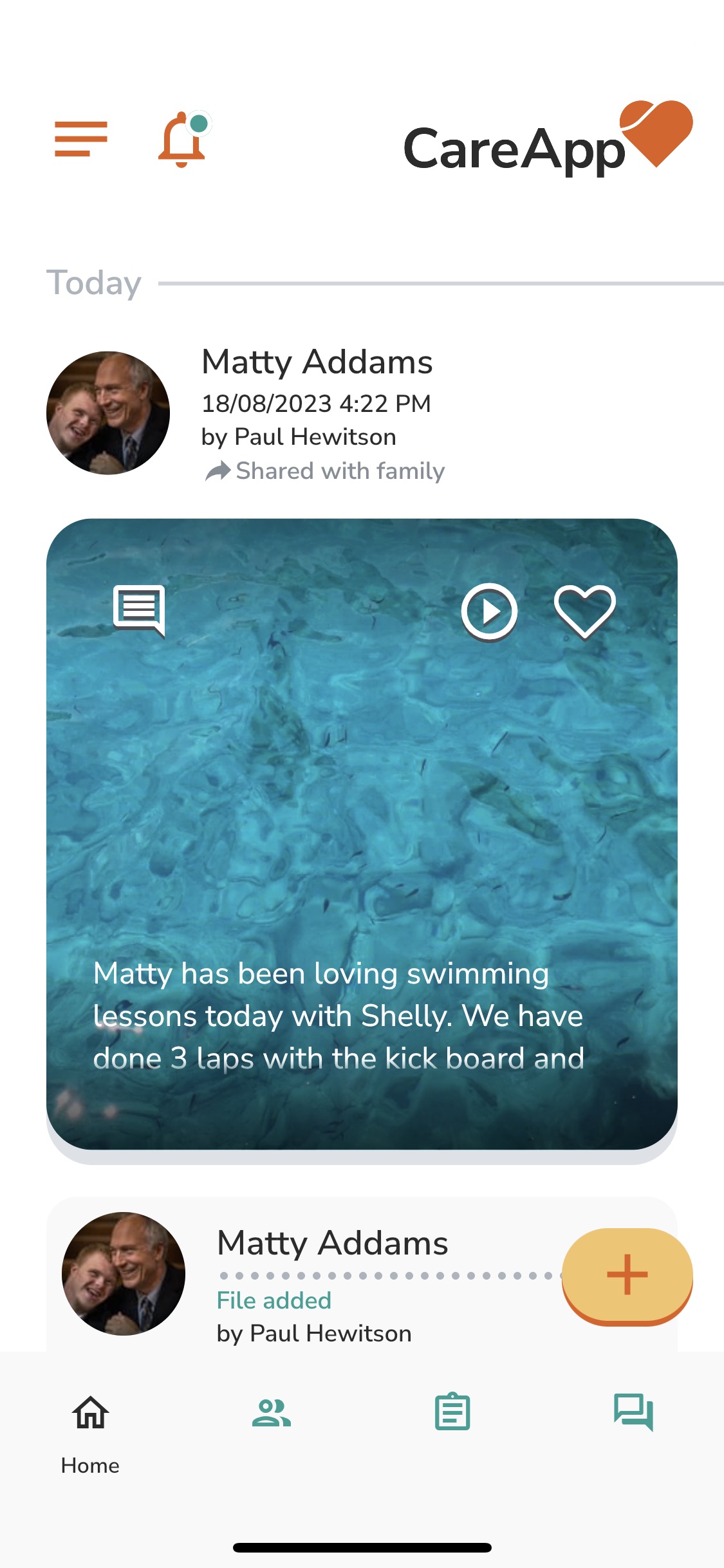
To create a video post follow the steps below:
Mobile & Tablet
- Tap on the +New button down the bottom of the screen.
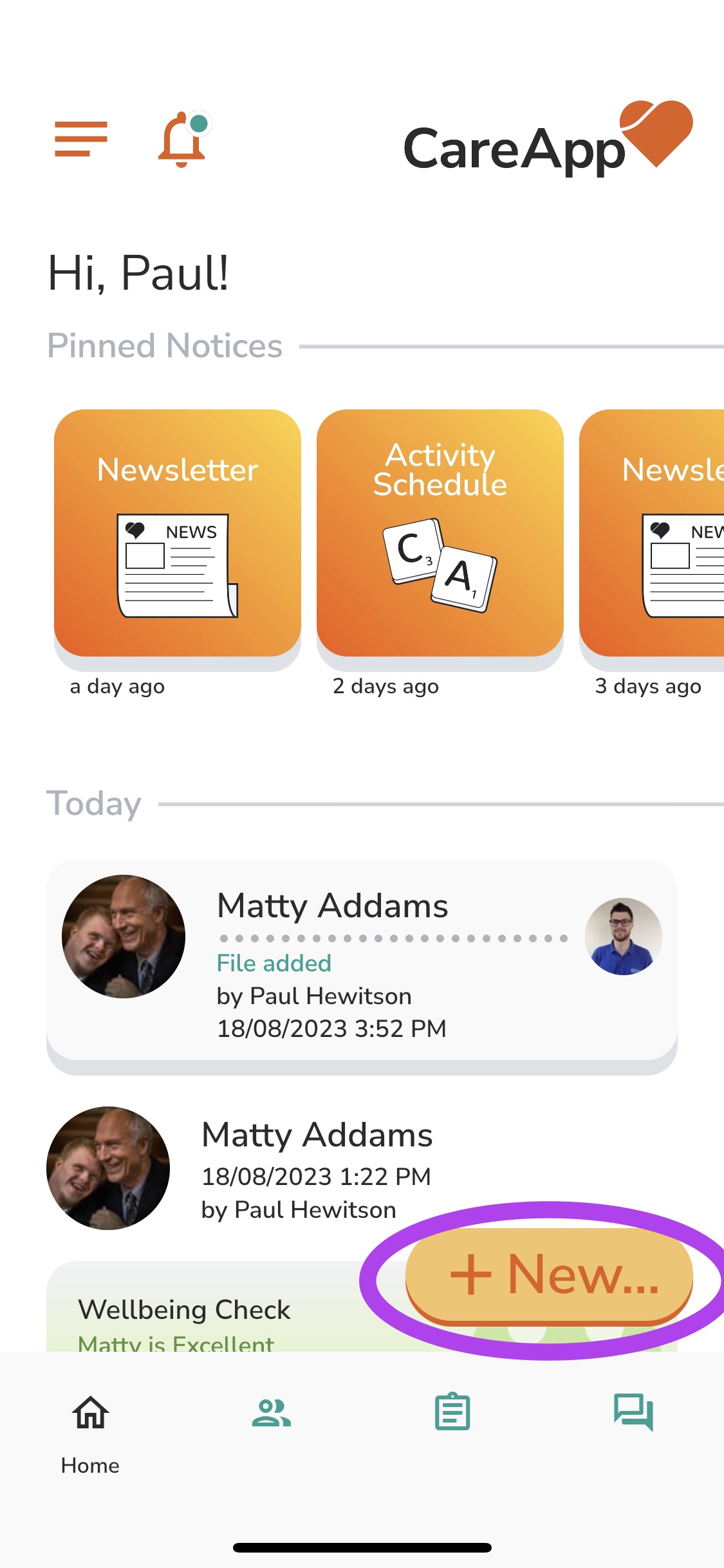
2. Tap on 'Video' from the menu.
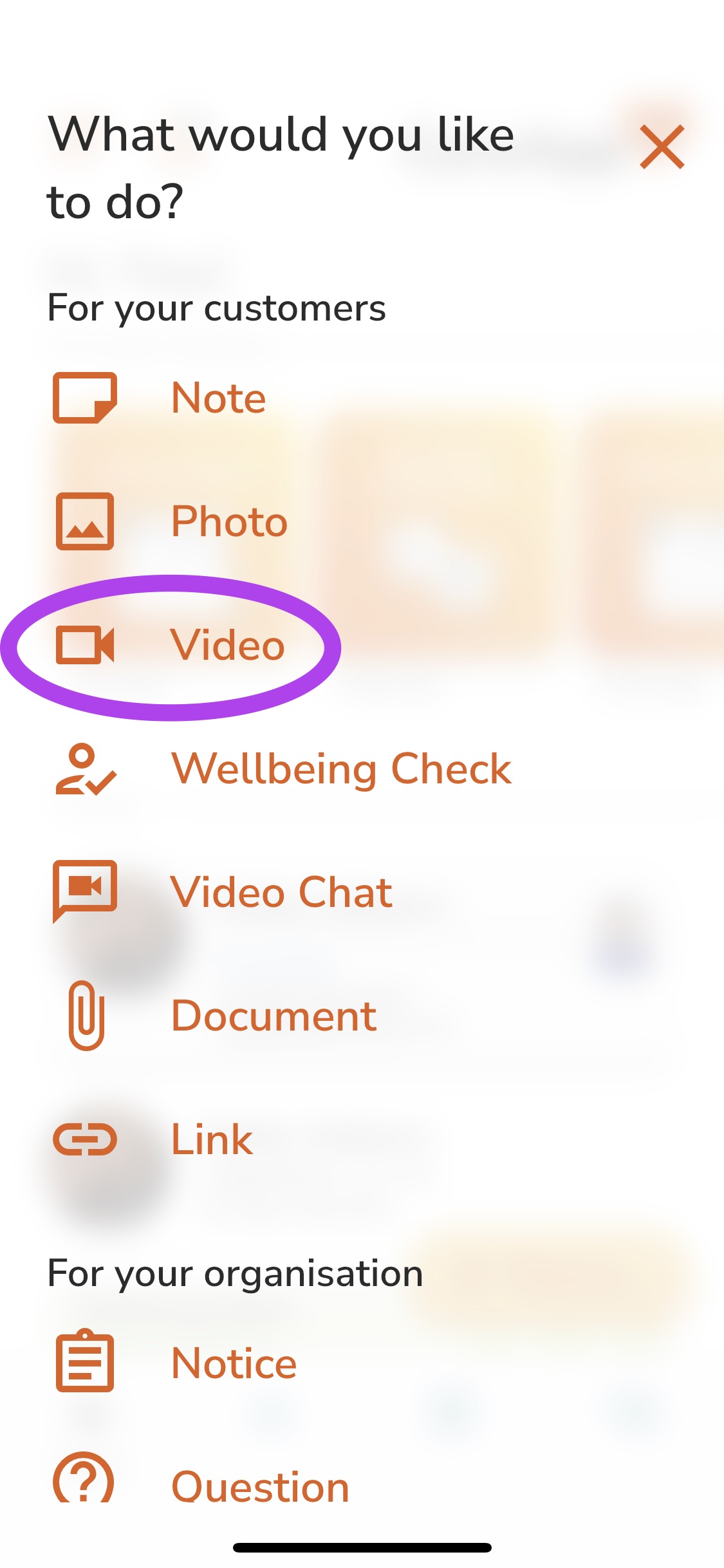
3. Tap ‘Select people’.
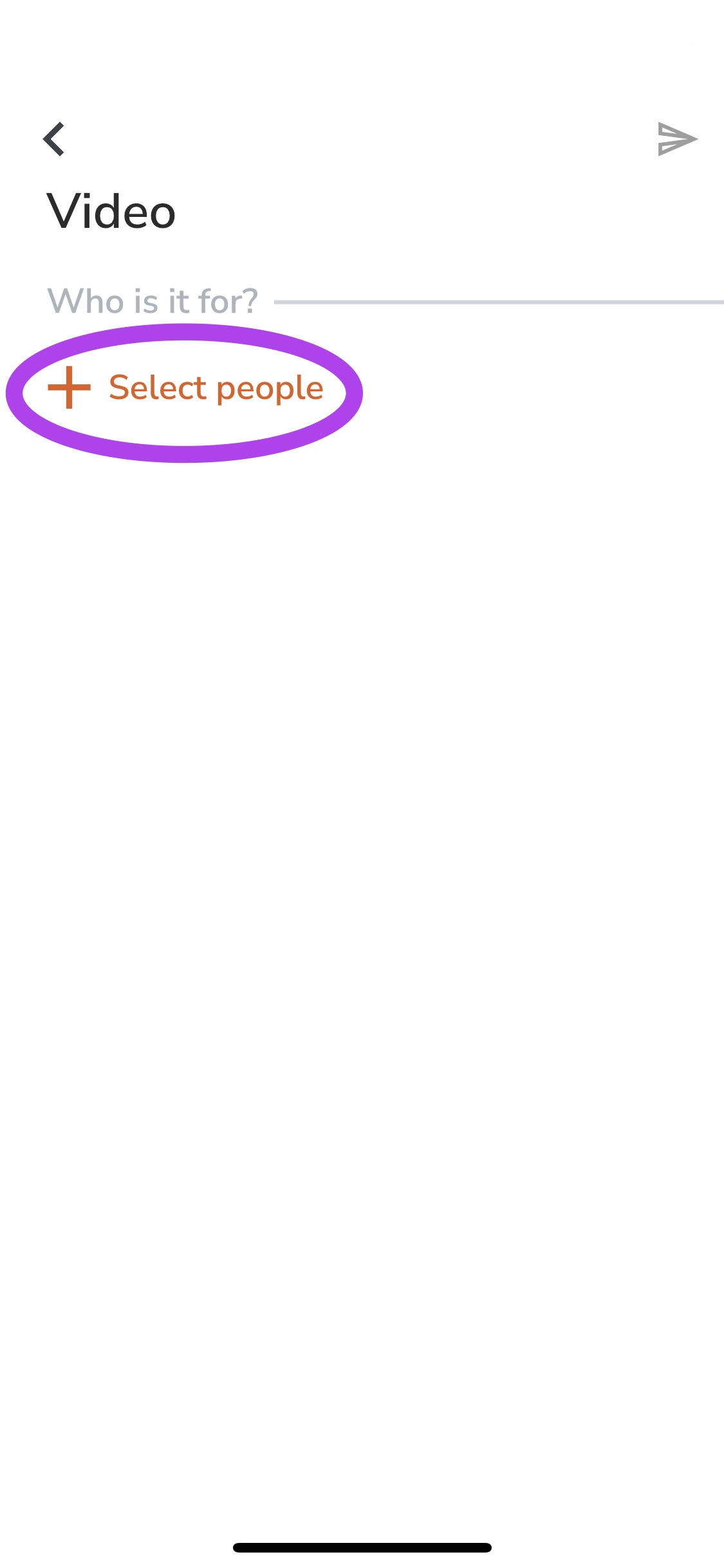
4. Select the customer profiles from the list that you would like to post the Video for. You can select multiple or just one - tap done once selected.
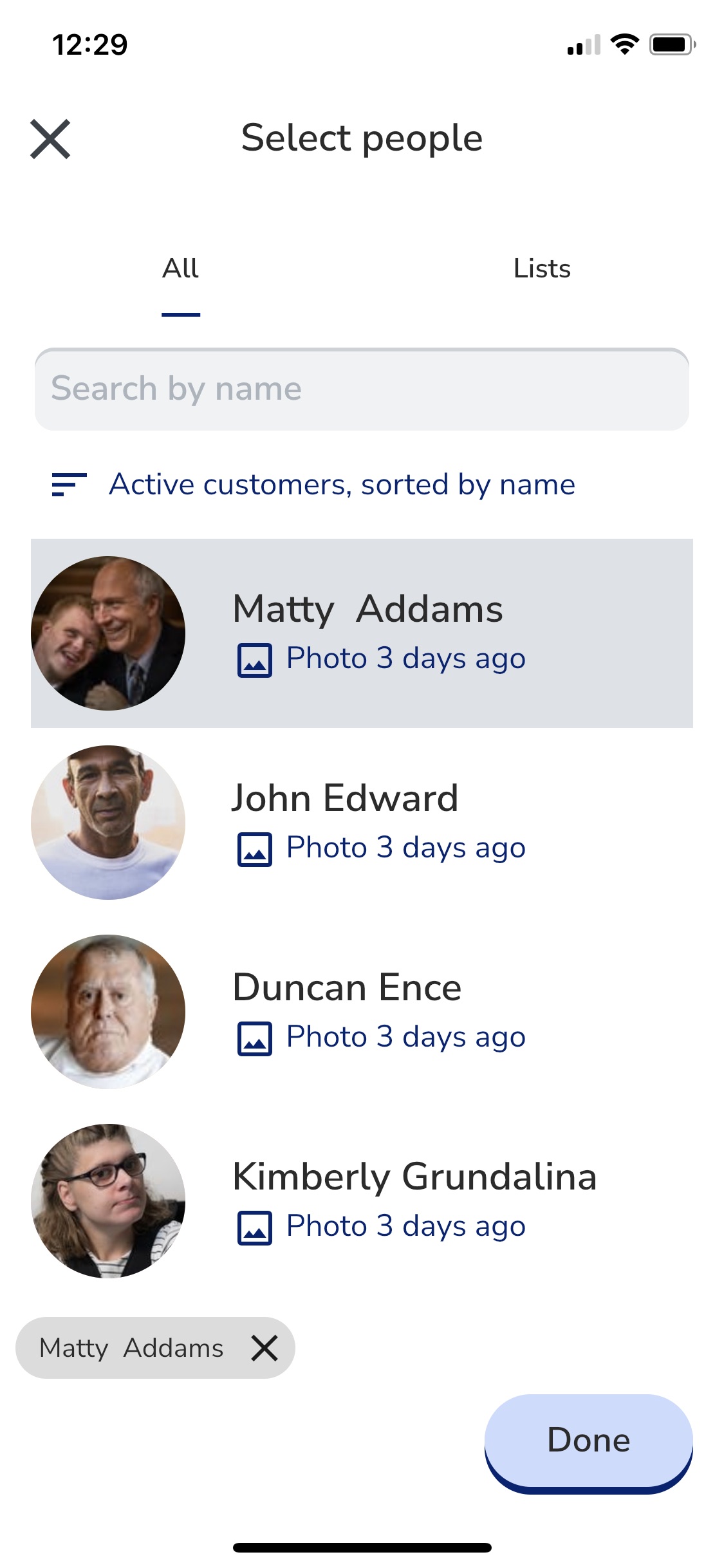
5. Now you can choose to take a live Video with the camera on your mobile device by tapping “Record video” or “Upload From Gallery” for videos from your device's gallery.
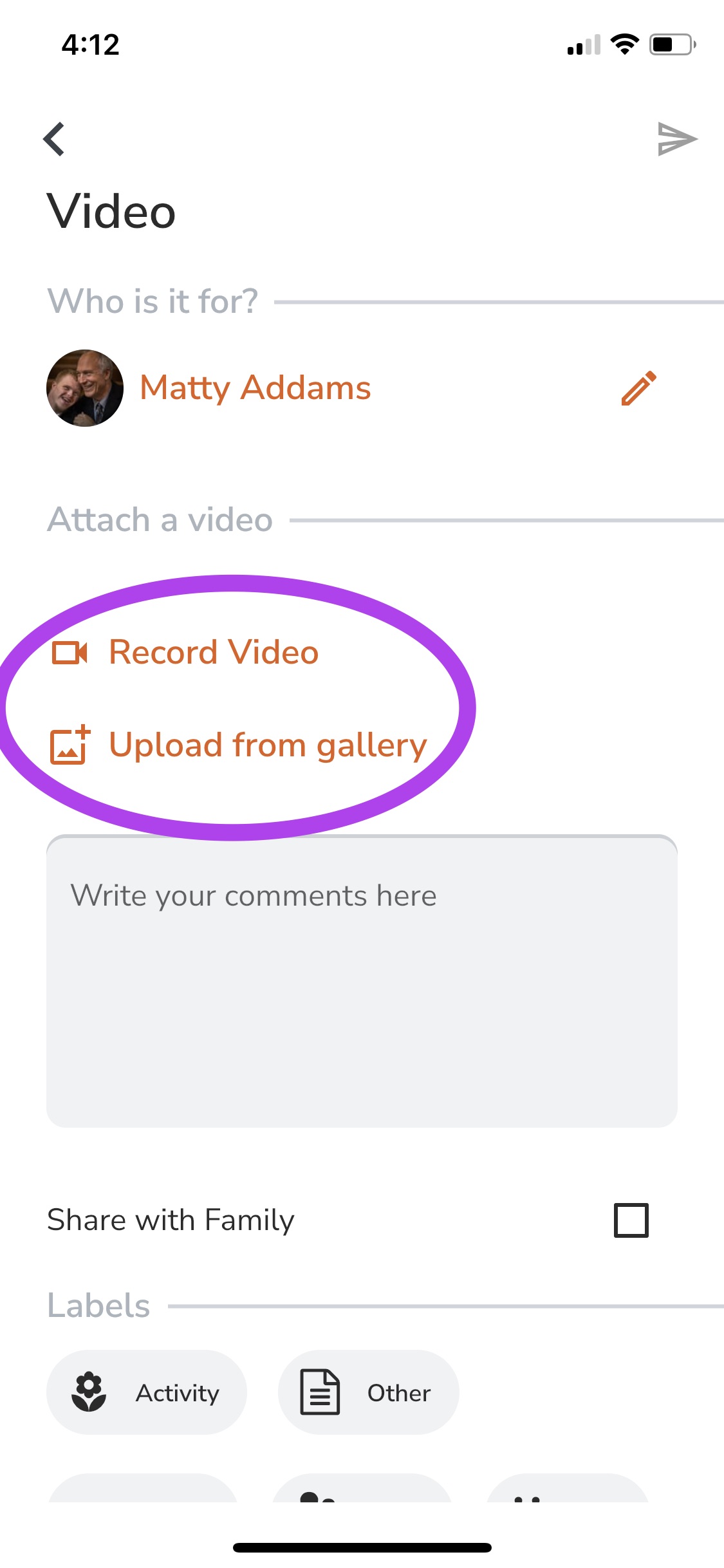
6. Allow the Video to load before posting - check the progress of the video with the loading bar.
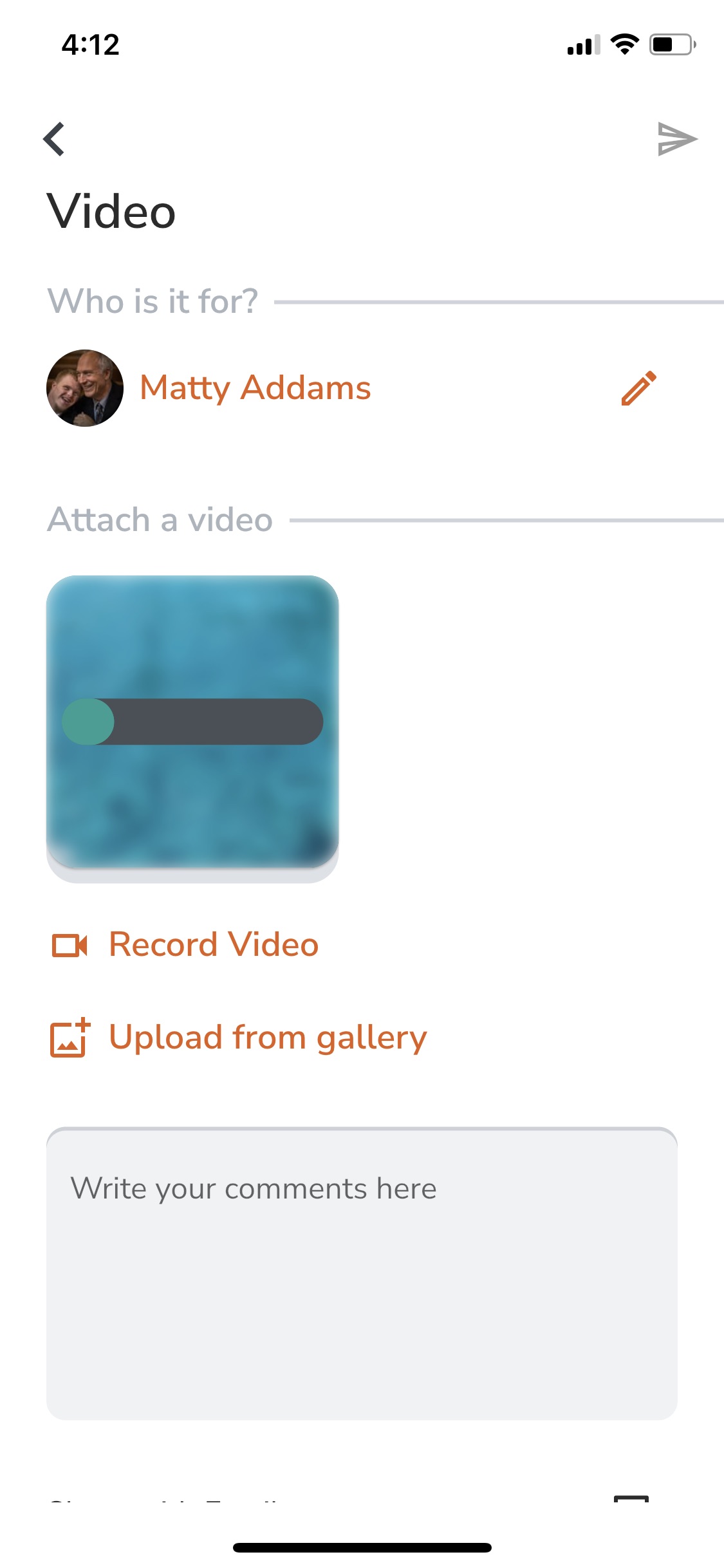
7. Write a message in the comment box to attach to the video post.
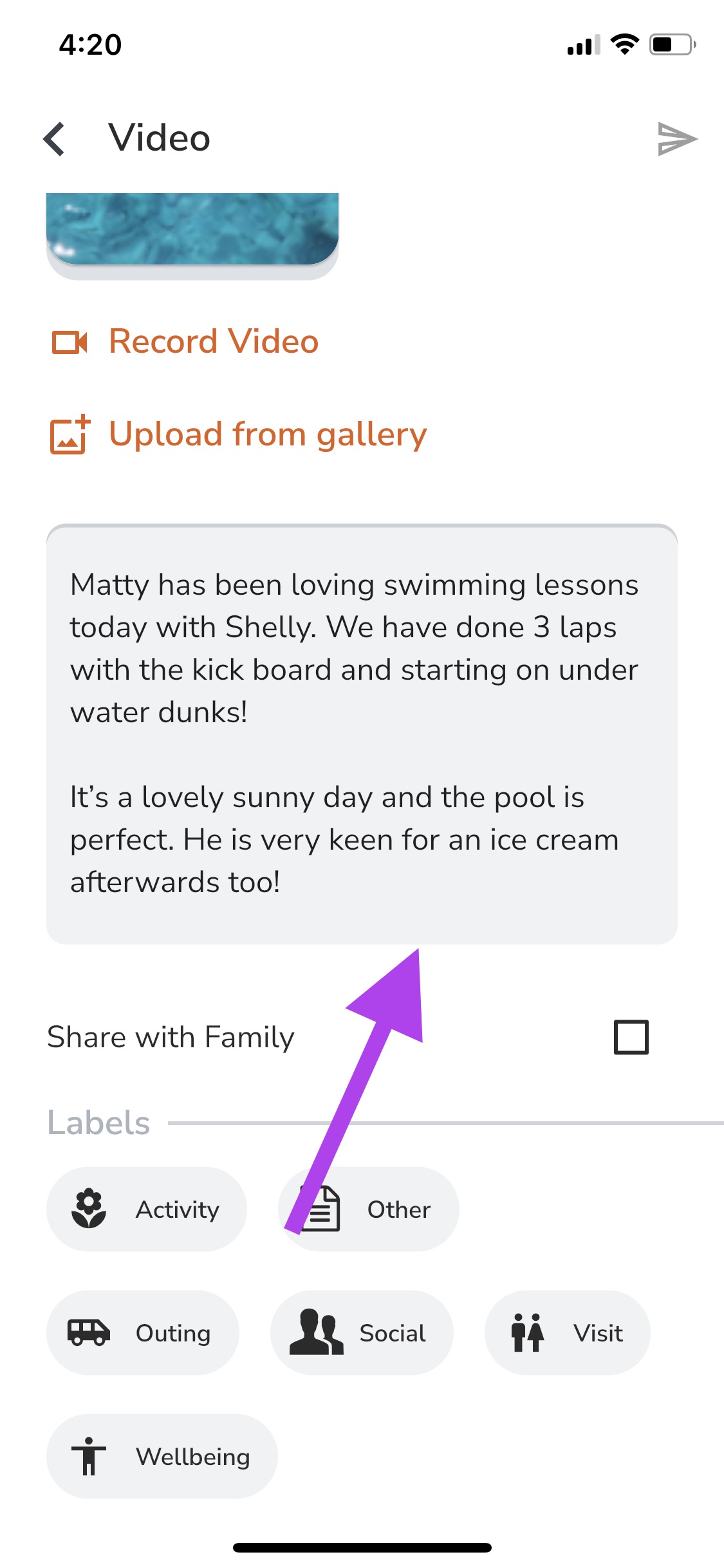
8. If you are an Administrator or Coordinator you will have the option to ‘Share with Family’ - If you are a Team member you will not have this option. Your post will need to be approved by an Administrator or Coordinator before being shared with the family.
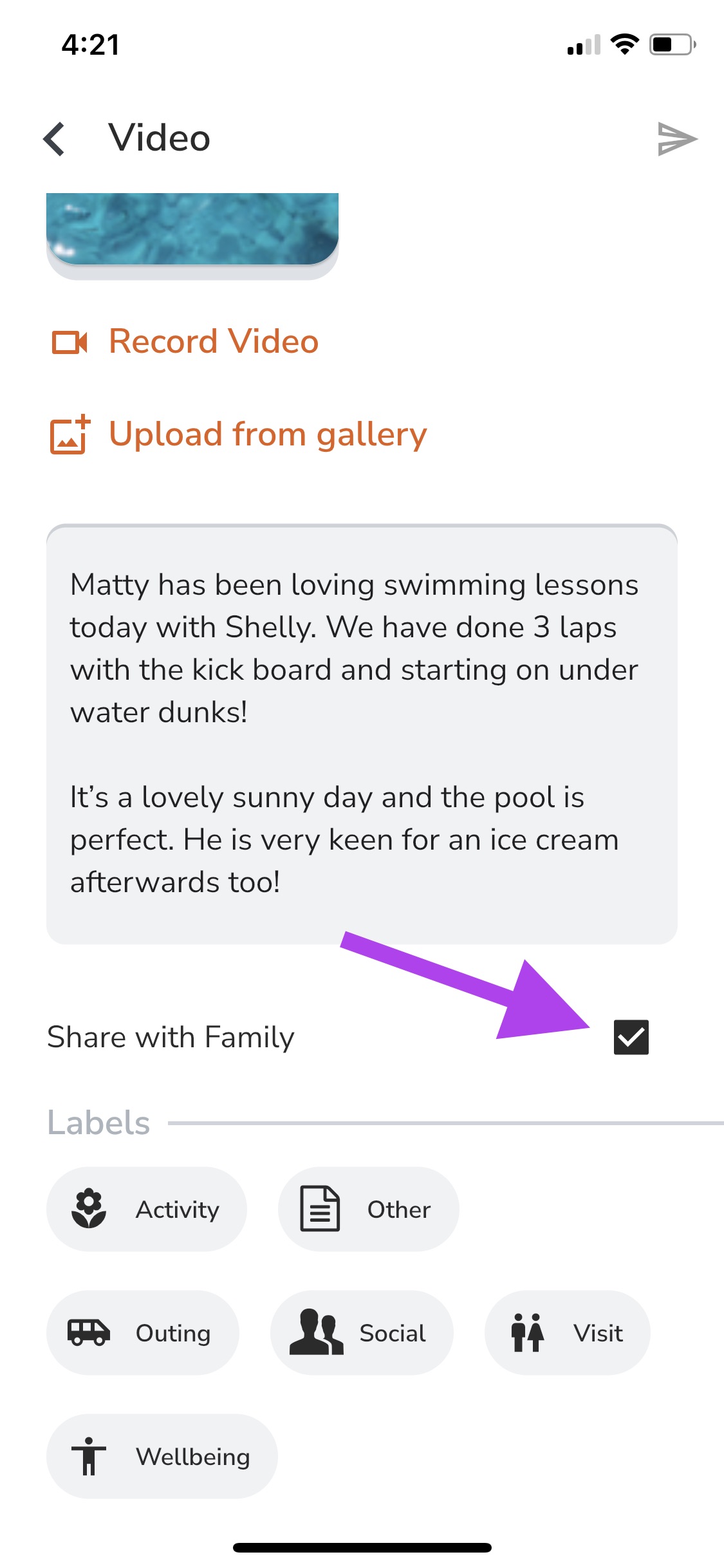
9. Choose a label that best describes what is happening in the video.
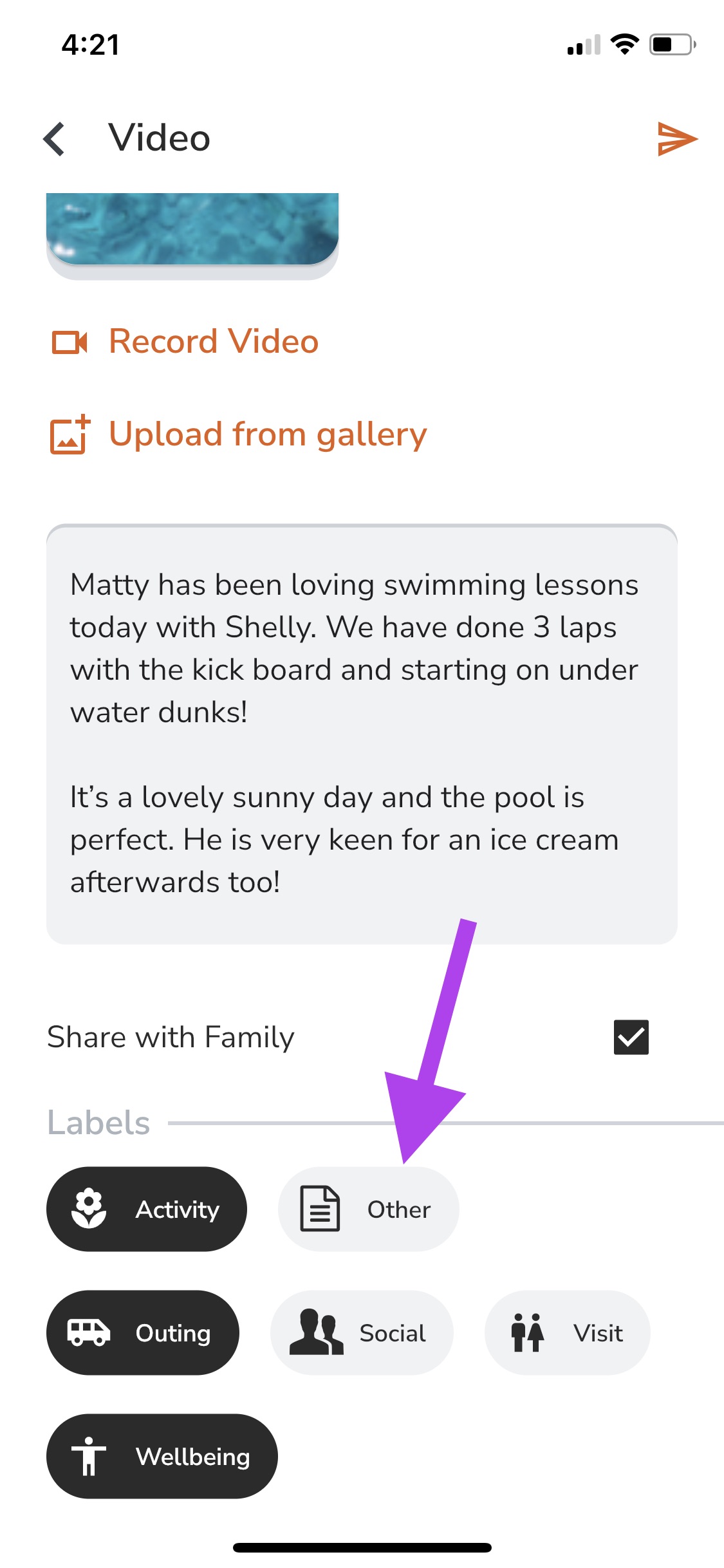
10. Once you are happy tap send button in the top right corner of the screen.
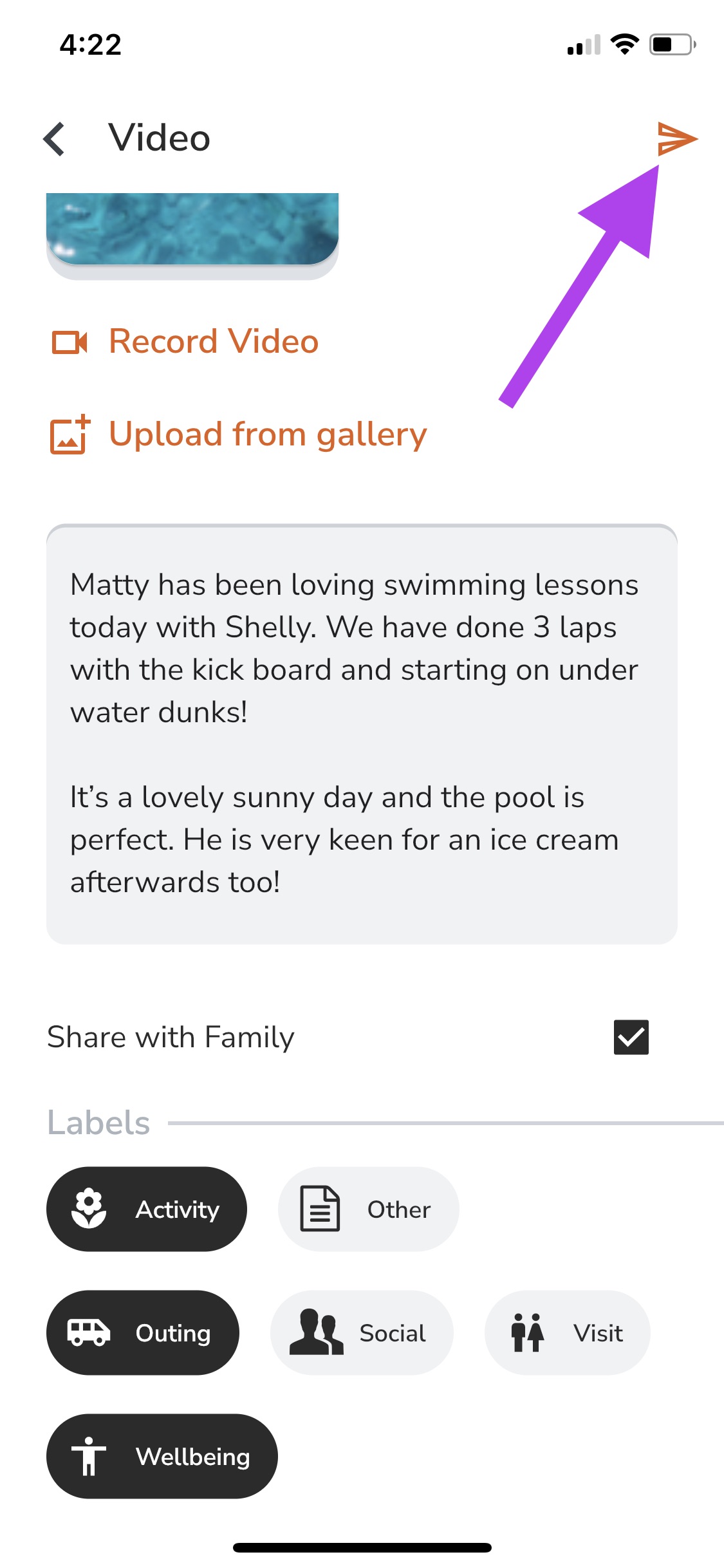
This video post will now be visible in the feed and on the customer profile.
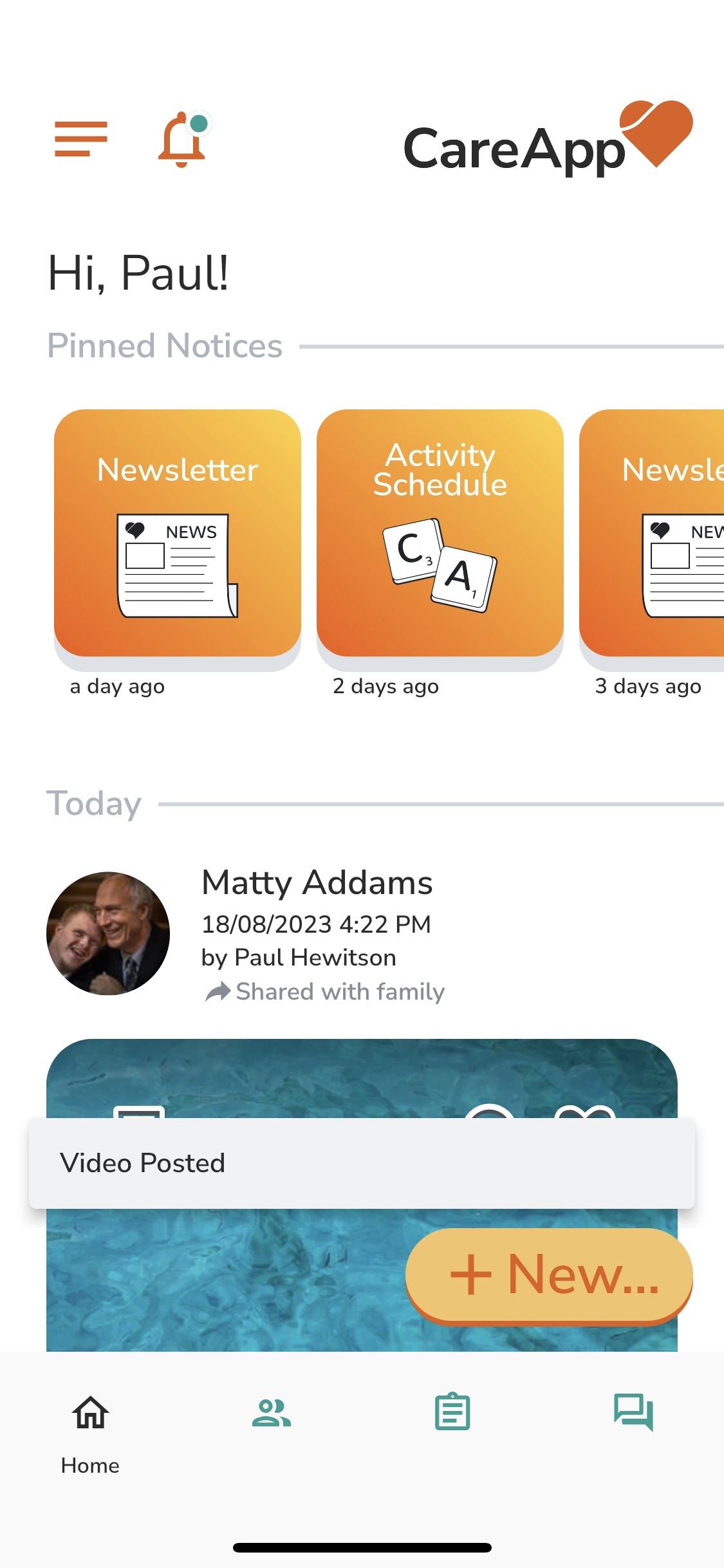
Web
- Click on the big +New button in the left side menu.
- Click on 'Video' from the menu.
- Click 'Select people'.
- Find the customer you wish to make a video post for. Search for them by scrolling down the list or searching their name in the 'Filter' search bar.
- Select the customer by clicking on their name. This will highlight them and add their name to the list at the bottom of the window. You can select one customer or you can select multiple.
- Once you have selected the customer tap 'Done' at the bottom right of the window.
- You will now be on the create page. To attach a video to the post click on 'Attach a video'.
- Select the video from your files and click 'Open'.
- You will see a loading bar appear on the preview of the video. This needs to be complete before you post the video.
- Write a message in the comment box to attach to the video post.
- If you are an Administrator or Coordinator you will have the option to 'Share with Family'. If you are a Team member you will not have this option. Your post will be approved by an Administrator or Coordinator before being shared with family.
- Choose a label that best describes what is happening in the video.
- Once you are happy click 'Publish' at the bottom of the screen.
